FAQs about Driver Easy:
FAQ 1: What if I forget / don’t receive my Driver Easy license key after purchase?
If you don’t receive your license key immediately after purchase, please don’t panic. This usually happens when our payment provider identifies certain flags in the transaction that might suggest fraud. While our payment provider is investigating the transaction, the payment is not taken (only pre-authorised) and the license key is not sent. In almost all cases, it turns out to be a false alarm, and the transaction is approved within 30-60 minutes. The license key is sent automatically as soon as the transaction is approved. All of this is done to ensure that your card isn’t used fraudulently.
You can also go to our Resend License Key page to retrieve your key. If it doesn’t work, you can directly contact Driver Easy support with your order ID or the email address you used to purchase Driver Easy license key attached and we will help you find your key quickly.
FAQ 2: Does Driver Easy offer help or support?
Yes. We have an expert support team, which includes agents who are Microsoft Certified Professionals. Our support team works Mon-Fri, 9-5, and replies to all support requests within 2 business days (usually much faster). Contact our support team now…
FAQ 3: How can I request a refund when I find Driver Easy doesn’t satisfy me?
We provide our customers with a “100% product quality guarantee”, a “100% service satisfaction guarantee”, as well as a 30-day “100% money back guarantee”. If for whatever reason you are not satisfied with our program, you can just go to our refund request page and request a full refund within 30 days of your purchase.
FAQ 4: What is the Home / Business License?
The Home / Business License is a good fit for both individual users and businesses or enterprises. The license is valid for one year, allowing you to update all your device drivers with just one click, download drivers at lightning-fast speeds, and enjoy a variety of benefits. The Home / Business License also comes with a 30-day money-back refund policy. It’s recommended for home use and company-based needs of different sizes.
FAQ 5: What is the Computer Repair Shop’ License?
The Computer Repair Shop license ONLY works for computer repair shops. The license is valid for 3 years. During this period, you can use Driver Easy Pro on each customer’s computer for up to 3 days to do your technical work and fix possible PC issues. Depending on the number of customers you may be serving, you can choose from the 50-PC, 100-PC, 200-PC, or 300-PC plan.
FAQ 6: How long is a Home / Business license and a Computer Repair Shop license valid for?
A Home / Business license is valid for 1 year. With this license, you can use Driver Easy Pro on 1 / 3 / 10 / 50 / 100 computers depending on the plan you choose, and you can install or uninstall it on those computers for unlimited times throughout the year.
A Computer Repair Shop license is valid for 3 years. With this license, you can activate 50, 100, 200, or 300 PCs for 3 days each. For example, if you buy a 100-PC computer repair shop license, you can install Driver Easy Pro on up to 100 customers’ computers within the expiration date and use it on each computer for up to 3 days.
FAQ 7: Which license should I get?
Currently, we offer two types of plans: Home / Business License and Computer Repair Shop License. They’re catered to different needs and here are their key differences.
Home / Business License:
- Best for home users
- Suitable for both small companies with over 10 computers and larger-scale operations with a substantial employee base
- Provides comprehensive features and support to meet the demands of individual users and sizable organizations
If you want to keep your personal computers or your family’s computers up-to-date drivers, the Home License (1 PC / 3 PCs) plan will perfectly satisfy your needs.
If you’re an enterprise that looks for ongoing protection of your company’s computers and requires extensive software features tailored for business, the Business License (10 / 50 / 100) is the go-to option. If you need licenses for more than 100 computers, you can simply purchase the same plan multiple times to suit your needs.
Computer Repair Shop License:
- Only permissible for computer repair shops
- Handy for technicians to fix driver issues on their customers’ computers
The Computer Repair Shop License is designed exclusively for computer repair shops that need to resolve PC issues on their customers’ computers. It’s valid for 3 years and limited to 3 days of use on each computer. And this type of license is NOT refundable.
If you’re still uncertain about which plan to choose, don’t hesitate to reach out to our support team for assistance.
FAQ 8: Will Driver Easy automatically renew my license and charge me for it once the license expires?
Yes, if you enable auto-renewal, you will receive an email from 2Checkout subscription billing before 30 days / 7 days / 1 day of expiration. And 2Checkout, as the authorized reseller of Easeware Technology Limited online products and services, will automatically attempt to charge you one day before the license expires and renew the subscription for you. If you don’t want to auto-renew your Driver Easy subscription, you can disable it (Learn how to turn off auto-renew).
FAQ 9: What happens if I disable automatic renew? (What happens when the license expires?)
We will send you a notification email via 2Checkout a month / a week / a day before the license expires. And once it does, Driver Easy will prompt a message telling you that you need to renew your license before you can go on using it.
You will always have a full say in deciding whether to renew your own license or not.
FAQ 10: What is Driver Easy?
Driver Easy is a driver updater tool developed by us, Easeware Technology. It is designed to help you update and maintain the device drivers on your computer. It is supported by a database of over 8 million drivers. It can quickly scan the device drivers that need to be updated, and download them from the database. All can go smoothly and easily with Driver Easy. It’s no-brainer.
FAQ 11: Is Driver Easy free?
There are two different versions for Driver Easy: a Free trial and paid Professional version. Visit our home page to compare these two versions.
FAQ 12: Does Driver Easy stay up to date?
Yes! We update Driver Easy pretty much every day, with new drivers, new features and regular improvements to the user experience.
FAQ 13: What does the paid version give me that the free version doesn’t?
With the paid Professional version of Driver Easy, you can:
- Update all your drivers to the latest version with just 1 click
- Back up and restore drivers before updating them
- Automatically create a Windows restore point
- Run scheduled scans
- Uninstall drivers for removed devices
- Get answers to your driver questions from our Microsoft Certified Professional (MCP) support specialists
- Get faster downloads of updated drivers
- Get your money back if you don’t like it, no questions asked
FAQ 14: Is Driver Easy Safe?
Yes. We use only genuine drivers, straight from your hardware manufacturer. So they’re exactly the same drivers you’d find if you sourced them from the manufacturer yourself. The big difference is we thoroughly test them – on hundreds of computers, with all the most popular combinations of hardware and software – before including them in Driver Easy. Most are also officially certified by Microsoft as ‘Compatible with Windows’ – if their manufacturers chose to put them through Microsoft’s rigorous Windows Hardware Quality Labs testing process.
FAQ 15: Where are the drivers of Driver Easy from?
We use only genuine drivers, straight from your hardware manufacturer. And we employ a strict testing process to ensure they’re safe, stable, robust, up-to-date, and compatible with Windows and all the most popular combinations of hardware and software. In doing so, we hope to free our customers from the risk of malicious drivers.
FAQ 16: What if I’m not satisfied with Driver Easy?
Driver Easy comes with a 100% money-back guarantee. If, for any reason, you’re unhappy with the program, simply send it back within 30 days, and we’ll give you a full refund, no questions asked.
FAQ 17: What is an “Unplugged” device?
An “Unplugged device” is a device that was previously connected to your computer but is now disconnected. Driver Easy will identify the devices, like printers, mobile devices, USB drives, etc., that have been unplugged from your computer. If their drivers need to be updated, Driver Easy will put them in the “Unplugged Devices” section in the list of the scan result.
FAQ 18: How to use Driver Easy portable version?
Please go to https://www.drivereasy.com/knowledge/use-drivereasy-portable-version/ to learn the details about how to use the Portable version of Driver Easy.
FAQs about drivers:
FAQ 1: What is a driver?
Driver, or device driver, is a program that makes your computer and hardware devices attached work together. A driver runs on your operating system, and enables it to communicate with the hardware devices you use. A hardware device won’t fully function if its driver hasn’t been properly installed on your computer.
FAQ 2: Why do I need the latest drivers?
The latest versions of drivers helps you maintain the stability and improve the performance of your computer. Manufacturers release new device driver updates to resolve your computer issues by fixing bugs on the old versions. They also add supports for those newly released devices and technologies to the new drivers so you won’t get trouble installing new components or programs.
FAQ 3: Can’t I just update my drivers manually?
Yes, you can. You can spend some time finding the correct drivers and installing them on your computer. But it can take huge time and energy: you need to get the right devices and vendor IDs before you can update the correct drivers. And you may encounter devices you can’t identify or your computer can’t recognize, which can be very troubling. It is recommended that you seek help from a good driver tool to do all the work for you.
FAQ 4: Doesn’t Windows Update keep my drivers up to date?
No. Windows isn’t good at identifying outdated drivers. Particularly Windows 10. It categorizes driver updates as either ‘critical’, ‘automatic’ or ‘optional’. And it doesn’t usually concern itself with the ‘optional’ ones. So long as you have the necessary ‘critical’ and ‘automatic’ updates, it’s happy. It won’t, for example, install a new ‘optional’ update, if it already has an old ‘critical’ update installed. Here’s a quote from Microsoft itself:
“Windows ranks critical or automatic drivers highest. If a matching driver is not found, WU looks next for optional drivers. As a result, an older critical driver of otherwise equal rank takes precedence over a newer optional driver.”
But all driver updates are important, even when Windows calls them ‘optional’. If they weren’t, the hardware manufacturers wouldn’t go to all the trouble of coding and releasing them. Sometimes these ‘optional’ updates include just a new, nice-to-have feature. And you can arguably do without that. But sometimes it’s an important bug fix – perhaps the old driver is causing your device to stop working or your computer to crash. Windows often categorizes these updates as ‘Critical’, but definitely not always.
So when Windows fails to install a new ‘optional’ driver update, just because it has an older ‘critical’ one already installed, it’s doing you a disservice. You’re definitely missing out on functionality, and you may be suffering through completely unnecessary computer issues!
Driver Easy works differently. It flags and installs ‘critical’ and ‘automatic’ driver updates, just like Windows. But it doesn’t stop there. Once they’re installed, it also installs the ‘optional’ driver updates whenever they’re available. And it does all of that automatically, for every device. So you know your drivers are always truly up-to-date, and you’re far less likely to experience computer issues.
FAQ 5: Can’t I just check Windows Device Manager to see if I need to update my drivers?
No. Windows Device Manager doesn’t tell you when a driver is out of date; it only tells you when a driver is missing or faulty. That’s what it means when you see this:
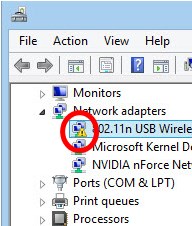
Unfortunately, there’s no flag to tell you when the driver is simply out of date. To find out if Windows thinks a driver is out of date, you have to right-click on each device and click ‘Update driver’. (When you look at how many drivers your computer has, you’ll see why this isn’t a very friendly way of doing things…)
And even when you do click ‘Update driver’ for every device, you’re still relying on Windows correctly identifying when a driver is out of date. Unfortunately, as described in the previous question, this is something Windows isn’t very good at.
So even if you manually update every driver with Device Manager, you usually still won’t get the latest driver for every device.
Driver Easy works differently. It flags and installs ‘critical’ and ‘automatic’ driver updates, just like Windows. But it doesn’t stop there. Once they’re installed, it also installs the ‘optional’ driver updates whenever they’re available. And it does all of that automatically, for every device. So you know your drivers are always truly up-to-date, and you’re far less likely to experience computer issues.
FAQs about subscription:
FAQ 1: How to view my subscription details?
As there’s no user login/portal for Driver Easy itself, you can view your subscription details by logging into your 2Checkout account. If you don’t have an account, please follow the below steps to create one.
- Go to https://secure.2co.com/myaccount/.
- Enter your Email address or Order number, and click SEND ACCESS LINK. Note: You will need to use the same email address you used when you made your purchase.
- You will receive an email with a login link valid for 1 hour. Click on the link in the email to log into your account.
- Once you’ve logged into your account, locate your order and click View order details.
That’s it!
FAQ 2: How to cancel my subscription?
To cancel your subscription, you need to log into your 2Checkout account to turn off automatic renewal. Once done, you won’t be automatically billed when your license expires. Your product will, of course, continue to work until it does expire. You may also still receive renewal reminders closer to the time of expiry. However, we will not charge you, they’re purely there just as a friendly reminder.
If you’d prefer an immediate cancellation, please go to our Refund Request page and request a full refund within 30 days of your purchase. If you’re having trouble requesting a refund, please reach out to our payment provider at <support@2checkout.com> for further assistance.
FAQ 3: How to update my payment method?
To update your payment method, you need to log into your 2Checkout account.
Here’s how:
- Go to https://secure.2co.com/myaccount/.
- Enter your Email address or Order number, and click SEND ACCESS LINK. Note: You will need to use the same email address you used when you made your purchase.
- You will receive an email with a login link valid for 1 hour. Click on the link in the email to log into your account.
- Once you’ve logged into your account, go to the My Products tab, locate your order, and click Update payment method.
- A window will pop up. Then follow the on-screen instructions to update your payment method.
FAQ 4: How to opt out of receiving subscription renewal emails from 2Checkout?
To disable renewal reminder emails:
- Go to https://secure.2co.com/myaccount/.
- Enter your Email address or Order number, and click SEND ACCESS LINK. Note: You will need to use the same email address you used when you made your purchase.
- You will receive an email with a login link valid for 1 hour. Click on the link in the email to log into your account.
- Once you’ve logged into your account, Click the My Products tab.
- Then find the corresponding Driver Easy order, uncheck Notify me by email when the subscription is about to expire, and click Save.
FAQ 5: My subscription is for 3 computers. How do I download and install Driver Easy Pro on the second computer?
To install Driver Easy on your second computer:
- If you haven’t already, download the Driver Easy setup file here: https://www.drivereasy.com/DriverEasy_Setup.exe.
- Open the downloaded file to install it.
- Activate Driver Easy with your license key (here’s how to activate it: https://www.drivereasy.com/help55/activation-guide/)
Forget your license key? You can view your license key and its remaining active day as follows:
- Open and run Diver Easy, then click the burger menu at the bottom left, and select About.
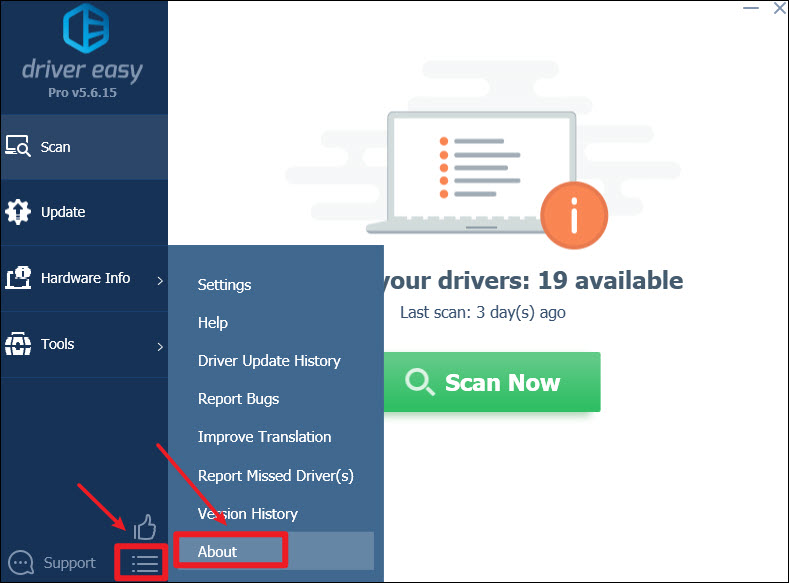
- Here you’ll find your license key and its remaining active days:
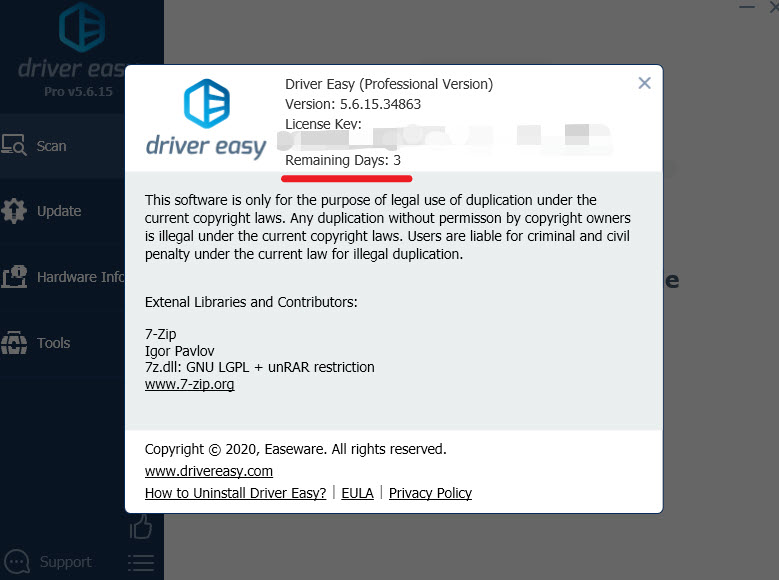
You can also go to our Resend License Key page and follow the instructions to have your key resent to your email.



