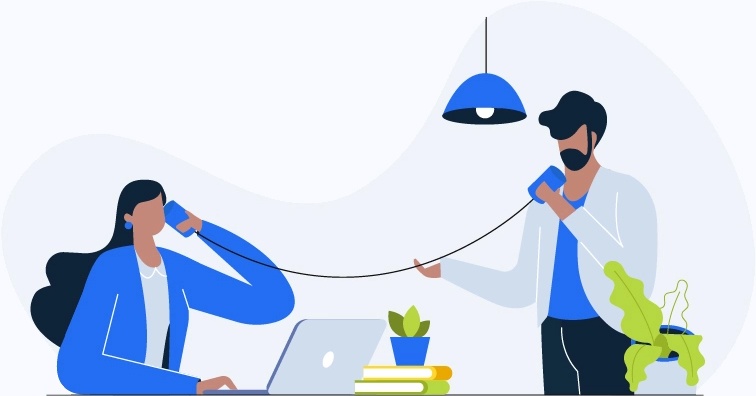What are drivers?
Drivers are like interpreters between Windows and your devices. For example, when Windows needs to display something on your monitor, it sends a command to your graphics card, and your graphics card then displays what Windows wants on your monitor.
But Windows and your graphics card don’t actually speak the same language. To understand each other, they need a translator. That translator is called a driver. It takes the Windows command and translates it into something your graphics card can understand. Your graphics card can then do as it’s told, and display the right thing on your monitor.
Similarly, if your graphics card needs to send some sort of response back to Windows, the driver translates the response into something Windows can understand.
In this example, what we’re talking about is a video driver, but your computer has many other drivers on it too – one for each device. Your speakers, your printer, your mouse, your USB hard drives, your network card, your keyboard and so on – they each have an associated driver.
And without all these drivers, none of your devices will work.

What happens if a driver is missing or outdated?
Every now and then, Microsoft will change the commands Windows sends to one of your devices (e.g. your network card). When this happens, the manufacturer of that device need to change the device driver too. They need to teach it the new Windows commands. Otherwise the drivers won’t be able to translate those commands for your devices, and your devices won’t work properly.
The same thing needs to happen when your device manufacturer changes the way your device talks, or the things it can do. They need to change the driver too. Otherwise Windows won’t be able to talk to the device, or take advantage of its new functionality, and your device won’t work properly.
Now when we say “your device won’t work properly”, sometimes this means simply that you miss out on new functionality or minor bug fixes. But it’s often a lot more serious than that. Your computer may even hang, crash or stop working completely. Remember, there’s a driver that controls your hard drive, for instance. If Windows can’t talk to your hard drive, it can’t access any of the data on your drive. Similarly, if Windows can’t talk to your network card, you won’t be able to access the internet, and if it can’t talk to your graphics card, you won’t be able to see anything on your monitor. These are just a few of the more serious issues outdated drivers can cause.
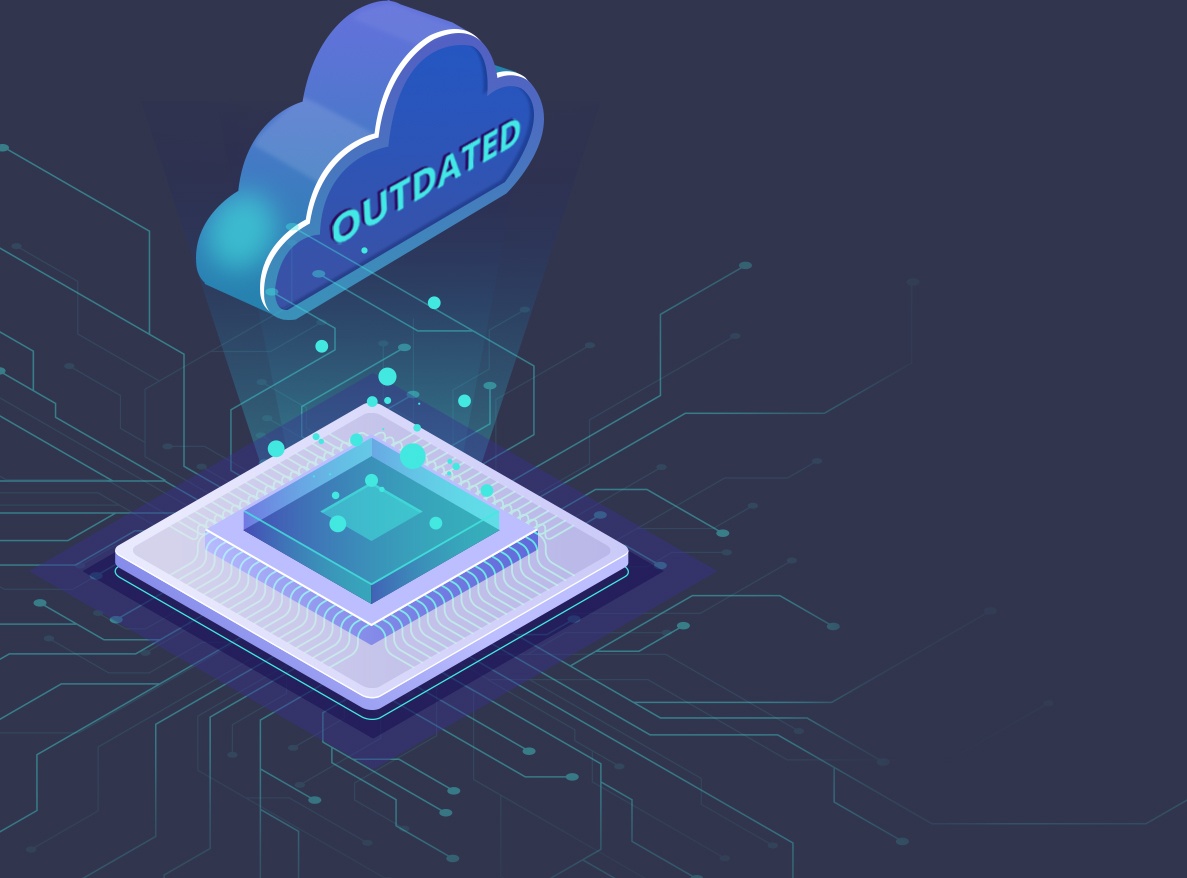
Why you can’t rely on Windows to keep your drivers up-to-date
Windows comes with an inbuilt tool, called ‘Windows Update’, that’s supposed to automatically keep your drivers up to date. Unfortunately, it doesn’t work very well.
There are two reasons why…
-
Device manufacturers often take a long time to get their drivers into a Windows Update – It’s a time-consuming and difficult process. Sometimes they just miss the deadline and have to wait ‘til the next Windows Update, and sometimes they just give up altogether. In fact, for older devices, this is the norm.
-
Windows Update ignores driver updates it considers ‘optional’ – It categorizes driver updates as either ‘critical’, ‘automatic’ or ‘optional’, and it doesn’t usually concern itself with the ‘optional’ ones – even when they’re actually important. You can install them manually by going to the ‘Optional updates’ screen but, even then, as described above, you’re unlikely to get all the latest drivers.
Learn more about why you can’t rely on Windows to keep your drivers up-to-date…

How to update your drivers
So now that you know why outdated drivers cause so many issues, and why you can’t rely on Windows to update them for you, the question is, how do you update your drivers yourself? You can do this either manually or automatically.

Questions?
If you have questions about updating your device drivers, or you’d like to learn more about doing it automatically with Driver Easy, please get in touch. We’d be happy to help.