With the Pro version of Driver Easy, you can view driver update history after updating drivers. Read this step-by-step guide to learn how to do it.
To view dirver update history in the Pro version of Driver Easy:
- Open Driver Easy.
- Click the Menu button and select Driver Update History.
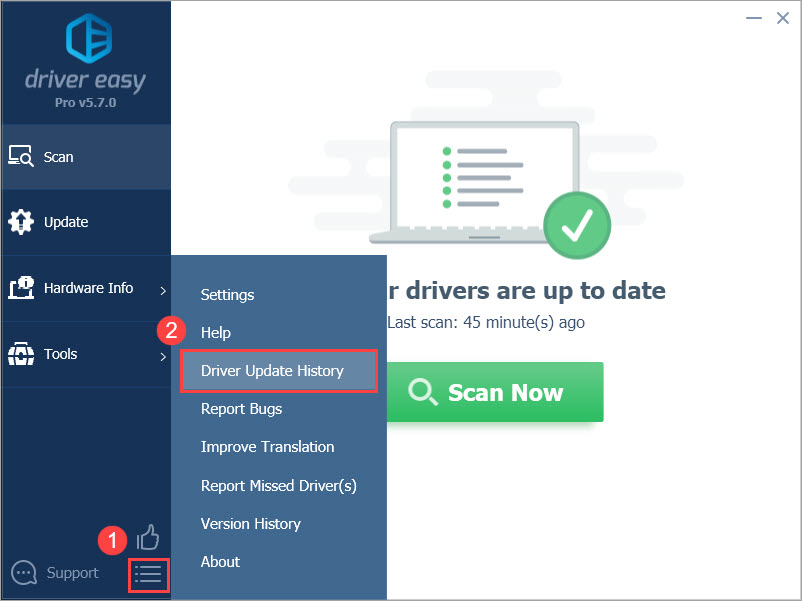
If you haven’t updated any driver, you’ll see the following screen:
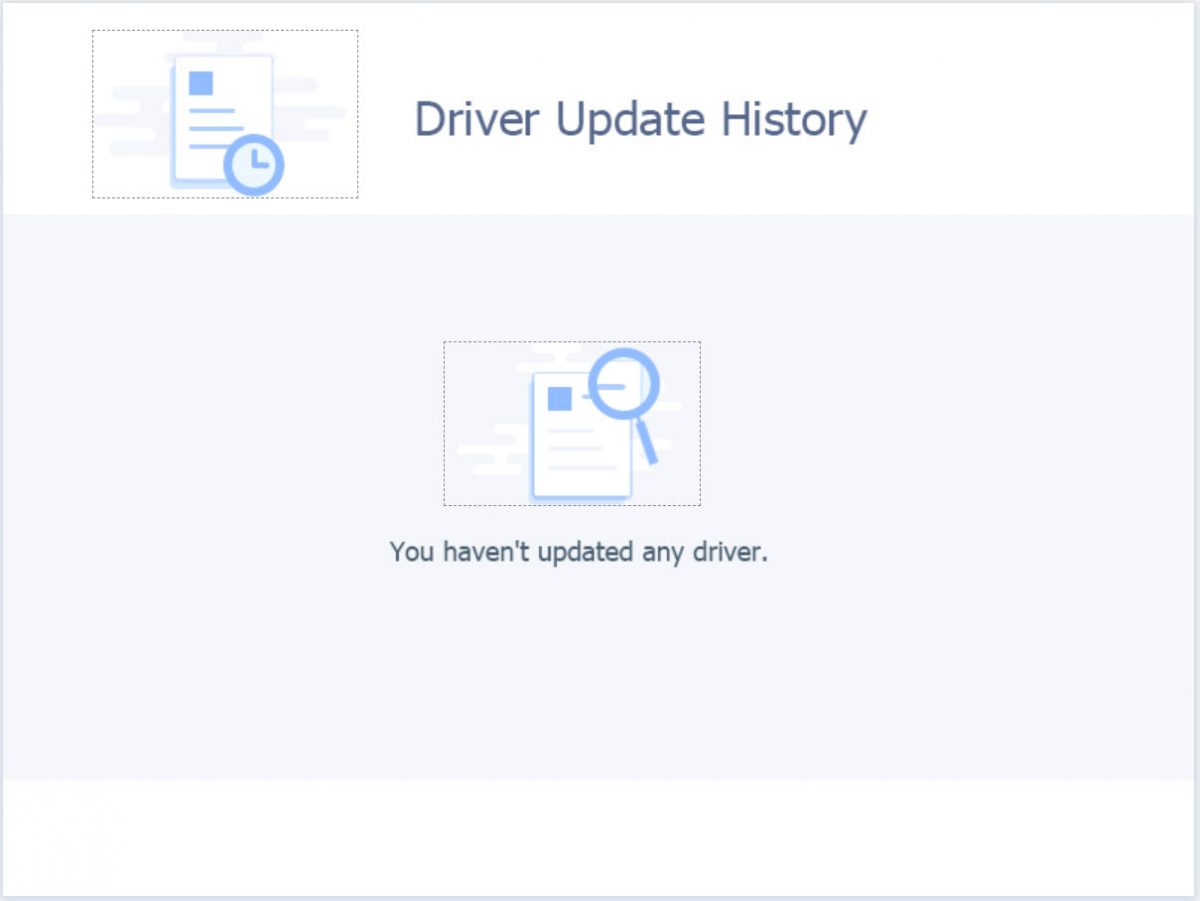
If you’ve updated drivers, you’ll see the driver update history for the last 15 items in the time line:
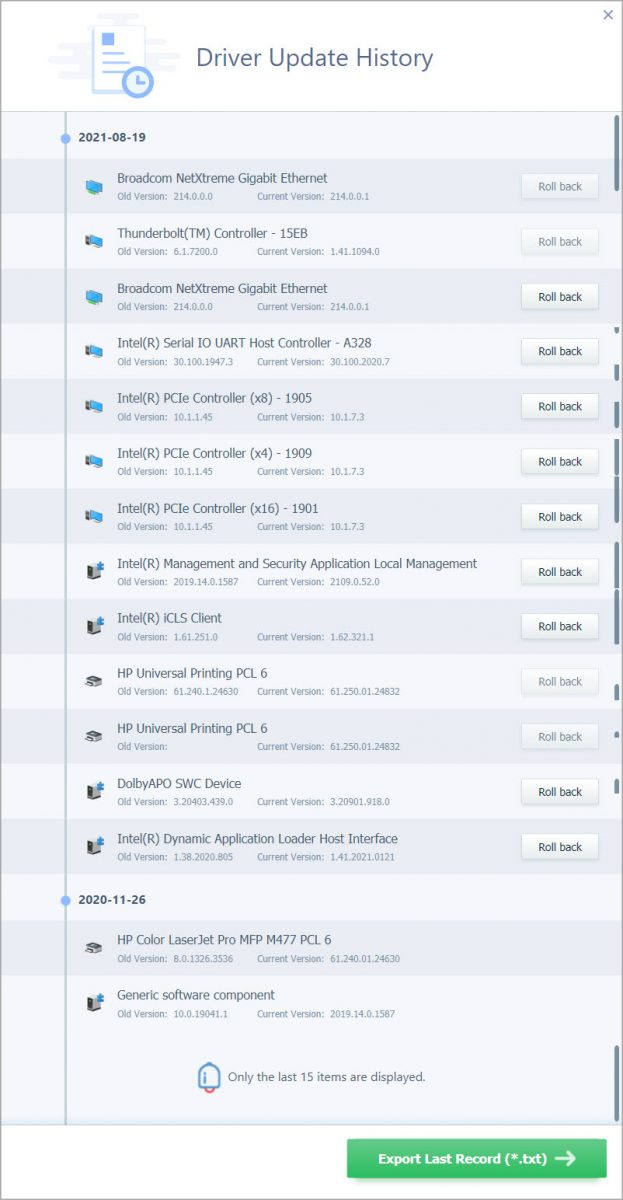
Note: You can also access the Driver Update History screen after you updated all drivers on your computer.
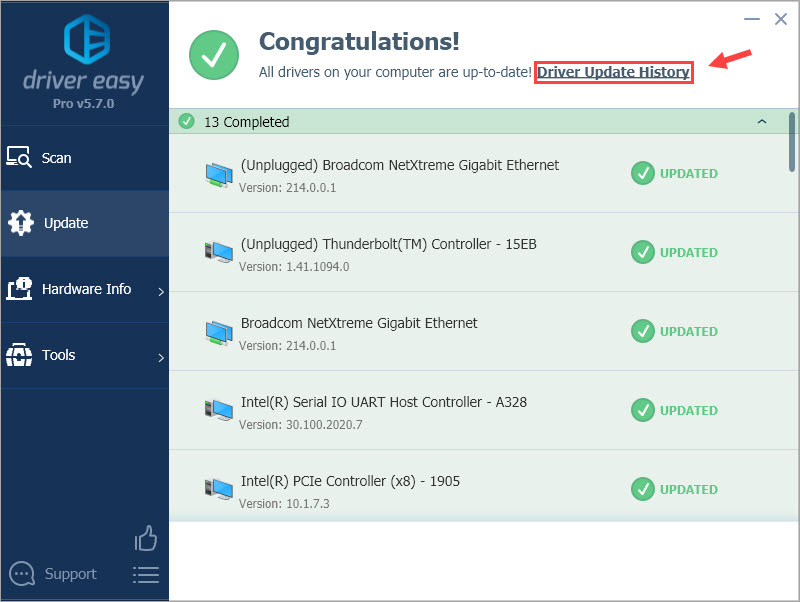
In the Driver Update History screen, you can click Export Last Record (*.txt) –> to export the last driver update record to a .txt file.
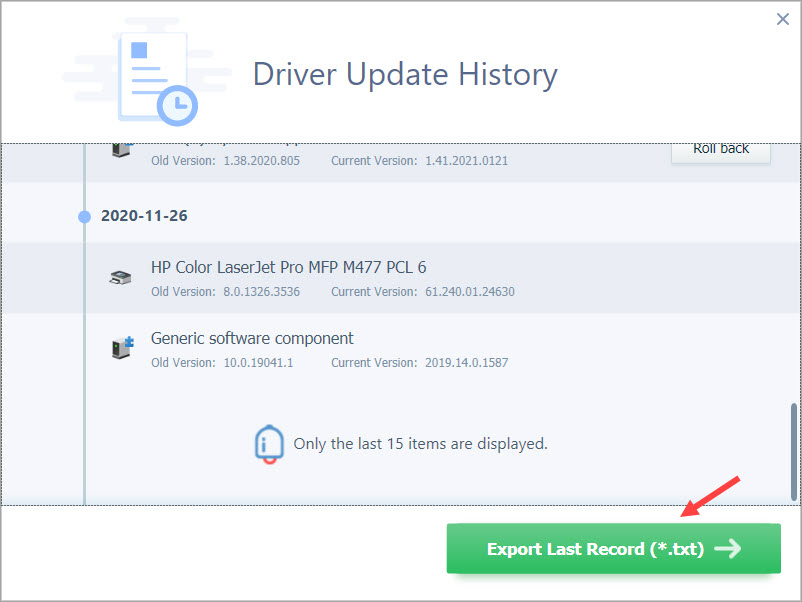
If you want to roll back a driver to its previous version, you can click the Roll back button next to it.
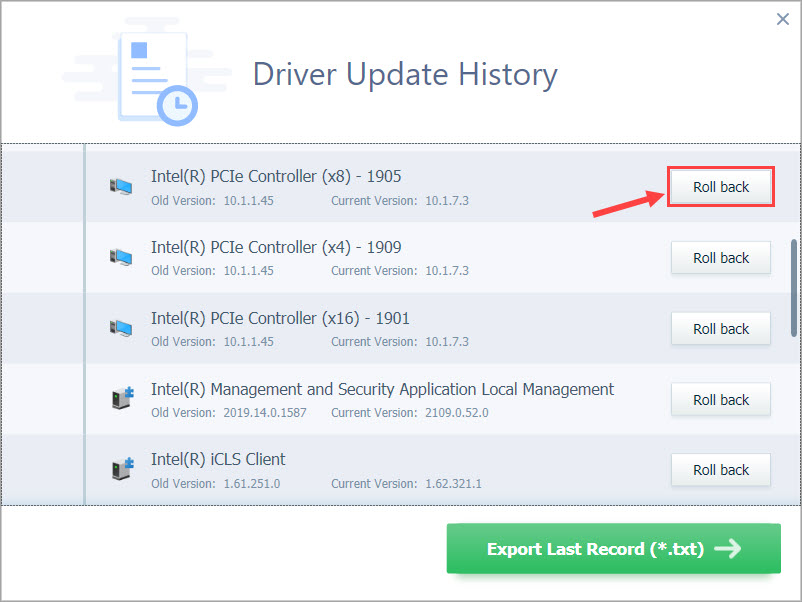
For more information about the driver roll back feature in Driver Easy, please refer to the guide below:



