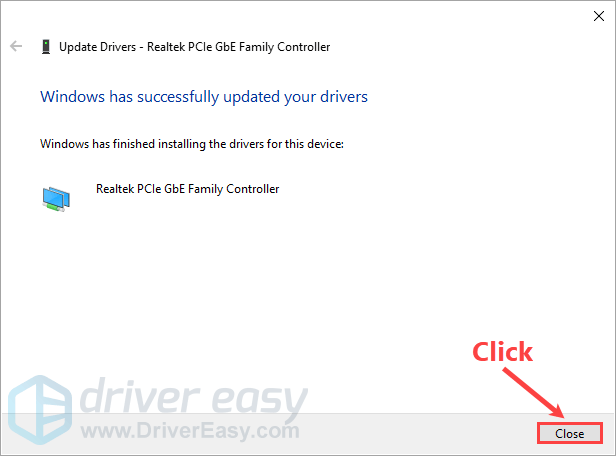The Offline Scan feature in Driver Easy allows you to update your network driver when your computer doesn’t have Internet connection.
Note: You need another computer that can connect to the Internet.
To use the Offline Scan feature:
Step 1: Offline scan on the computer without Internet access
1) Install Driver Easy on the offline computer. In Driver Easy, Click Tools.
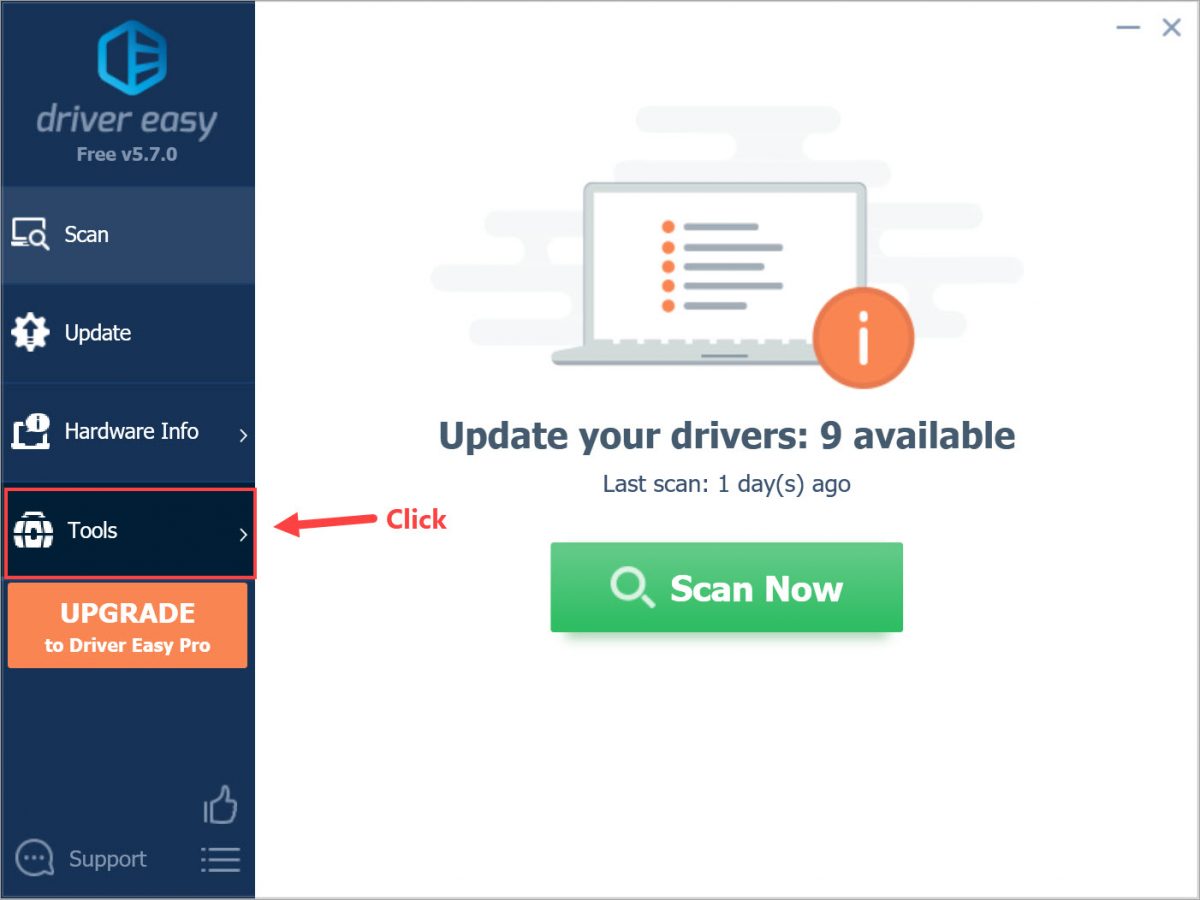
2) Click Offline Scan. On the right, select Offline Scan (on the computer without internet access) and click Continue.
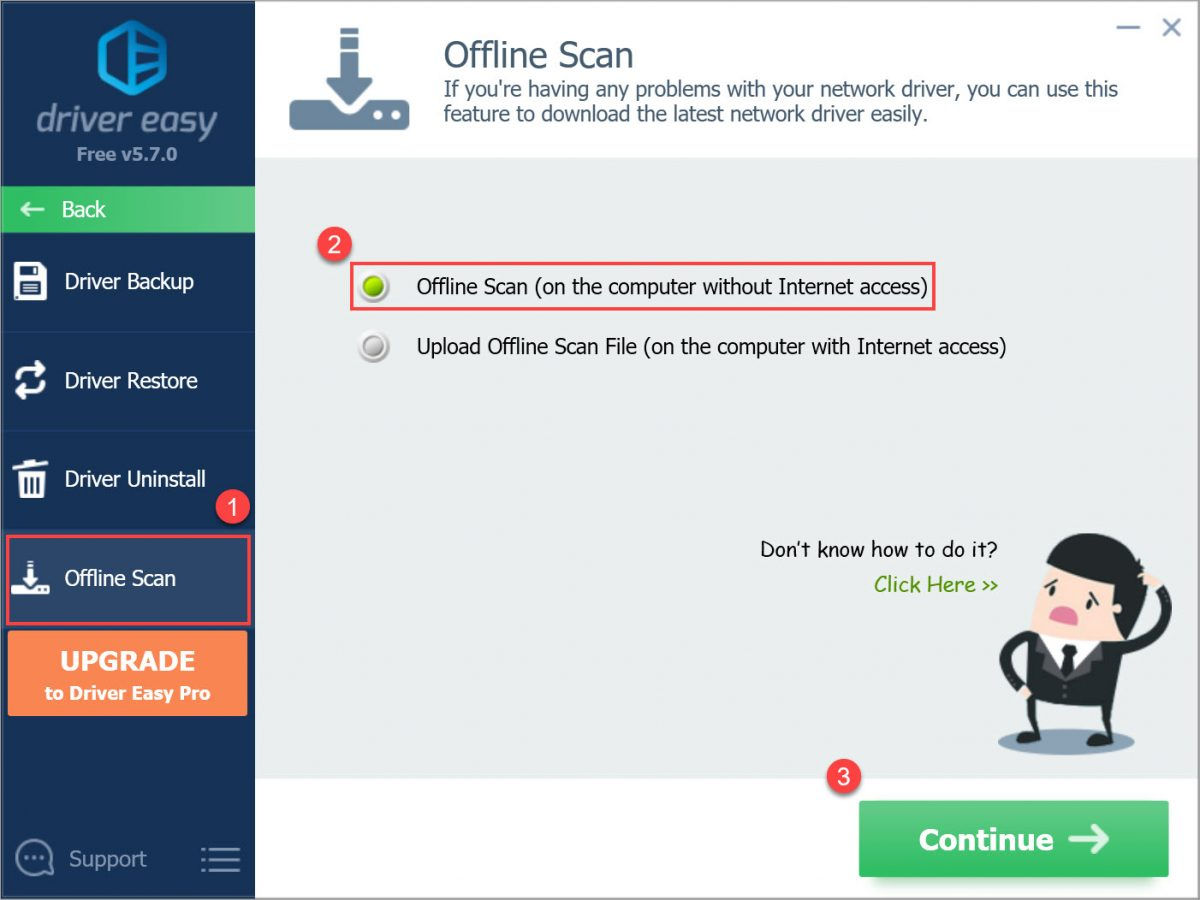
3) Click Browse to choose where you want to save your offline scan result. Then click Offline Scan.
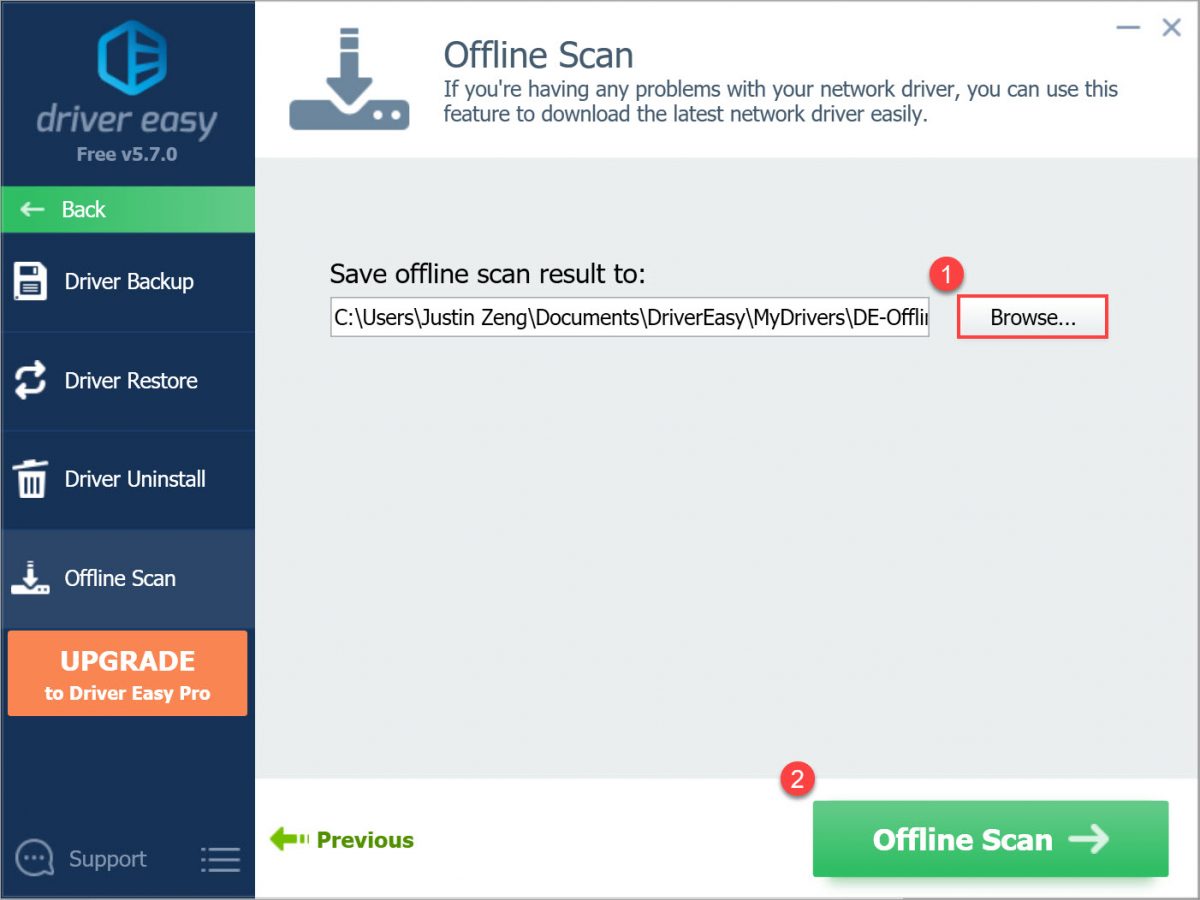
4) Click OK when the offline scan file has been saved.
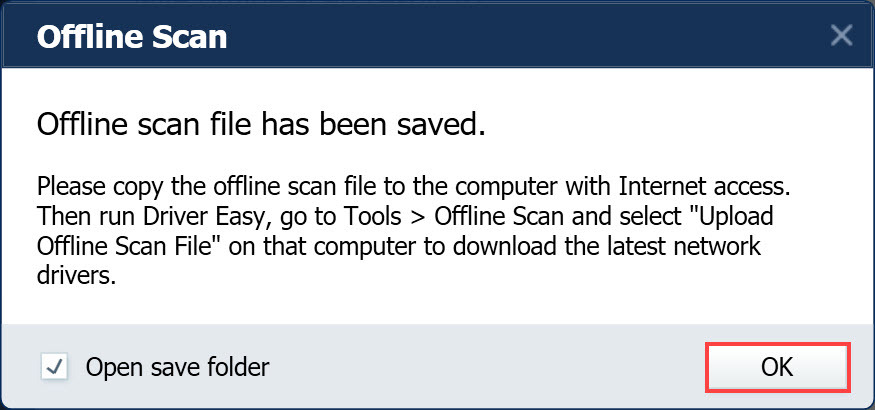
5) In the window that pops up, copy the offline scan file and paste it to another computer that has Internet access.
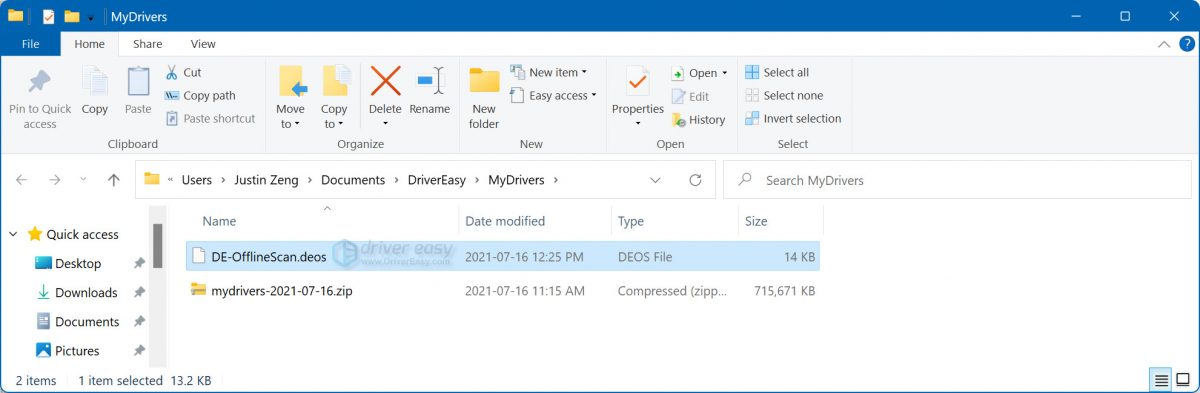
Step 2: Upload the offline scan file on the computer with Internet access
1) Download and install Driver Easy.
2) Run Driver Easy and click Tools.
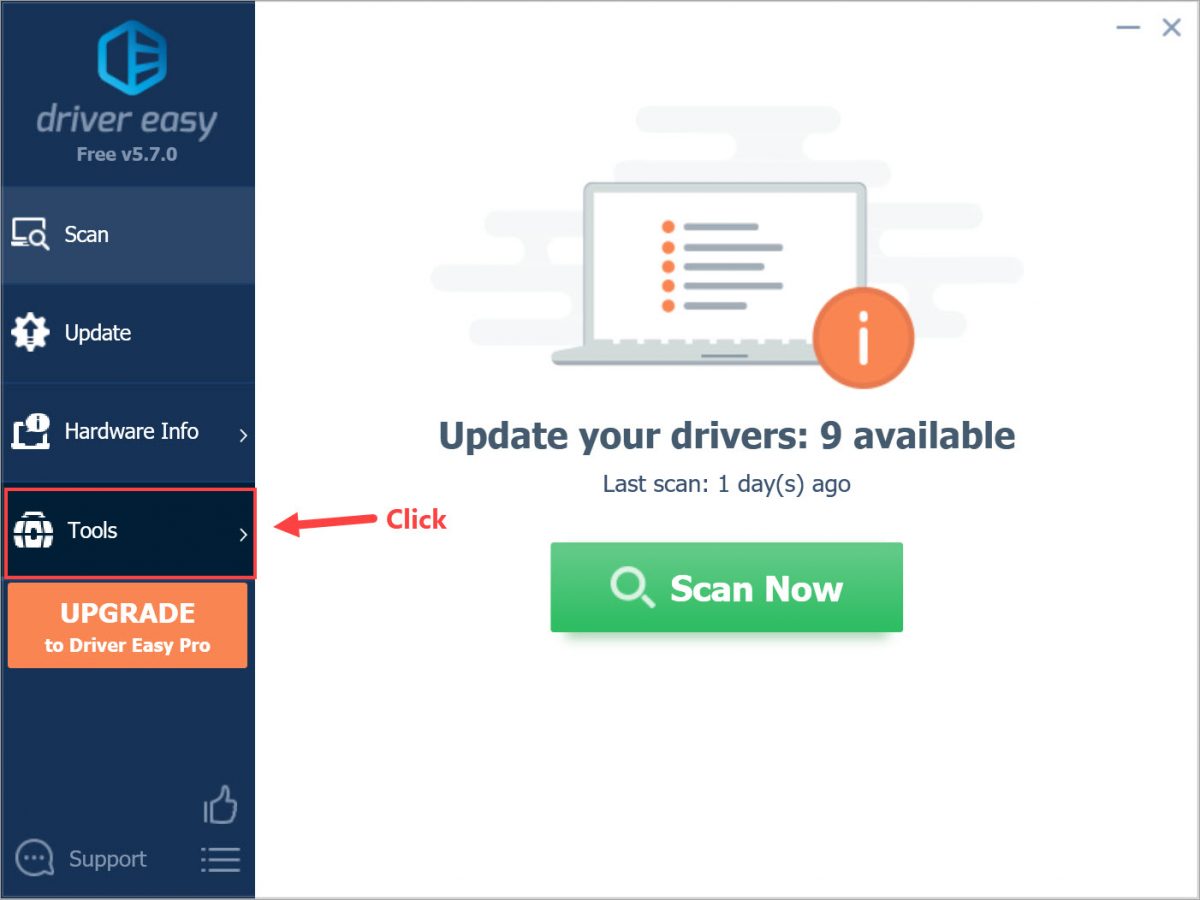
3) Click Offline Scan, select Upload Offline Scan File (on the computer with Internet access) and click Continue.
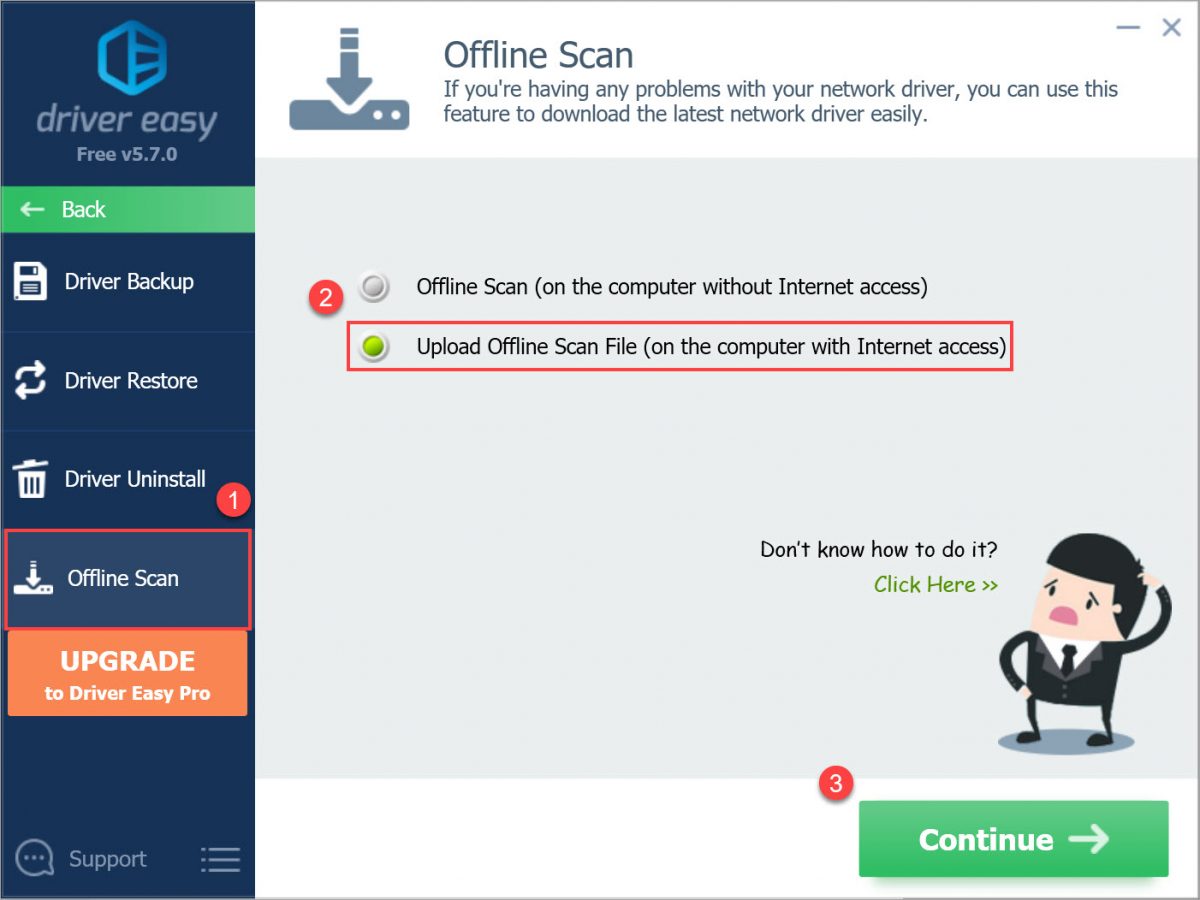
4) Click Browse to locate your offline scan file. Once you find it, double-click on it. Then click Continue.
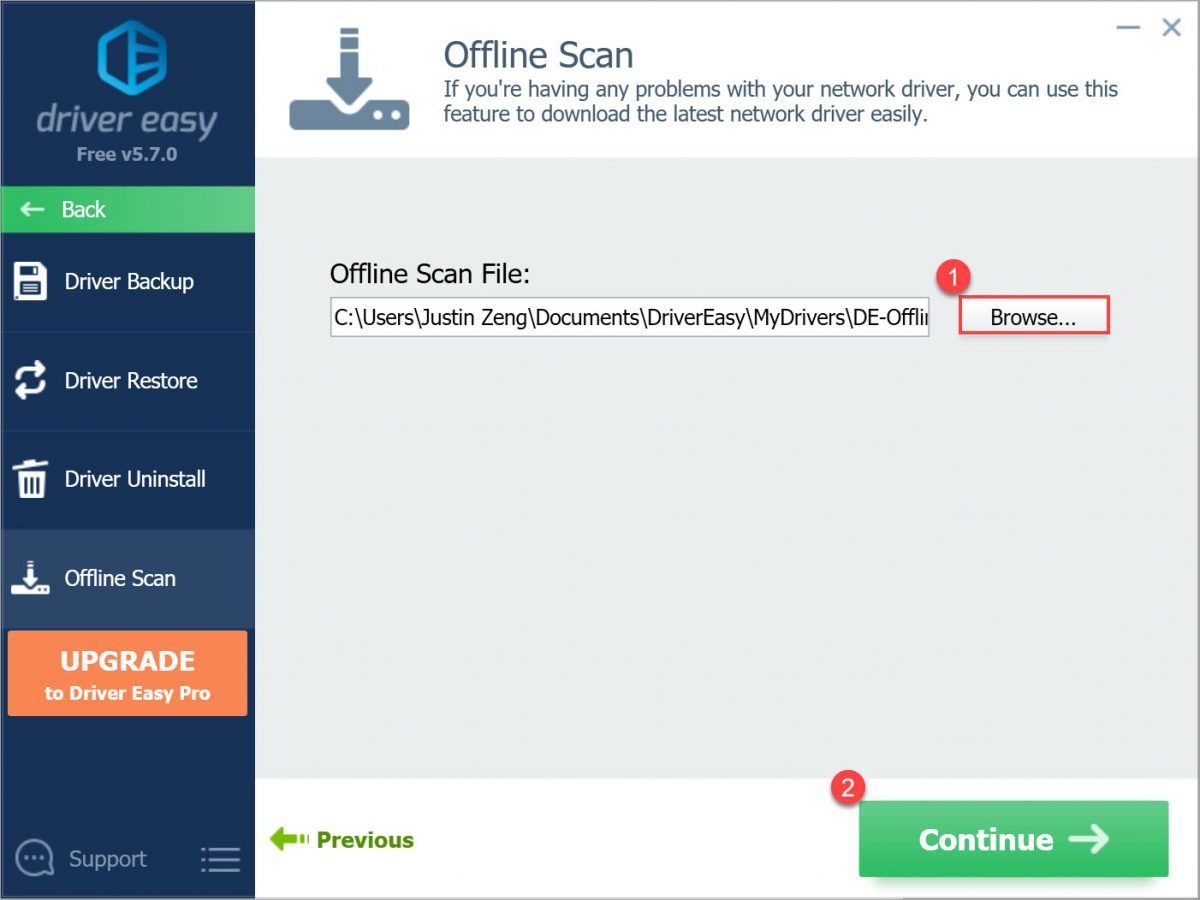
5) Click Download next to the network driver to start downloading.
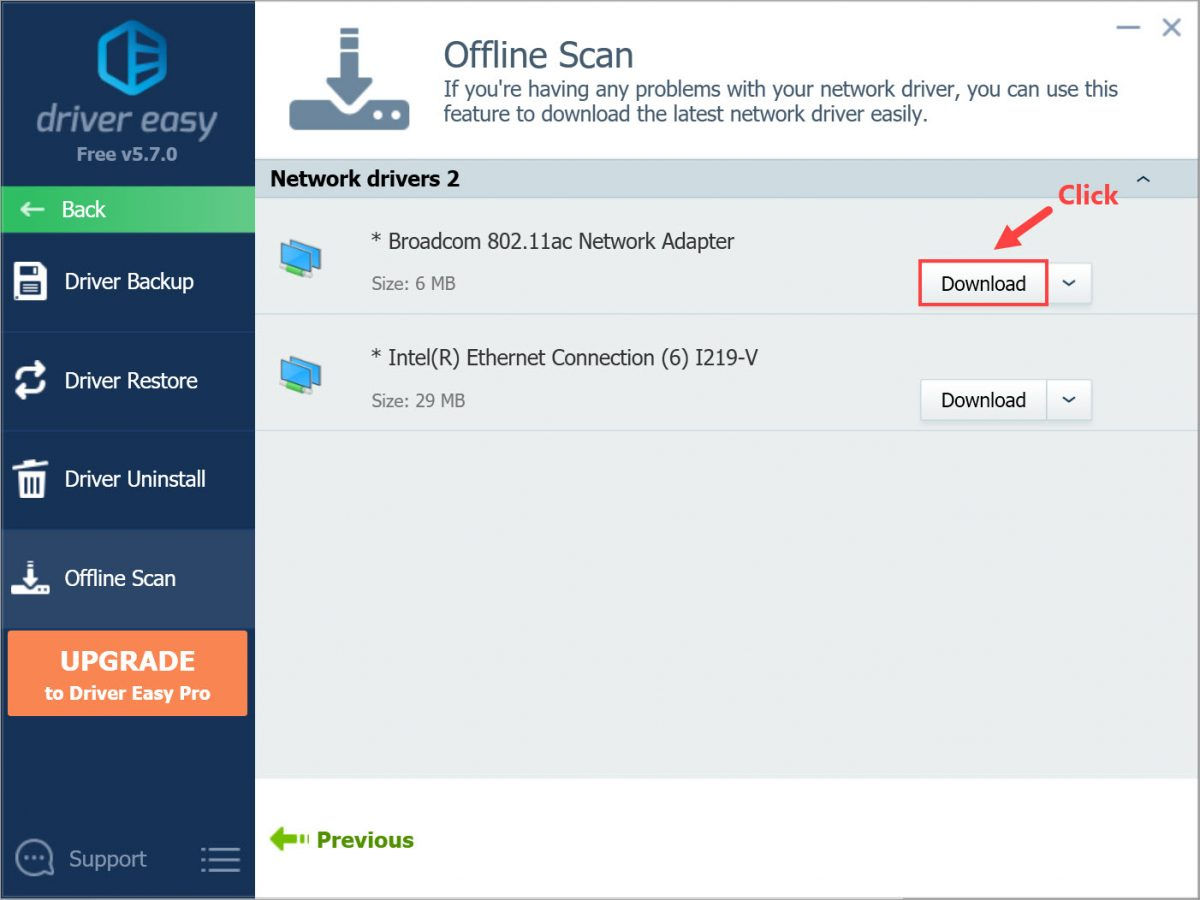
6) Choose where you want to save your network driver, then click OK.
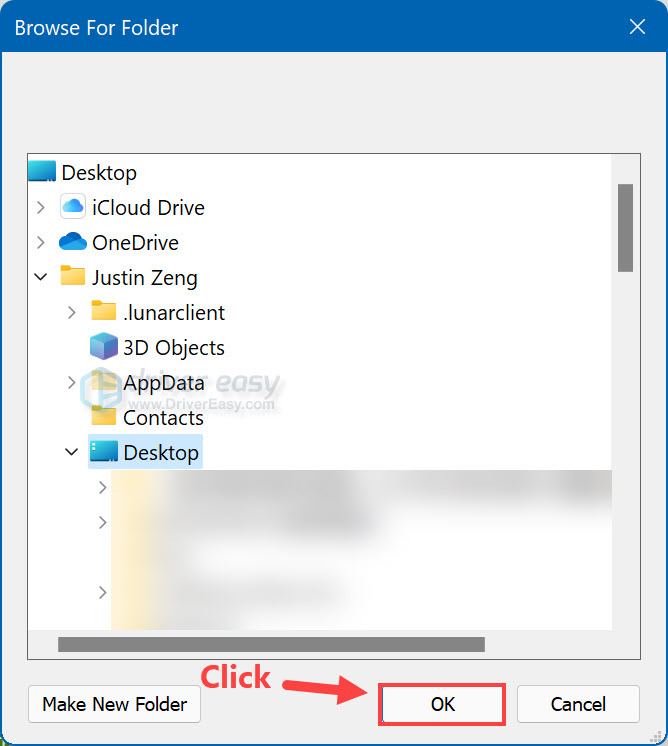
7) Wait for the download process to complete.
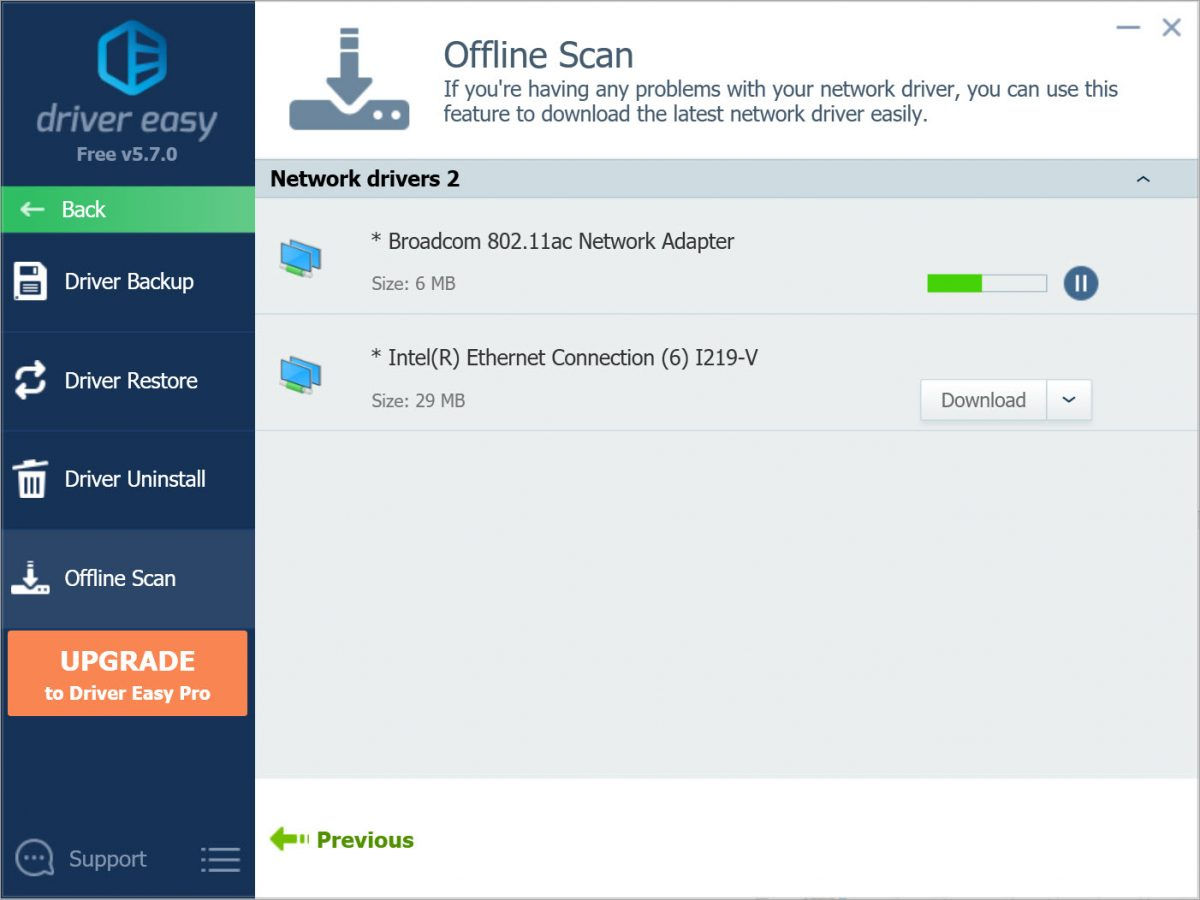
Step 3: Install the network driver on the computer without Internet access
If the network driver you downloaded is a .exe file:
1) Move the driver file to your own computer that needs the network driver.
2) Double-click the driver file to open it on your computer. Then follow the on-screen instructions to install the network driver.
If the network driver you downloaded is a .zip file:
1) Move the driver file to your own computer that needs the network driver and extract the .zip file.
2) On your keyboard, press the Windows logo key and R at the same time to open the Run dialog. Then type devmgmt.msc and press Enter to open Device Manager.
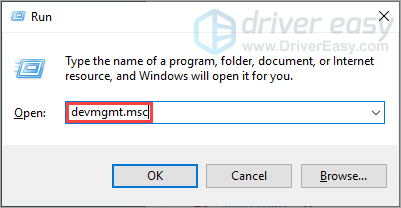
3) In Device Manager, double-click the Other devices category, right-click on the network adapter you’re going to update the driver for and select Update driver (in your case, this may be Update Driver Software…).
In this example, we’ve downloaded the network driver for “Realtek PCIe GbE Family Controller“, which is an Ethernet controller, so we should right-click on “Ethernet Controller” under the Other devices category and select “Update driver“.
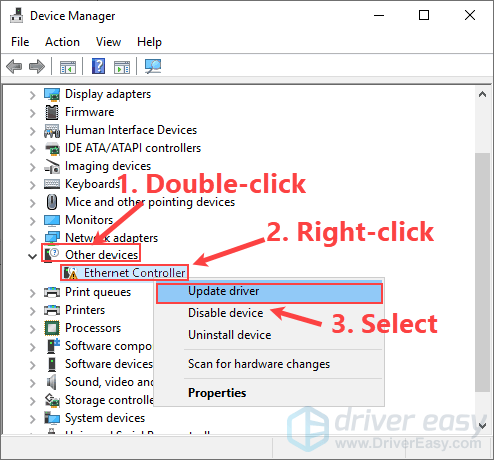
4) Select Browse my computer for driver software.
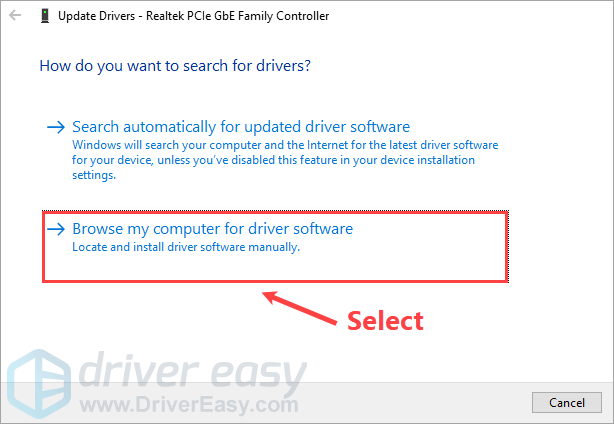
5) Click Browser… to locate the extracted driver folder, then click Next.
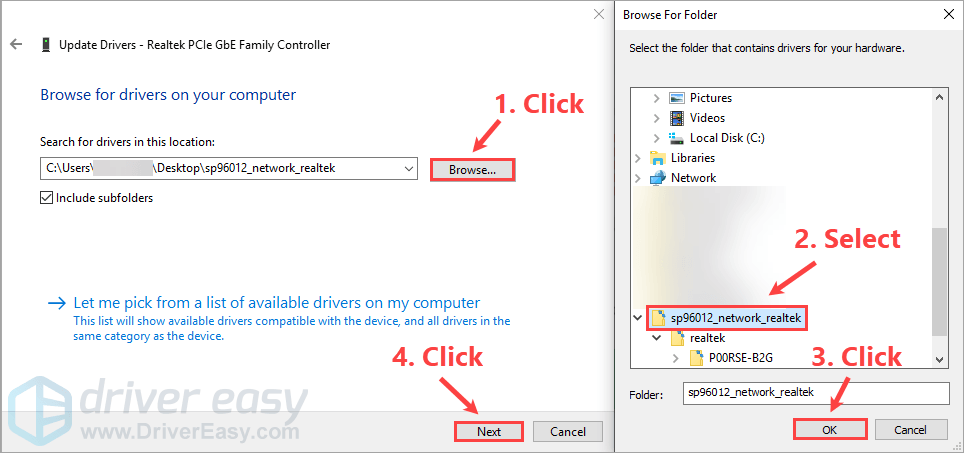
6) Wait for the driver installation completes.

7) Click Close when Windows has successfully updated this driver. Now you can test the Internet connection.