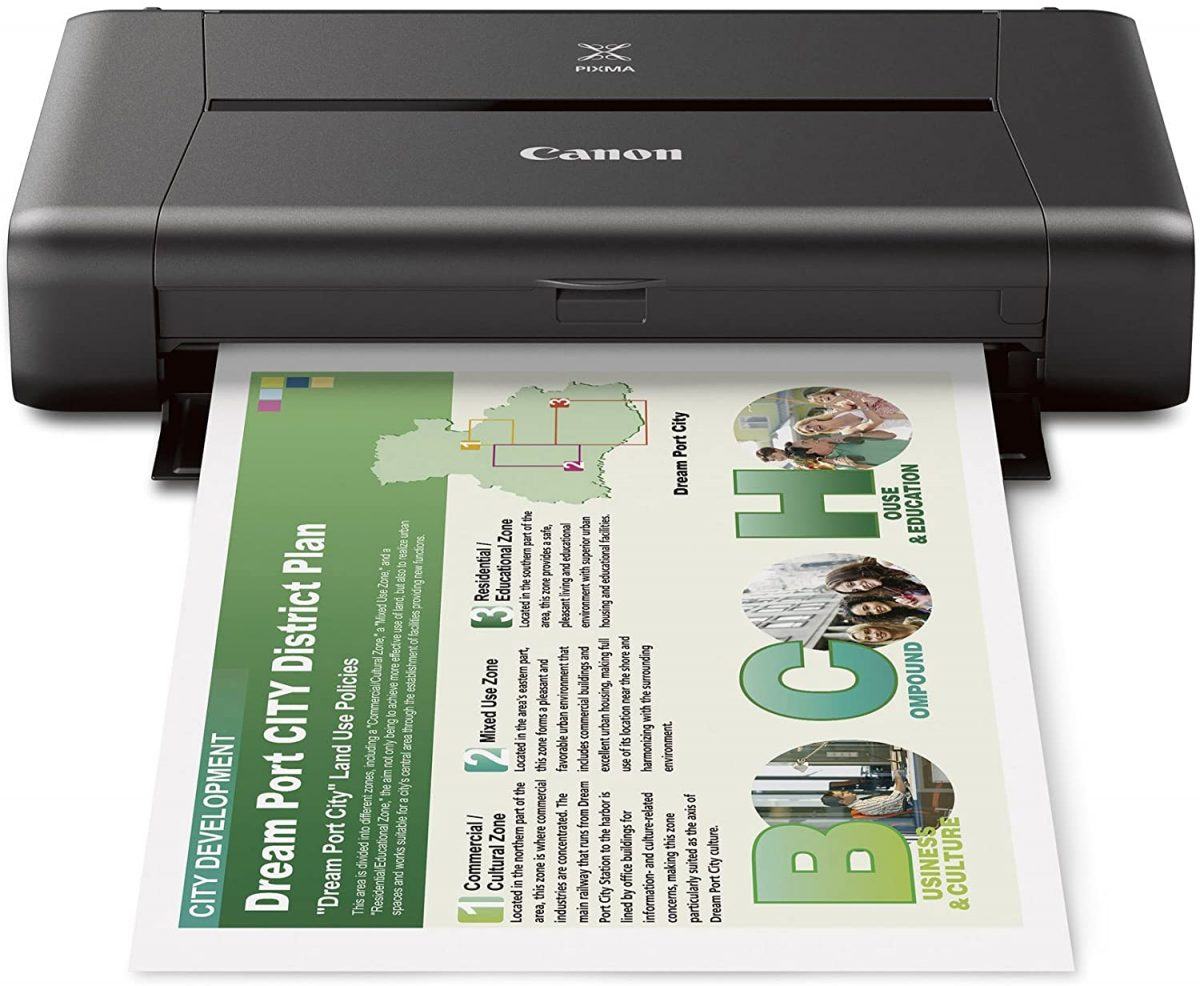
Are you looking to update your Canon iP110 printer driver? If yes, you’re in the right spot. In this post, we’ll walk you through two different ways to download and update your Canon iP110 driver, quickly & safely!
Option 2 – Automatically (recommended)
Option 1 – Download and update the driver manually
Canon will regularly release new drivers for its printer in order to fix potential bugs or boost the stability. If you hope to update the printer driver by yourself, you can search for the right one on the Canon’s official website, and then download and install it step by step.
1) Go to Canon’s support website. Then, click Printers.
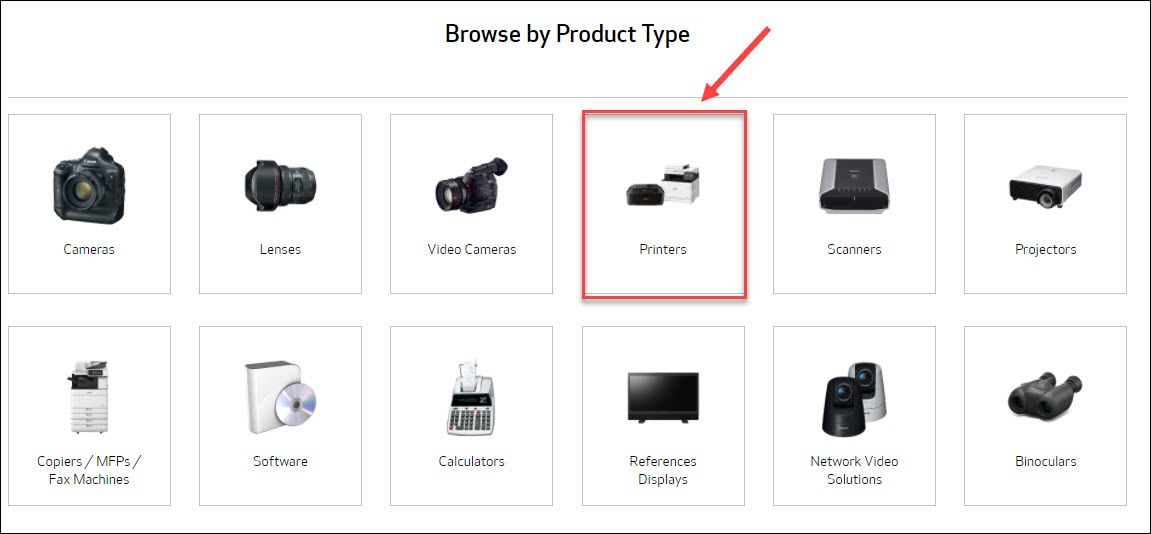
2) Select PIXMA.
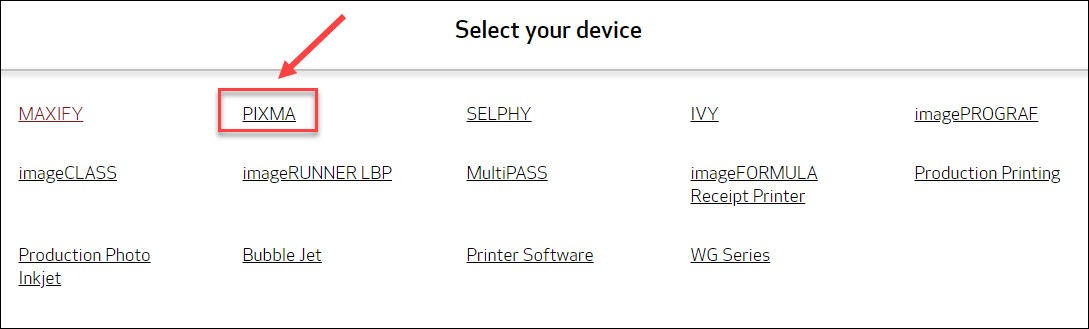
3) Select IP SERIES, and click PIXMA iP110.
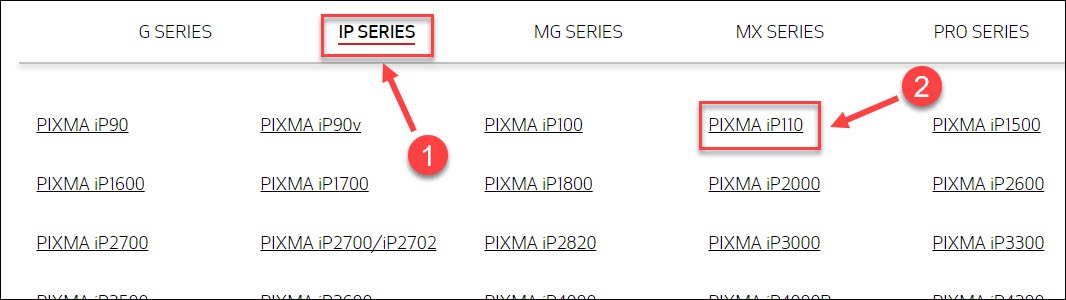
4) Scroll down to the Drivers & Downloads section. Then, select your operating system (for my case, I choose Windows 10 64-bit).
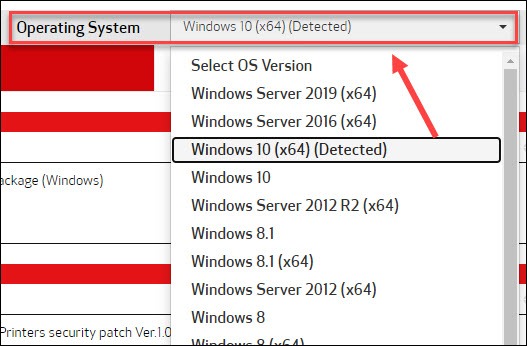
5) Click the Select button next to the driver you want, and then click Download.
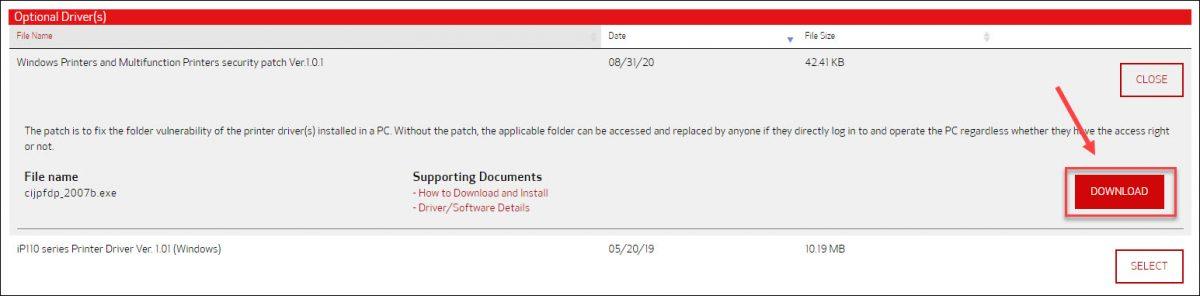
Once you’ve downloaded the correct driver for your system, double-click the downloaded file and follow the on-screen instructions to install it.
If you feel the searching process and manual installation a bit complex and time-consuming, you can choose the automatic method, which is quicker and easier.
Option 2 – Download and update the driver automatically (recommended)
If you don’t have the time, patience or computer skills to update the Canon iP110 driver manually, you can do it automatically with Driver Easy.
Driver Easy will automatically recognize your system and find the correct drivers for it. You don’t need to know exactly what system your computer is running, you don’t need to risk downloading and installing the wrong driver, and you don’t need to worry about making a mistake when installing.
You can update your drivers automatically with either the FREE or the Pro version of Driver Easy. But with the Pro version it takes just 2 clicks:
1) Download and install Driver Easy.
2) Run Driver Easy and click the Scan Now button. Driver Easy will then scan your computer and detect any problem drivers.
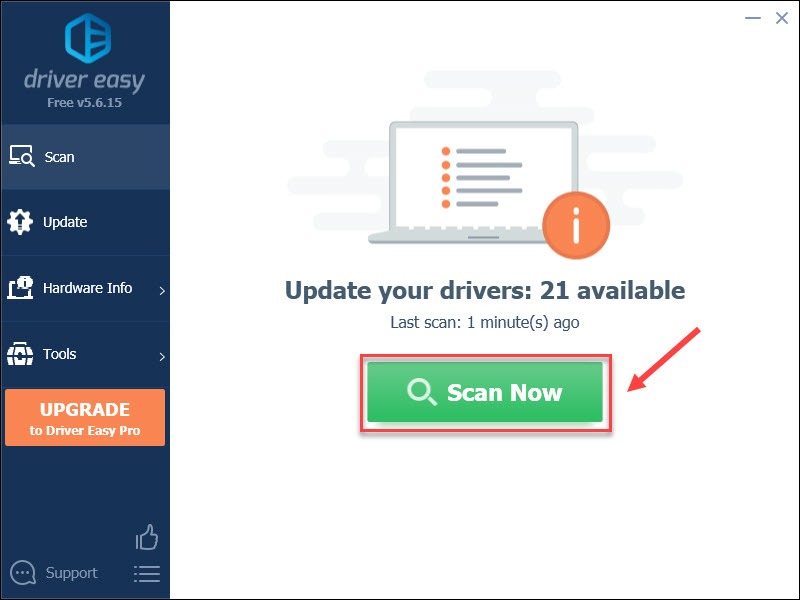
3) Click the Update button next to the flagged Canon iP110 driver to automatically download the correct version of that driver, then you can manually install it (you can do this with the FREE version).
Or click Update All to automatically download and install the correct version of all the drivers that are missing or out of date on your system. (This requires the Pro version which comes with full support and a 30-day money back guarantee. You’ll be prompted to upgrade when you click Update All.)
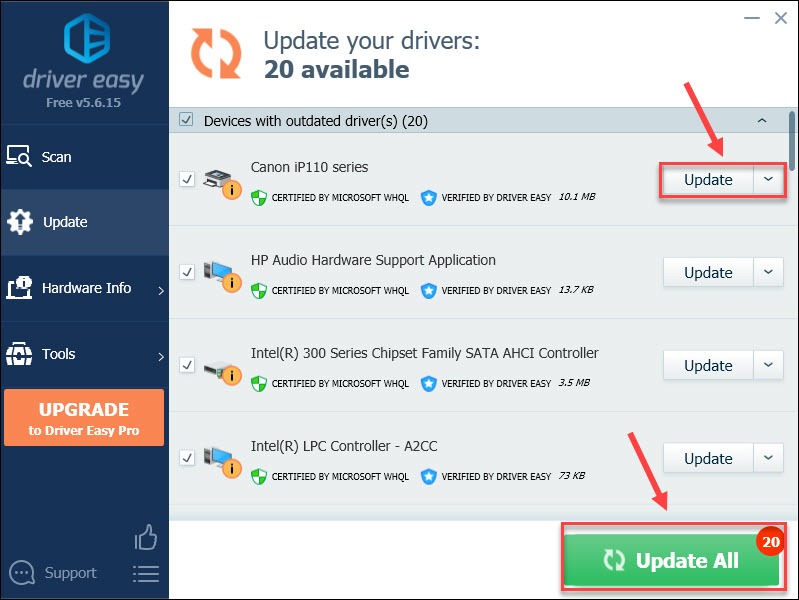
If you need assistance, please contact Driver Easy’s support team at support@drivereasy.com.
Why do you need to update your Canon iP110 driver
Drivers are essential computer programs that allow your operating system to communicate properly with the hardware devices. When the device drivers are incompatible, faulty or outdated, your devices may malfunction and a wide range of PC problems such as common errors, blue screen, app not working, etc, will also occur.
So if you expect your Canon iP110 printer to run at peak performance at all times, it’s necessary to keep its driver updated.
Hopefully this post is helpful. If you have any questions and suggestions, please feel free to share them in the comment area below.



