If you need to update the ASUS touchpad driver, use one of the three ways below. To save your time, choose an easier way.
Way 1: Update the Driver via Device Manager
Way 2: Download and Install the Driver from ASUS
Way 3: Update the Driver Using Driver Easy
If your touchpad doesn’t work at all, you will need to use a mouse to update the driver.
Way 1: Update the Driver via Device Manager
Follow these steps:
1) Open Device Manager.
2) In Device Manager, locate the touchpad device. The device may list under the category “Mice or other pointing devices”, “Human Interface Devices“ or “Other devices”.
3) Right-click on the device name and select Update Driver Software…
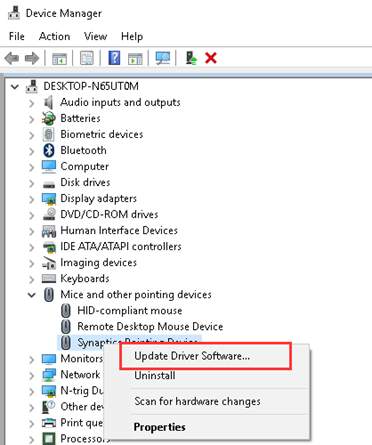
4) Select Search Automatically for updated driver software. Then Windows will install the new driver automatically.
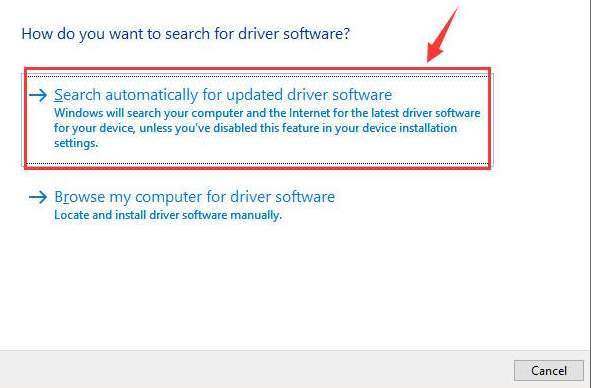
If this way doesn’t work for you, try next Way 2 or Way 3.
Way 2: Download and Install the Driver from ASUS
You can download the latest touchpad driver that you need on the ASUS website. Before you get started, ensure that you know the laptop model and the operating system version. If you are not sure how to get them, below two links may help.
How to Find ASUS Product Model Name
How to Get Operating System Version
For how to find the touchpad driver on the ASUS website, refer steps below.
1) Open your favorite search engine like Google.
2) Type “product name+drivers+download” in the search box. Then start searching.
example: GL552VW drivers download
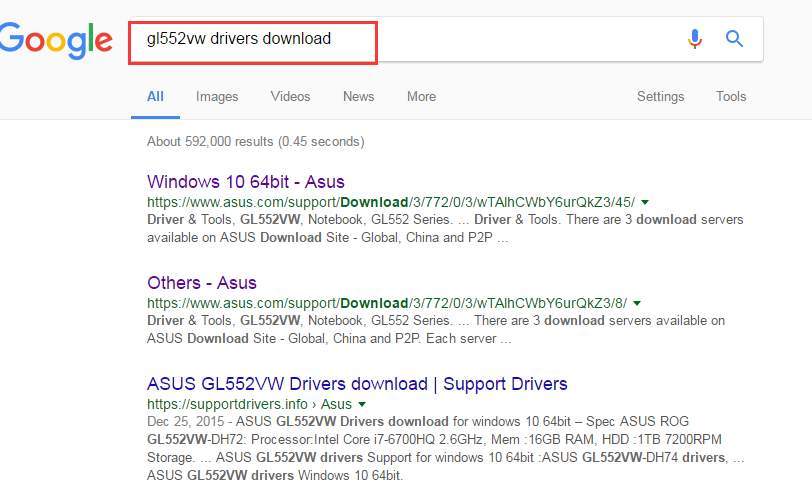
Usually, verify the correct link from the top results of the list. Click on it to enter the product support page.
3) Select the OS (operating system) and expand the category Touchpad. Then download the latest version of the driver. In my case, I select OS as Windows 10 64bit.
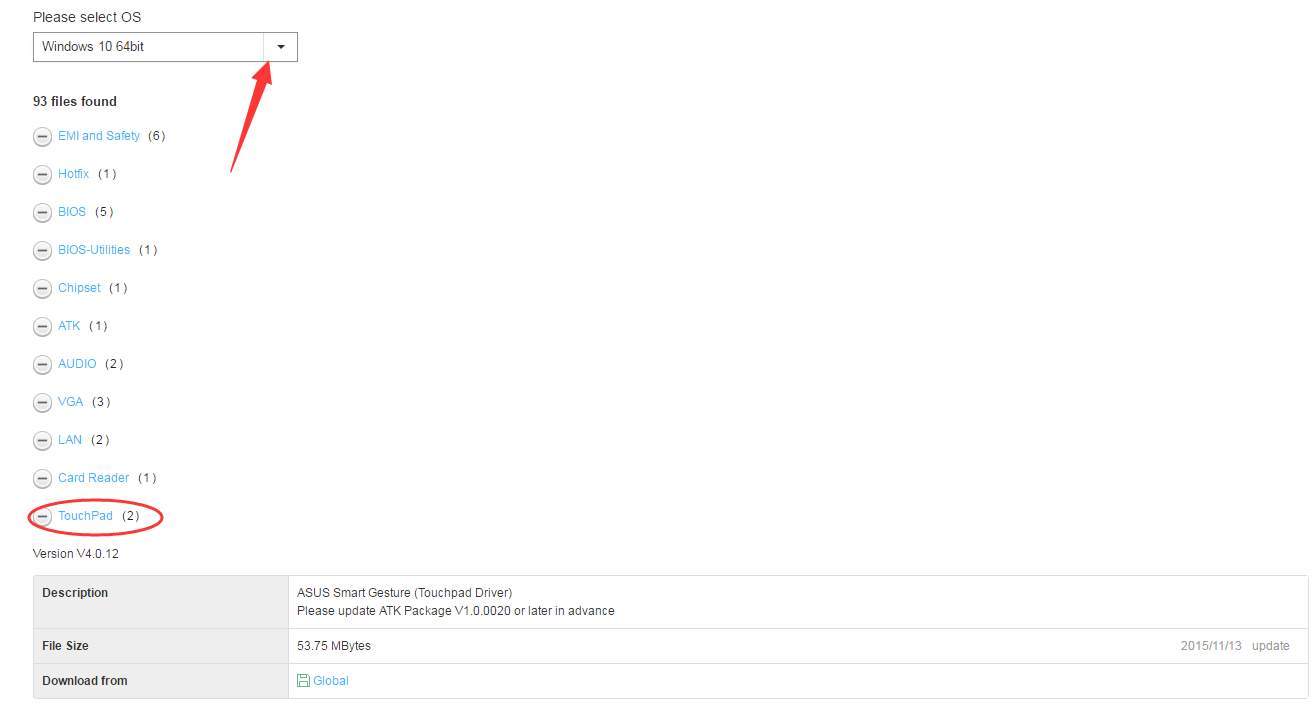
Way 3: Update the Driver Using Driver Easy
If you don’t have the time, patience or computer skills to update the driver manually, you can do it automatically with Driver Easy.
Driver Easy will automatically recognize your system and find the correct drivers for it. You don’t need to know exactly what system your computer is running, you don’t need to risk downloading and installing the wrong driver, and you don’t need to worry about making a mistake when installing.
You can update your drivers automatically with either the FREE or the Pro version of Driver Easy. But with the Pro version it takes just 2 clicks (and you get full support and a 30-day money back guarantee):
1) Download and install Driver Easy.
2) Run Driver Easy and click the Scan Now button. Driver Easy will then scan your computer and detect any problem drivers.
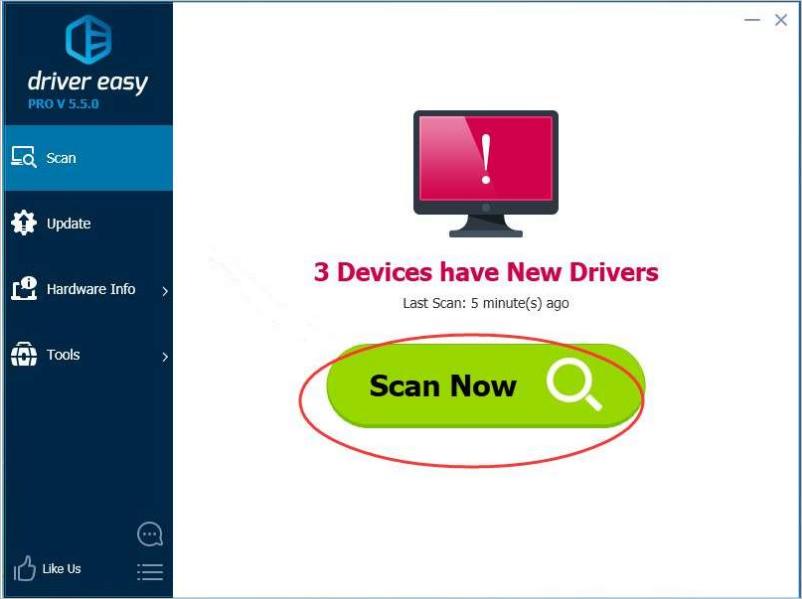
3) Click the Update button next to a flagged touchpad driver to automatically download the correct version of this driver, then you can manually install it (you can do this with the FREE version).
Or click Update All to automatically download and install the correct version of all the drivers that are missing or out of date on your system (this requires the Pro version – you’ll be prompted to upgrade when you click Update All).
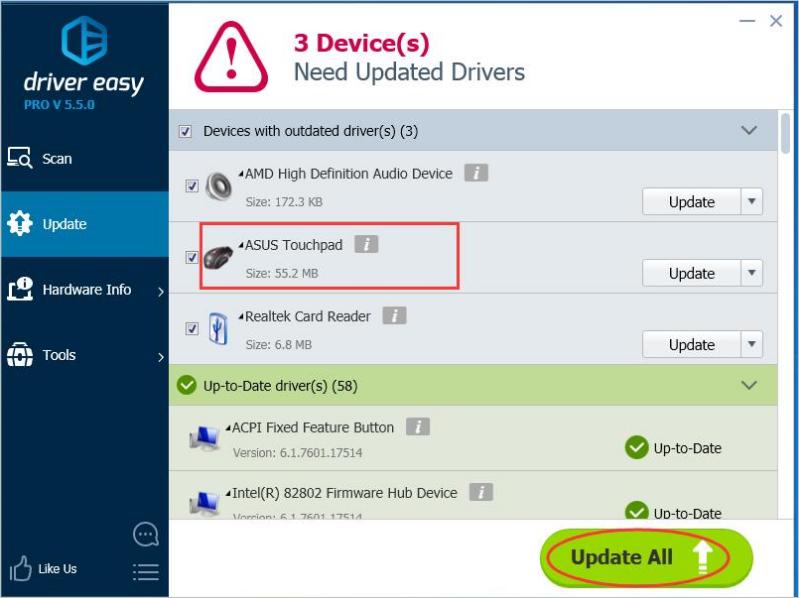
Hopefully, you can update the ASUS touchpad driver easily with the tips above. If you have any questions, please feel free to leave your comment below.



