Quick Guide: Download & Update 802.11n WLAN Driver Automatically
Automatically download and install the correct version of all the drivers that are missing, corrupted, or out of date on your system, with just one click!

Want to download or update your 802.11n WLAN drivers on your Windows computer? You’ve come to the right place. This post will show you how to install or update your 802.11n WLAN driver in Windows 11/10/8/7.
In addition, if you want to keep your 802.11n wireless adapter network card in good condition, or if your 802.11n device is not working properly, you should consider updating the 802.11n WLAN driver.
Try these fixes:
- Download or update the 802.11n WLAN driver manually
- Download or update the 802.11n WLAN driver automatically (Recommended)
Fix 1: Download or update the 802.11n WLAN driver manually
You can manually download the 802.11n Wireless LAN network adapter from the manufacturer.
Some of the devices may come with a CD/DVD where you can install the driver on your computer. Otherwise, you can go to the manufacturer’s website, and then find the latest version of the driver to download and install it on your computer. For instance, if you buy this adapter from Broadcom, you can search for the Broadcom 802.11n driver from Broadcom’s website.
There’s another way you can manually download the 802.11n WLAN driver: Device Manager.
Device Manager enables you to view and manage the hardware device and driver software in your computer. Here’s how to do it:
- Right-click the Start button
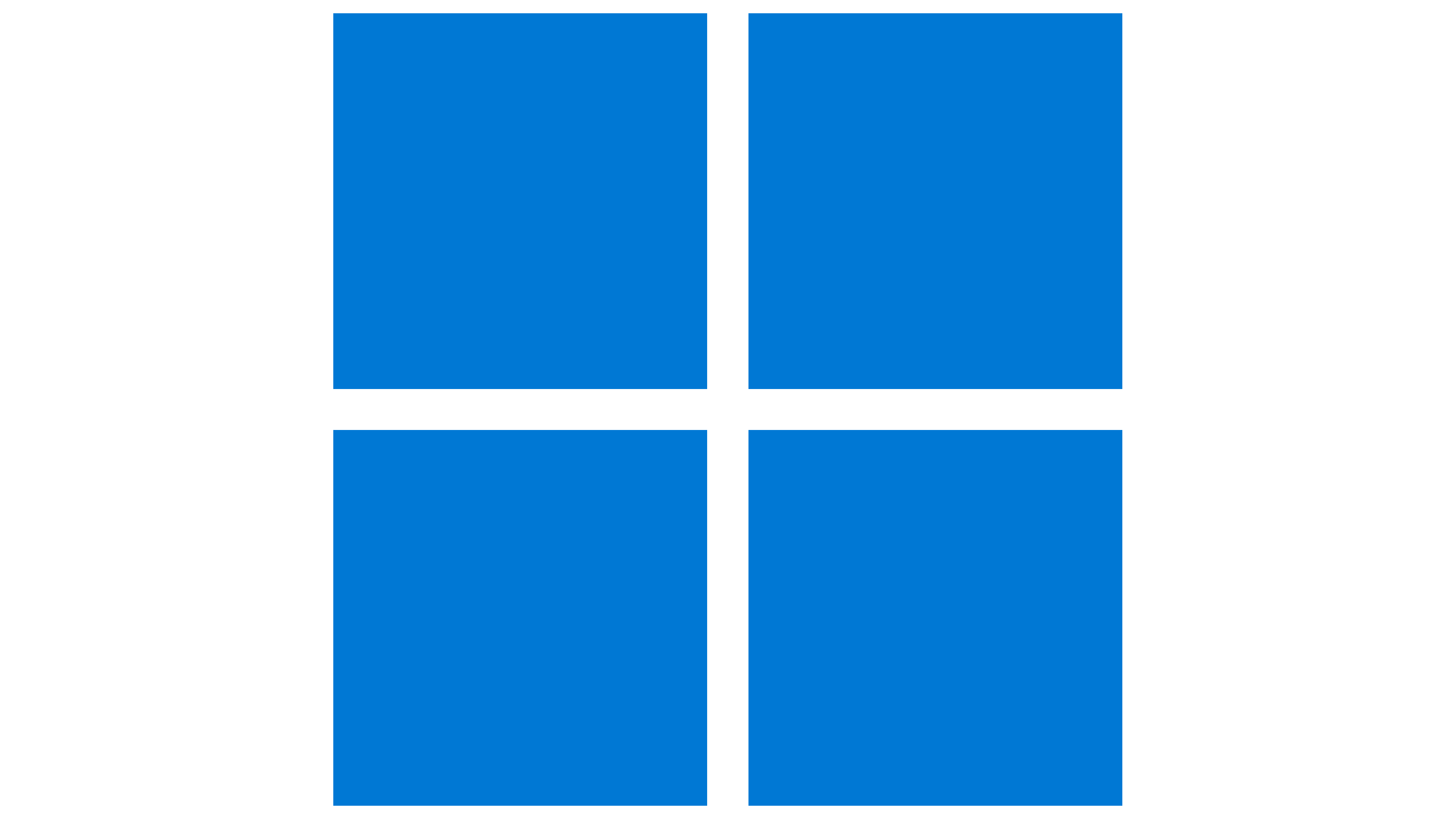 , then select Device Manager.
, then select Device Manager.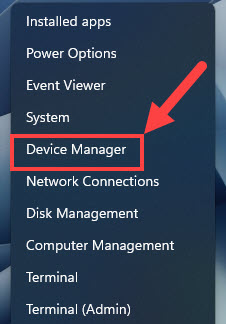
- In the Device Manager window, locate and expand the category that contains the device for which you wish to update the driver. Then right-click on the device and choose the Update driver option.
(The 802.11n WLAN is usually in the Network adapters category.)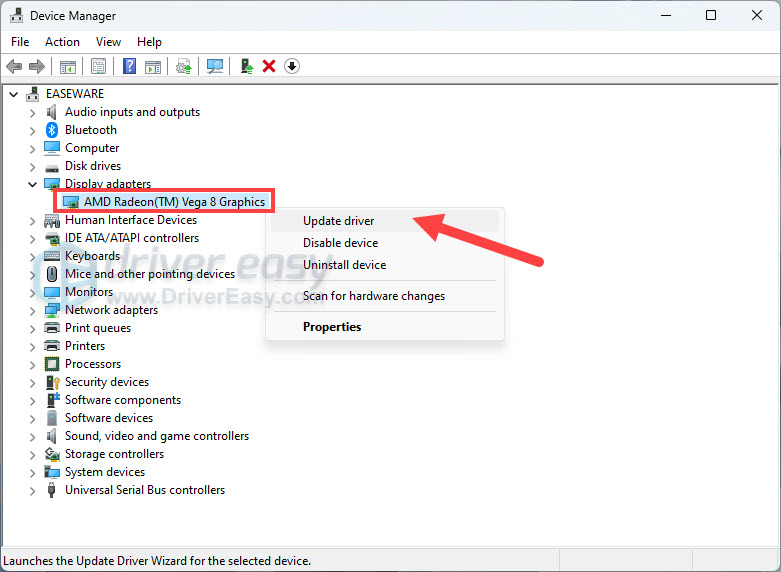
- Click Search automatically for drivers, Windows will then initiate a search online for the latest driver updates for the 802.11n WLAN.
If it finds one, it’ll automatically download and install it for you. Follow any additional prompts or instructions provided by Windows during the driver update process.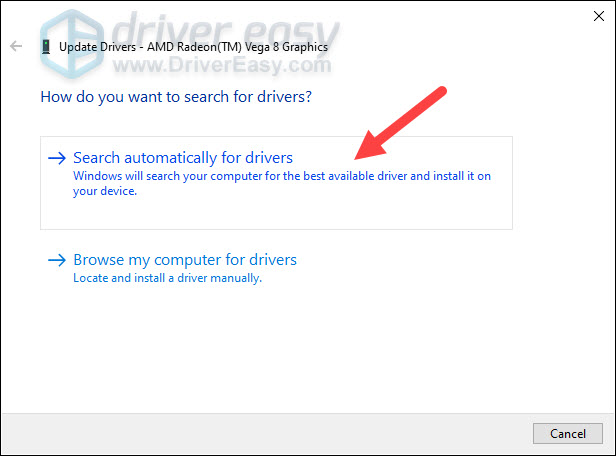
- Once the driver update is complete, you may be asked to restart your computer to apply the changes.
Manually downloading the device drivers requires time and computer skills. If this method doesn’t work for you, don’t worry. We have another solution for you.
Fix 2: Download or update the 802.11n WLAN driver automatically (Recommended)
If you don’t have time to manually handle the 802.11n WLAN driver, you can do it automatically with Driver Easy.
Driver Easy will automatically recognize your system and find the correct drivers for it. You don’t need to know exactly what system your computer is running, you don’t need to risk downloading and installing the wrong driver, and you don’t need to worry about making a mistake when installing.
You can update your drivers automatically with either the FREE or the Pro version of Driver Easy. But with the Pro version it takes just 2 clicks (and you get full support and a 30-day money back guarantee):
1) Download and install Driver Easy.
2) Run Driver Easy and click the Scan Now button. Driver Easy will then scan your computer and detect any problem drivers.
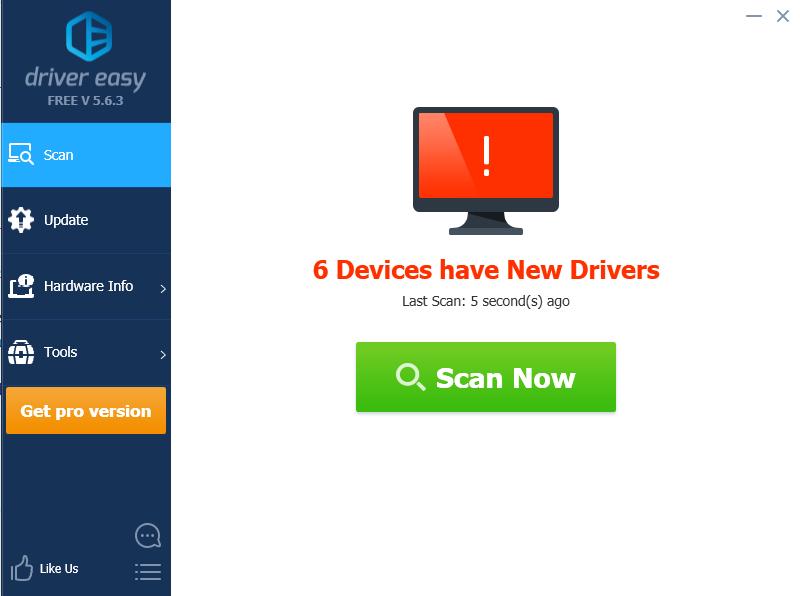
3) Click the Update button next to all flagged devices to automatically download the correct version of their driver (you can do this with the FREE version), then install it in your computer.
Or click Update All to automatically download and install the correct version of all the drivers that are missing or out of date on your system (this requires the Pro version – you’ll be prompted to upgrade when you click Update All).
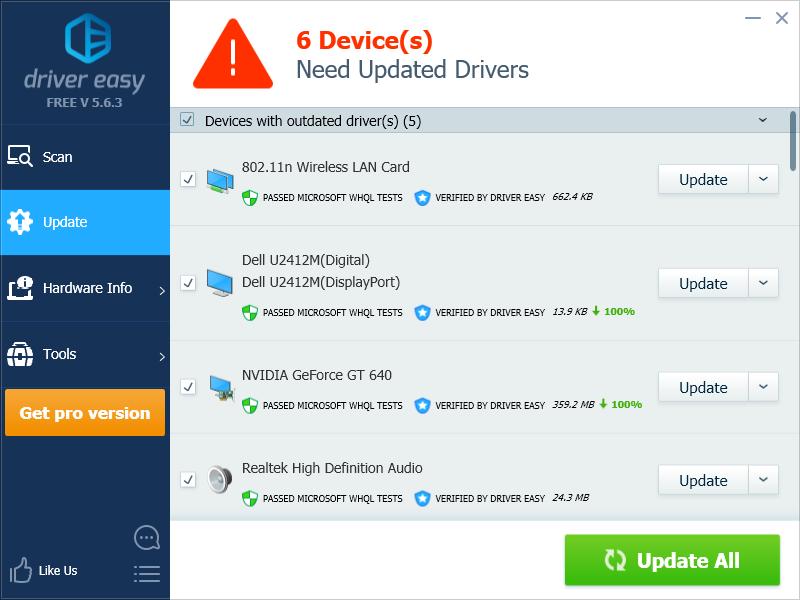
4) Restart your computer to take effect.



