No sound issue is probably caused by missing drivers. When your computer has no sound, you may want to update the sound driver. In this post, you’ll learn how to update the Realtek audio driver easily for your computer.
There are three methods for you to update the Realtek audio driver easily; just pick the easier one for you.
Method 1: Update the Realtek audio driver via Device Manager
Method 2: Download and install the Realtek audio driver from manufacturers
Method 3: Update the Realtek audio driver automatically
Method 1: Update the Realtek audio driver via Device Manager
- Right-click the Start icon on the taskbar, and then select Device Manager from the menu.
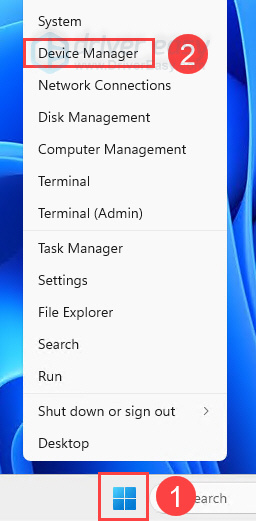
- In the Device Manager, expand the category Sound, video and game controllers. Find and right-click on the device related to Realtek Audio, then select Update driver.
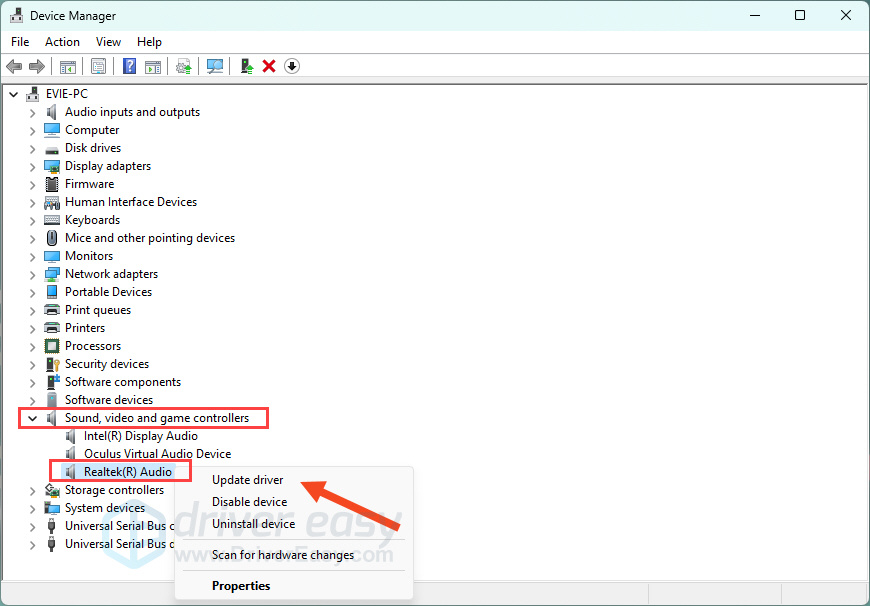
- In the pop-up menu, click Search automatically for drivers. Windows will then initiate a search online for the latest driver updates for the selected device.
If it finds one, Windows will download and install it for you. Follow any additional prompts or instructions provided by Windows during the driver update process.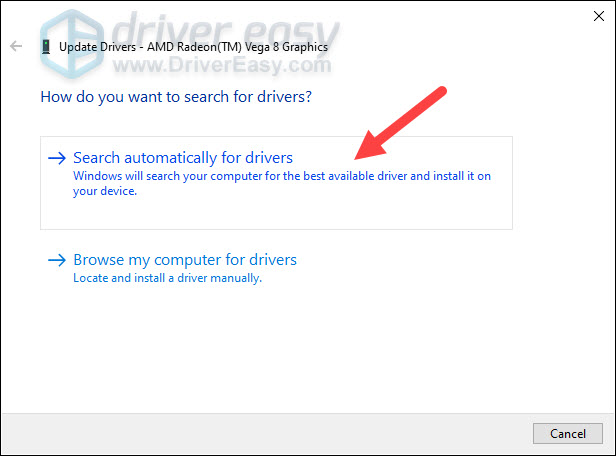
- Once the driver update is completed, you may be asked to restart your computer to apply the changes.
Method 2: Download and install the Realtek audio driver from manufacturers
You can find and download the latest driver on the Realtek website.
After you go to the website, use “audio” to start the search. Then select and download the correct driver corresponding with the model of your Realtek sound card and the version of Windows. Then double-click on the downloaded file to install the driver.
Note: If you don’t know your Realtek sound card model, you may need to open your computer case to get the correct sound card model. Usually, the Realtek sound card model is printed on the sound card.
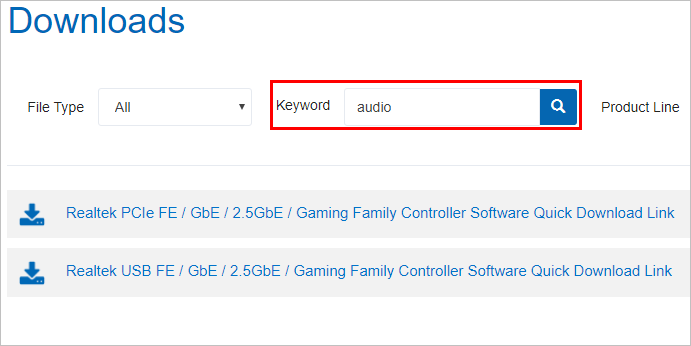
If you don’t want to open the computer case, you can select ALC888S-VD, ALC892 or ALC898 to download the driver. You can download the same driver package from these three options, which can work for most of Realtek sound cards.
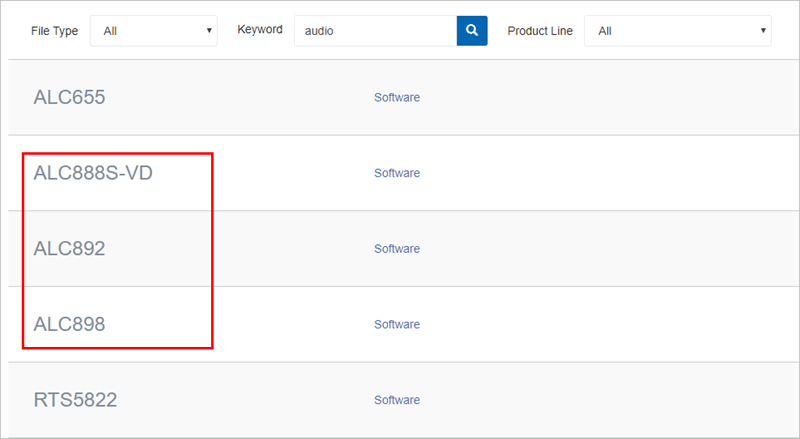
Method 3: Update the Realtek audio driver automatically
If the above two methods don’t work for you, or if you don’t have patience, time or computer skills to update the driver manually, you can do it automatically with Driver Easy.
Driver Easy will scan your computer to detect any problem drivers on your computer. You don’t need to know what operating system your computer is running. You can update the Realtek audio driver automatically with the Free or the Pro version of Driver Easy. But with the Pro version, it just takes 2 clicks (and you get full support and 30-day refund guarantee.)
1) Download and install Driver Easy.
2) Click Scan Now button. Driver Easy will detect all problem drivers instantly and provide you with new drivers.
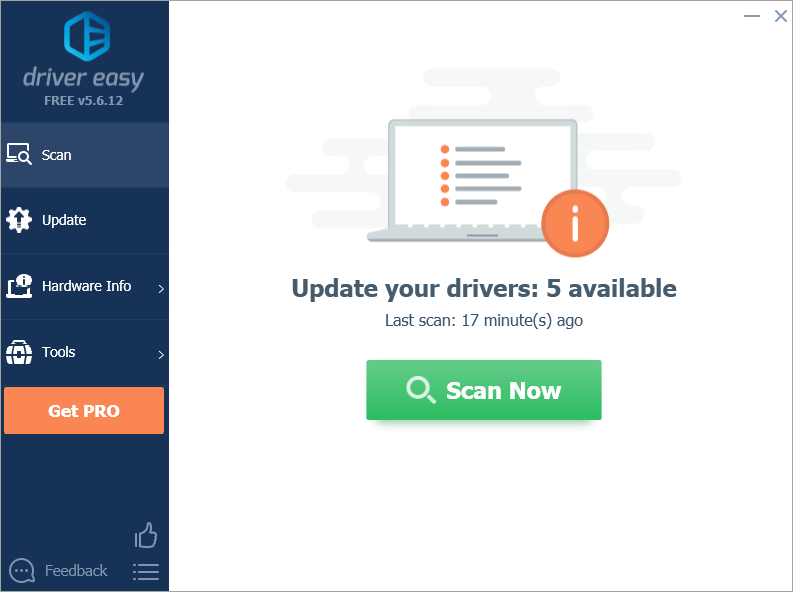
3) Click the Update button next to the Realtek audio driver, then download and install the correct version of this driver. Or click the Update All button (if you go Pro) to download and install all drivers automatically.
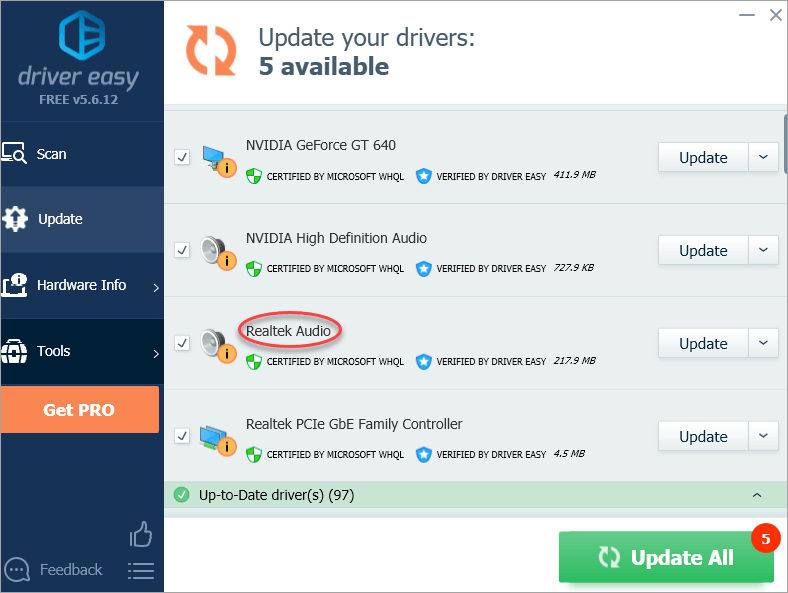
Hopefully, you find the tips helpful to update the Realtek audio drivers easily. If you have any questions, please leave your comments below. I’d love to hear of any ideas or suggestions.



