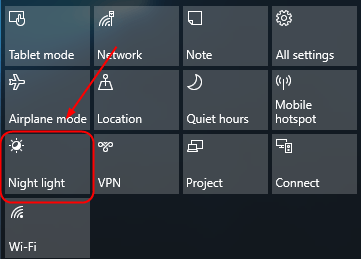 Feel the brightness not proper on your Windows 10 screen? No change when you adjust it via brightness control? No annoyance anymore! Here’s the guide to tell you how to fix the brightness not working issue on Windows 10. Read on and find out how.
In general, your brightness control not working issue is due to the display driver. Here are two solutions you can try:
Feel the brightness not proper on your Windows 10 screen? No change when you adjust it via brightness control? No annoyance anymore! Here’s the guide to tell you how to fix the brightness not working issue on Windows 10. Read on and find out how.
In general, your brightness control not working issue is due to the display driver. Here are two solutions you can try:
Solution 1: Update your display driver
There are two ways you can update your display driver: manually or automatically. Manual driver update – You can update your display driver manually by going to the manufacturer’s website for your display card, and searching for the most recent correct driver. Be sure to choose only drivers that are compatible with your Windows version. Automatic driver update – If you don’t have the time, patience, or computer skills to update your display driver manually, you can, instead, do it automatically with Driver Easy. Driver Easy will automatically recognize your system and find the correct drivers for your exact display card, and your Windows version and it will download and install them correctly:- Download and install Driver Easy.
- Run Driver Easy and click the Scan Now button. Driver Easy will then scan your computer and detect any problem drivers.
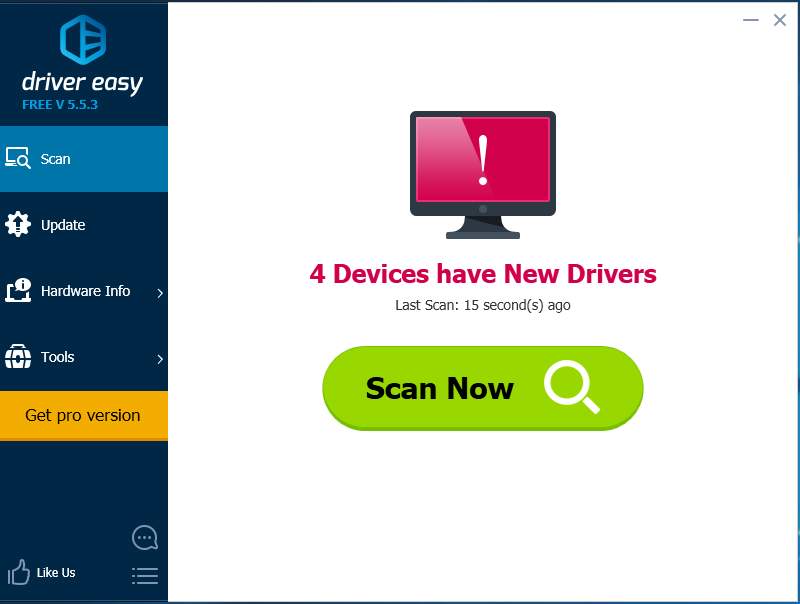
- Click Update All to automatically download and install the correct version of all the drivers that are missing or out of date on your system (this requires the Pro version – you’ll be prompted to upgrade when you click Update All).
Note: You can do it for free if you like, but it’s partly manual.
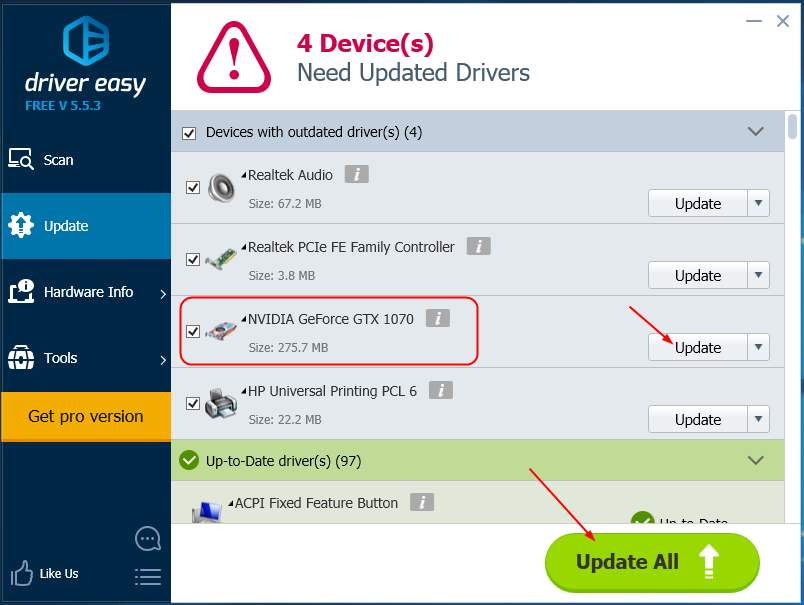
Solution 2: Use Microsoft Basic Display Adapter software
- Right-click on the Start button to select Device Manager.
- Double-click Display adapters. Then right-click on your display adapter driver to select Update driver.
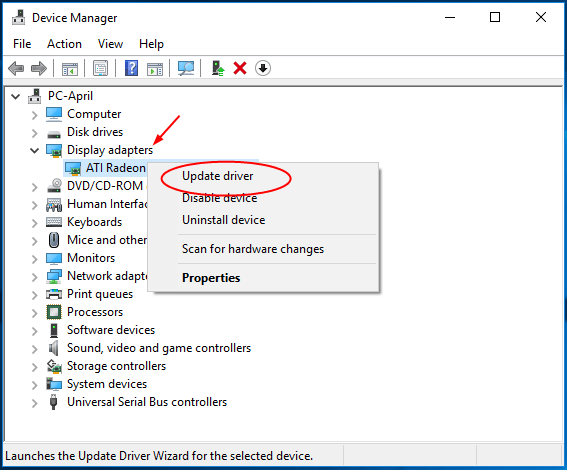
- Click Browse my computer for driver software.
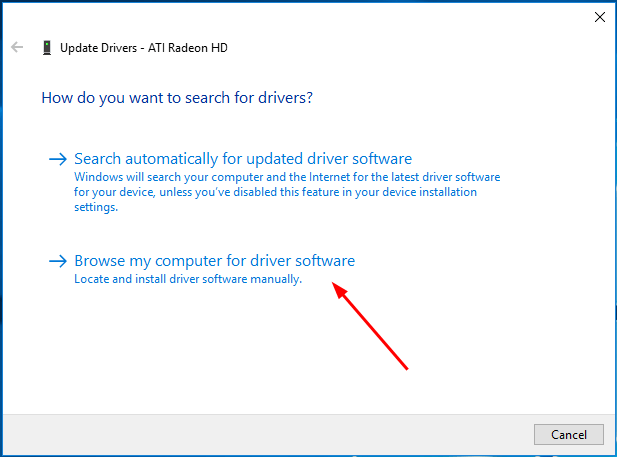
- Go on to choose Let me pick from a list of available drivers on my computer.
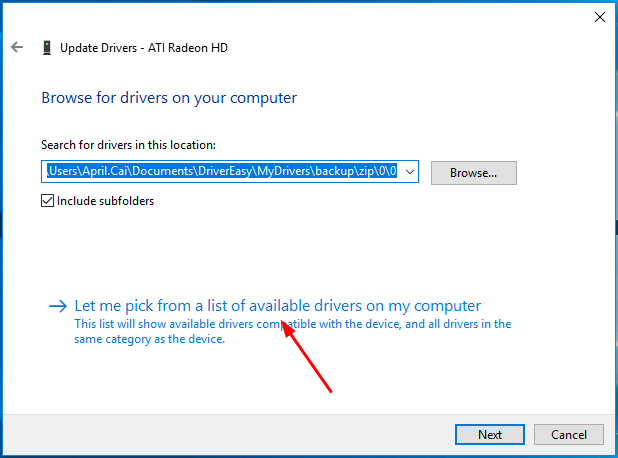
- Click Microsoft Basic Display Adapter. Then click Next to continue.
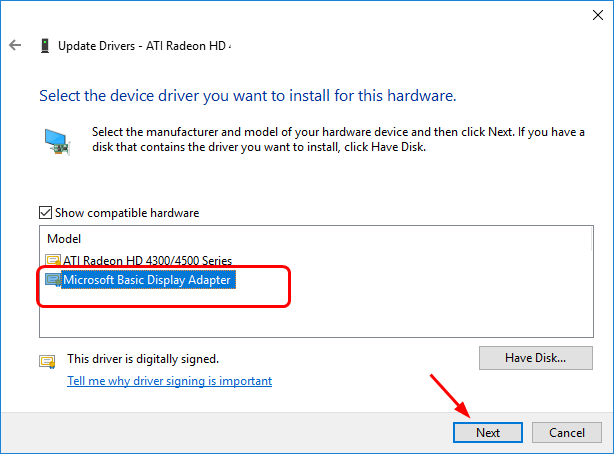
274
274 people found this helpful
Available in other languages
Lässt sich die Bildschirmhelligkeit auf Ihrem Laptop nicht einstellen? Keine Sorge. Hier finden Sie dafür 4 einfache aber effektive Lösungen,



