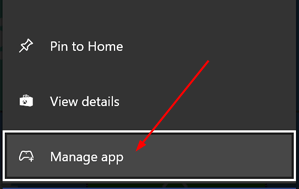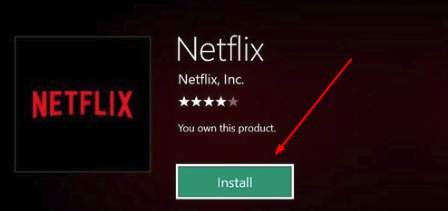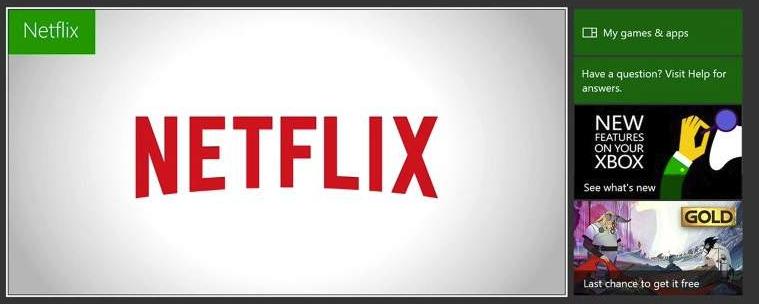
Netflix not working is one of the very common issues on Xbox One. So if you’re experiencing this problem, rest assured, you’re not alone. Quite a lot of Xbox One users have the same problem with you. More importantly, that’s an easy problem to fix by yourself.
Here are 3 simple but effective methods you can try to fix this problem. You may not have to try them all; just work your way down the list until you get Netflix to work fine again on your Xbox One.
Try one at a time:
- Restart your Netflix
- Restart your Xbox One Console and Xbox One
- Reinstall your Netflix
Method 1: Restart your Netflix
1) Use the arrow keys to highlight the Netflix app on your Xbox One home screen.

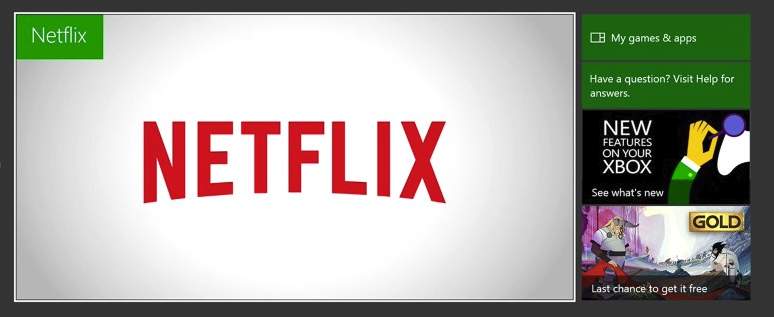
2) Press the
menu button on your Xbox One controller.
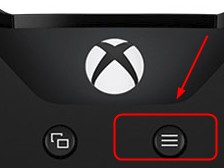
3) If you see
Quit, select it. If not, skip this step.
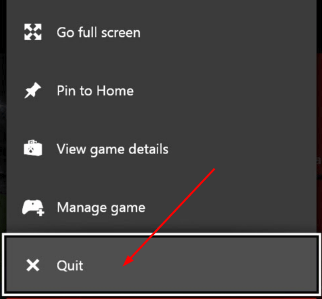
4) Re-launch Netflix on Xbox One to see if it works.
Method 2: Restart your Xbox One Console and Xbox One
1) Turn off your Xbox One.
2) Unplug the power cable of your Xbox One console, then press and hold the home button on the console for around 5 seconds to discharge it.
3) Wait for around 1 minute.
4) Plug the power cable back into your Xbox One console.
5) Turn on your Xbox One.
6) Re-launch Netflix on Xbox One to see if it works.
Method 3: Reinstall your Netflix
1)On
Home, select
My games & apps.
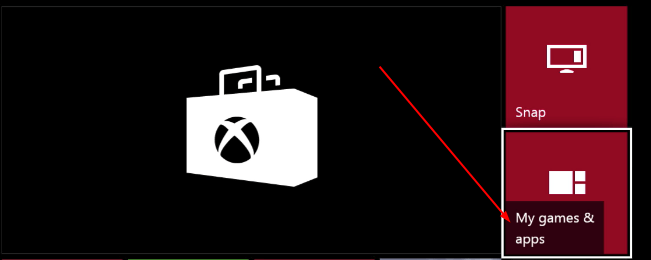
2) Select
Apps.
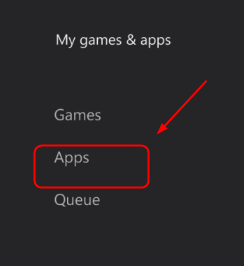
3) Highlight
Netflix from Apps. Then press the menu button on your controller.
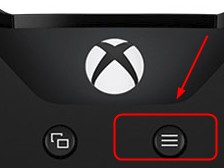
4) Select
Manage app.
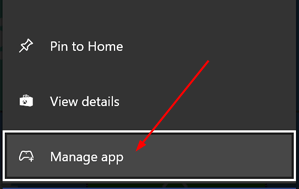
5) Select
Uninstall all.

6) Back to Home of your Xbox One and select
Store. Then select
Netflix in
Apps.

7) Select
Install.
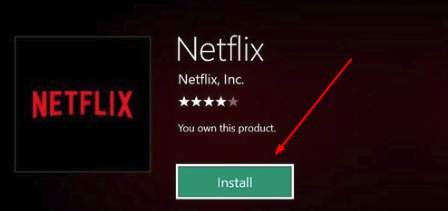
8) Run Netflix to see if it works.
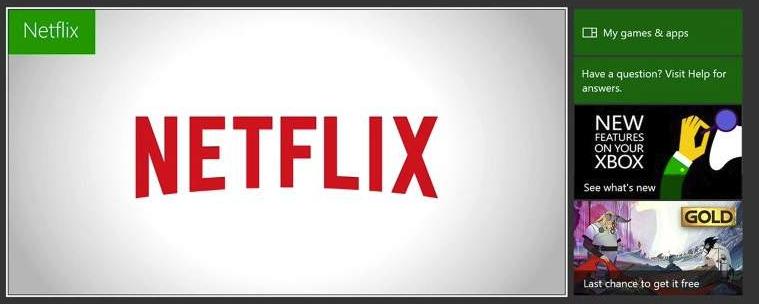

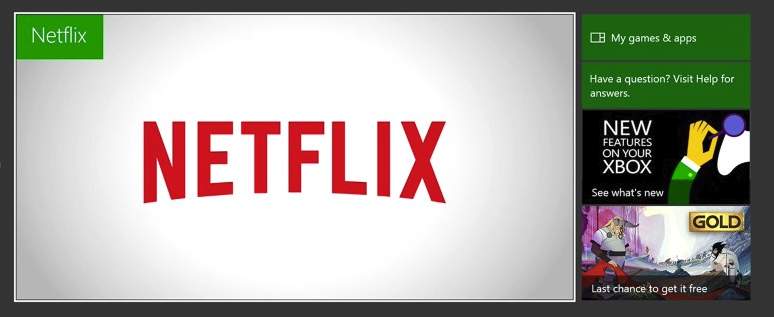
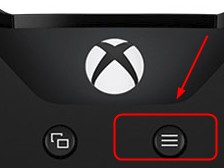
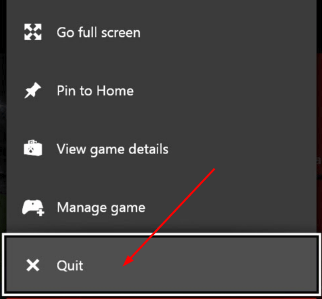
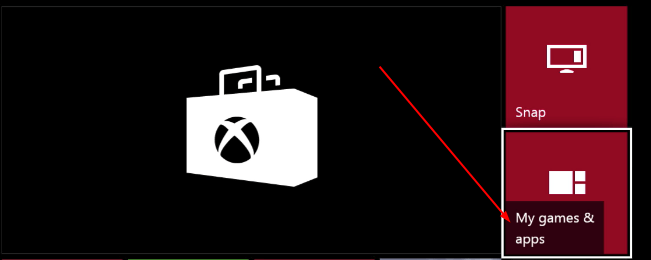
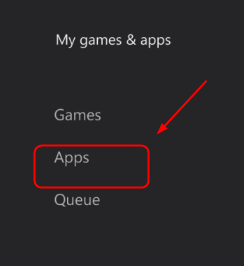
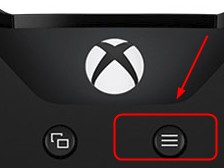 4) Select Manage app.
4) Select Manage app.