
With Psychonauts 2 released recently, some players have reported that the game keeps crashing on their PC while in-game or at launch. If you’re facing the same issue, don’t worry. In this post, you’ll learn how to fix Psychonauts 2 crashing issues easily and quickly.
Try these fixes
Here’re some working fixes for your Psychonauts 2 crashing issue. You might not need to try them all, just work down the list until you find the one that works for you.
- Make sure your PC meets the minimum requirements
- Update your graphics driver
- Verify the integrity of game files
- Launch the game in DX11 mode
- Check your firewall and antivirus settings
- Reinstall Psychonauts 2
Fix 1: Make sure your PC meets the minimum requirements
Before we begin to troubleshoot Psychonauts 2 crashing issues, you need to make sure your PC meets the minimum system requirements to run the game properly.
| Operating System | Windows 7 / 8 / 10 64-bit |
| Processor | Intel Core i3-3225, AMD Phenom II X6 1100T |
| Memory | 8 GB RAM |
| Graphics Card | Nvidia GeForce GTX 1050, AMD Radeon RX 560 |
After confirming your PC is good enough for Psychonauts 2, you can move on to the advanced troubleshooting below.
Fix 2: Update your graphics driver
The graphics driver, also called a video card driver, is essential to the functioning of video games. If you’re using a faulty or outdated graphics driver, you’re likely to encounter the crashing issue in Psychonauts 2. To fix the potential problem and get the best performance out of your hardware, you should make sure your computer’s graphics driver is up to date.
One way to do that is to visit the manufacturer’s website (NVIDIA, AMD or Intel) and search for your model, then download and install the latest graphics driver manually. But if you don’t have the time, patience or computer skills to update the driver manually, you can do it automatically with Driver Easy.
Driver Easy will automatically recognize your system and find the correct drivers for your exact graphics card, and your Windows version, then it will download and install them correctly:
- Download and install Driver Easy.
- Run Driver Easy and click the Scan Now button. Driver Easy will then scan your computer and detect any problem drivers.
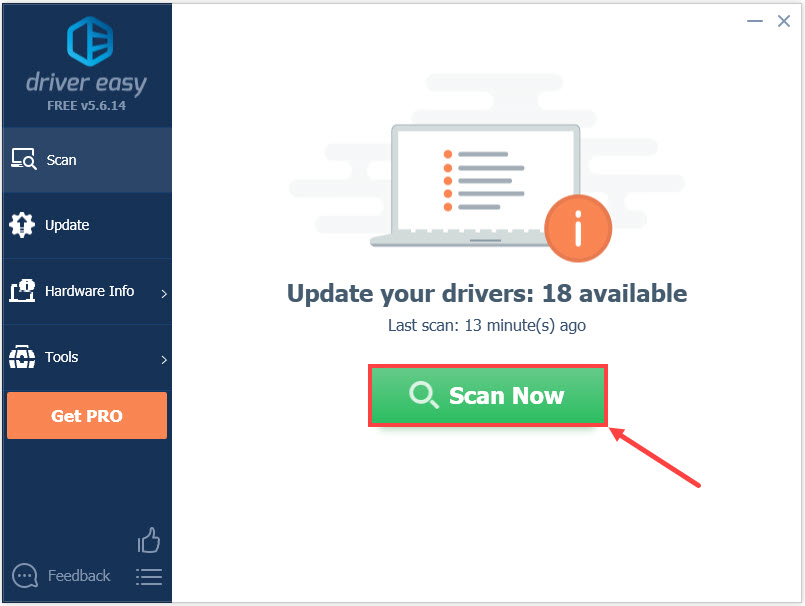
- Click Update All to automatically download and install the correct version of all the drivers that are missing or out of date on your system. (This requires the Pro version — you’ll be prompted to upgrade when you click Update All.)
Or click the Update button next to the flagged graphics driver to automatically download the correct version of that driver, then you can manually install it (you can do this with the FREE version).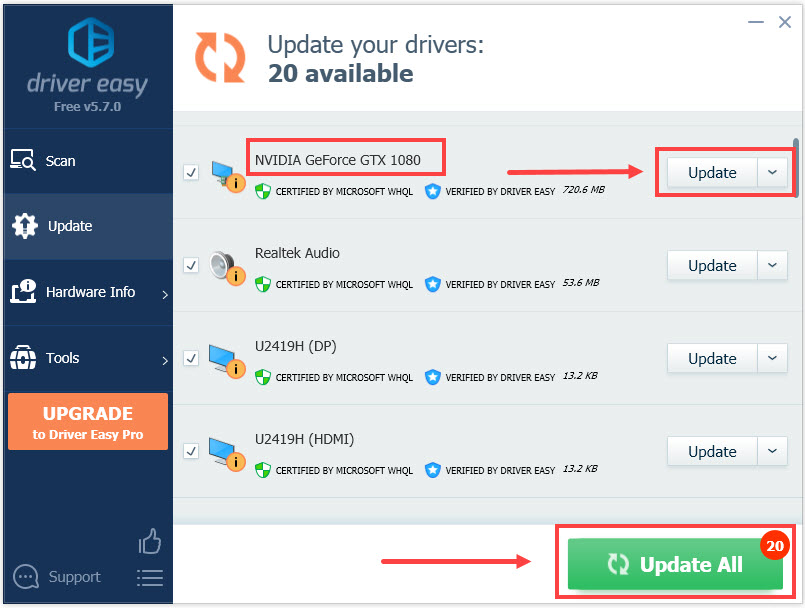
After updating your graphics driver, restart your computer and launch Psychonauts 2 to see if the game crashes again.
If the issue persists, go ahead with the next fix.
Fix 3: Verify the integrity of game files
If the game’s files are missing or corrupted, you may experience crashing while playing Psychonauts 2. To fix the issue, you can have Steam verify that the game’s files are installed correctly on your computer. Here’s how:
- Go to the Steam Library.
- Right-click Psychonauts 2, select Properties….
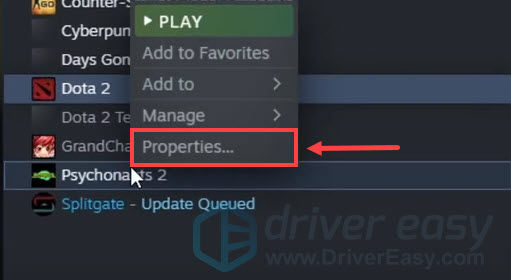
- Select the LOCAL FILES tab and click Verify integrity of game files….
- Steam will verify the game’s files. This process may take several minutes.
Once done, relaunch Psychonauts 2 to see if the problem is resolved.
If the crashing issue remains, continue to the next fix.
Fix 4: Launch the game in DX11 mode
If you receive a “LowLevelFatalError” error message when Psychonauts 2 crashes, then try launching the game in DX11 mode. This was suggested by the game developers. To do so:
- Go to the Steam Library.
- Right-click Psychonauts 2, select Properties….
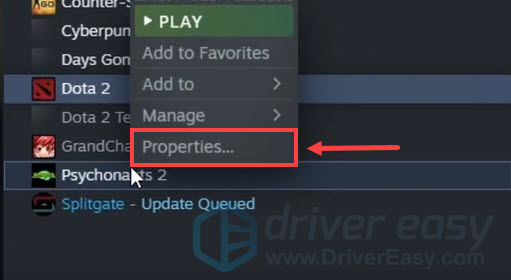
- In the GENERAL section, enter -dx11 under LAUNCH OPTIONS.
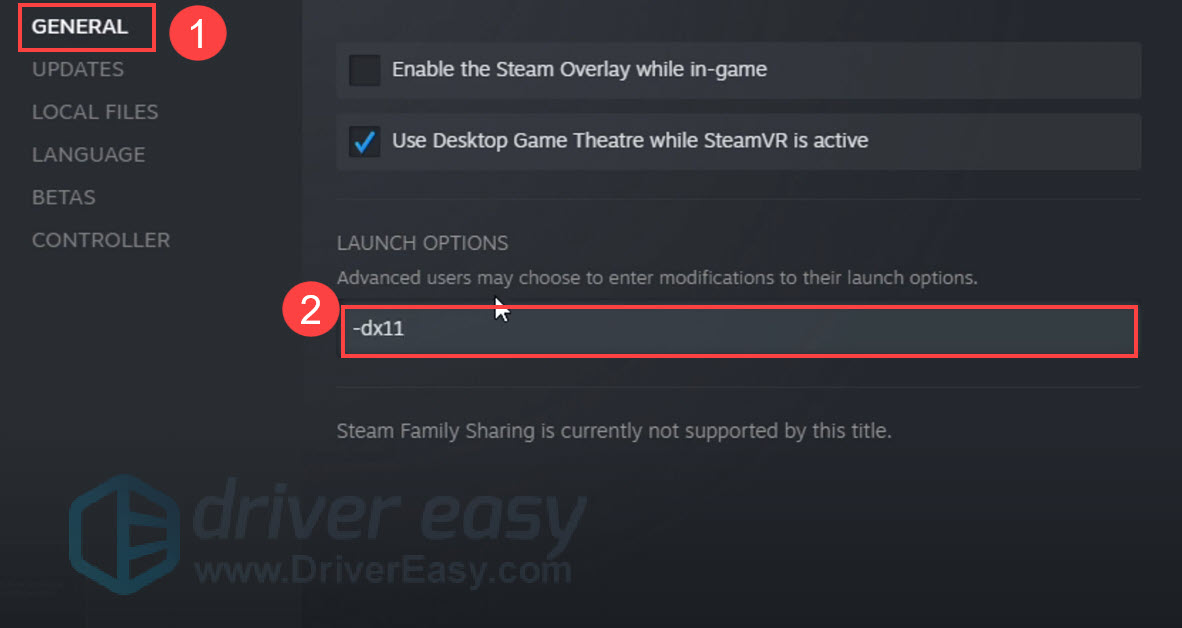
This will force the game to run in DX11. Then you can launch Psychonauts 2 again to see if the error still occurs.
If this fix doesn’t do the trick, try the next fix.
Fix 5: Check your firewall and antivirus settings
Sometimes your Windows Firewall or antivirus software could block the normal operation of Psychonauts 2 and cause the game crashes. To ensure that Psychonauts 2 works properly, you should allow the game through the firewall or add it as an exception to your antivirus software.
Allow Psychonauts 2 through Windows Firewall:
- On your keyboard, press the Windows logo key, and type firewall in the search box. Then click Firewall & network protection.
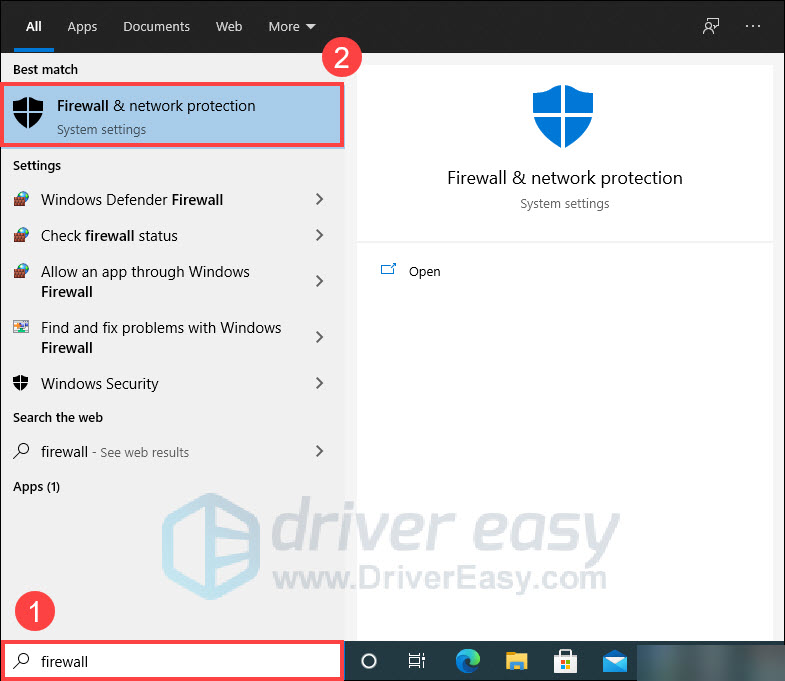
- Click Allow an app through firewall.
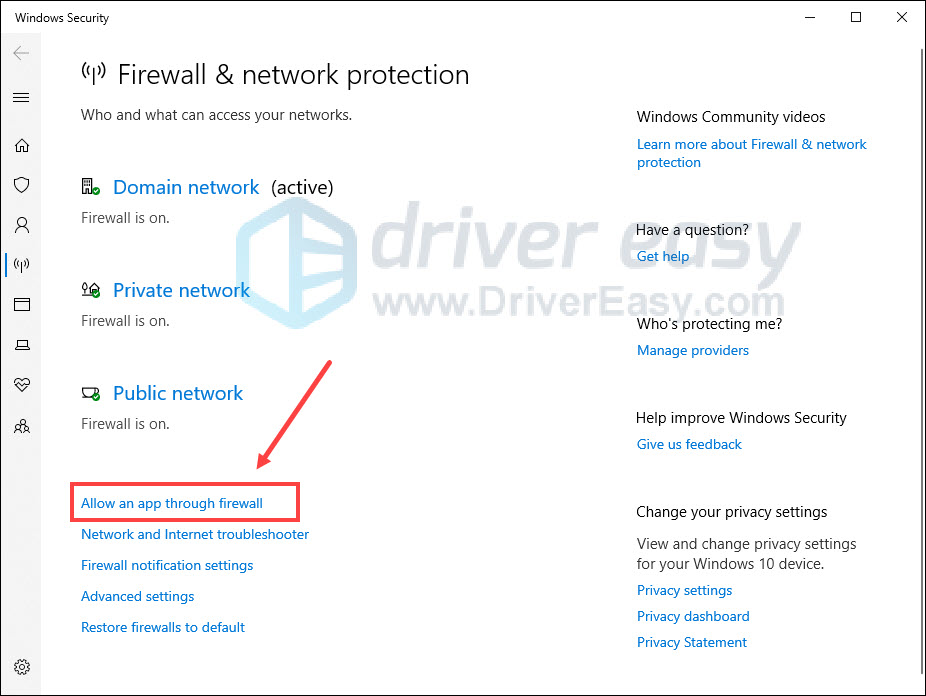
- In the new window, click Change settings.
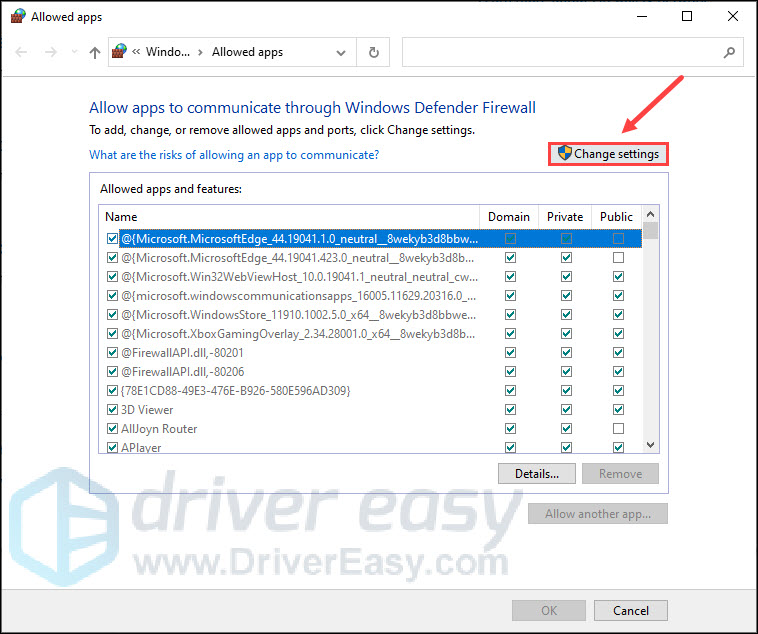
- Click Allow another app….
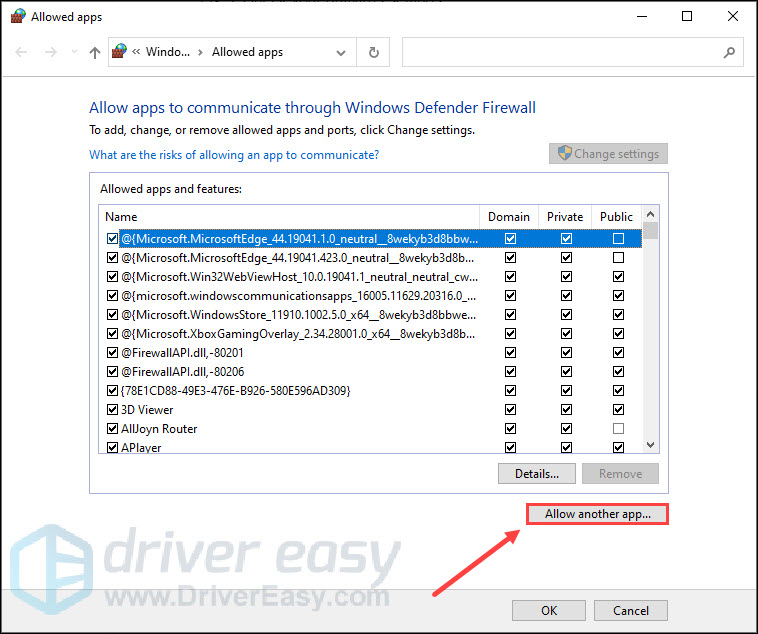
- In the pop-up window, click Browse to find Psychonauts 2, then click Add.
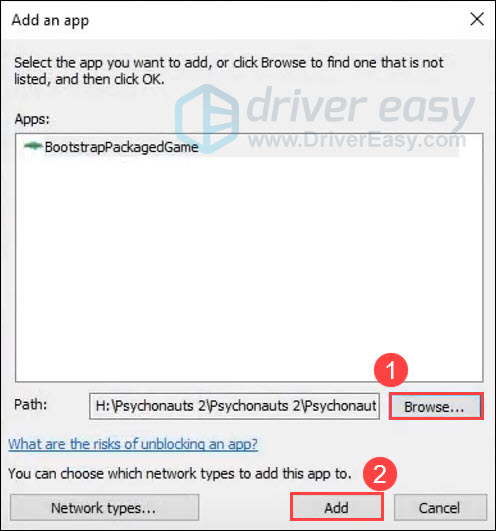
- Click OK to save changes.
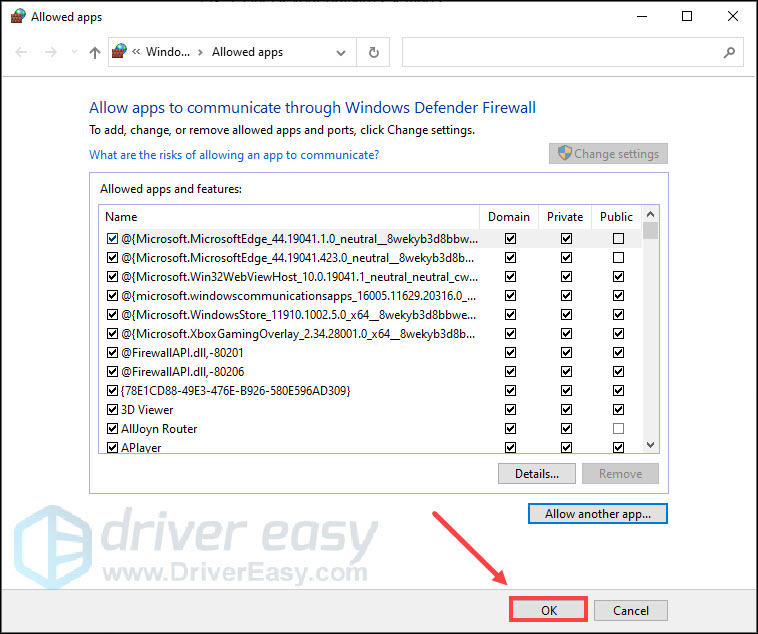
The way to add Psychonauts 2 as an exception to your antivirus software will vary depending on the antivirus software you’re using.
See if the game crashes after you allow the game through the firewall and add it as an exception to your antivirus software. If it persists, check out the last fix.
Fix 6: Reinstall Psychonauts 2
If none of the fixes above help you in resolving the crashing issue in Psychonauts 2, you can try reinstalling the game as a last resort. Some gamers have reported that reinstalling the game alleviates this issue. So you can give it a shot.
That’s it. Hopefully, one of the fixes above helped you fix Psychonauts 2 crashing issues. If you have any questions or suggestions, feel free to leave us a comment below.



