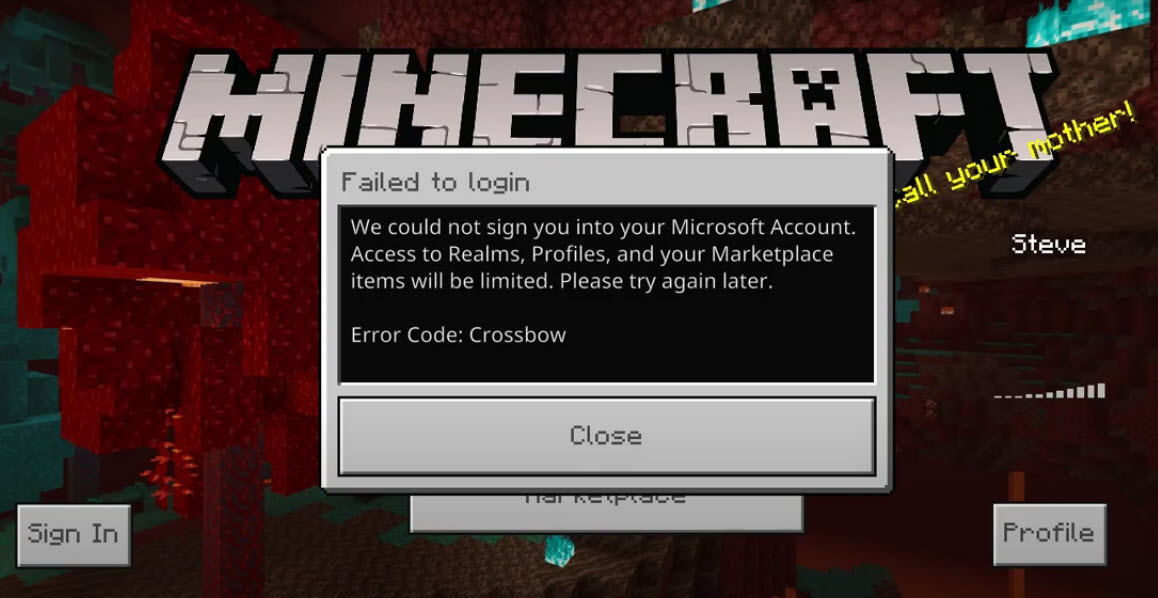
Quite a number of Minecraft players reported that they keep getting the Error Code: Crossbow when they attempt to sign into their account. If you happen to be one of them, don’t worry. Here we will show you some effective ways to fix this error.
Try these fixes
You may not have to try them all; just work your way down the list until you find the one that works for you.
- Update Minecraft to the latest version
- Try to sign in repeatedly
- Clear account sign-in data
- Update your network driver
- Change your DNS settings
- Use a VPN
- Reinstall Minecraft
Fix 1: Update Minecraft to the latest version
Generally, game developers will keep releasing new editions to fix the known bugs and add new content for the game. So, when you encounter the error code: Crossbow, the very first thing is to update Minecraft to the latest version. This should happen automatically when your device is connected to the Internet. But if it doesn’t, you can update Minecraft manually. Here’s how:
For Windows 10
- In the search box of your taskbar, type store, then click Microsoft Store from the list of results.
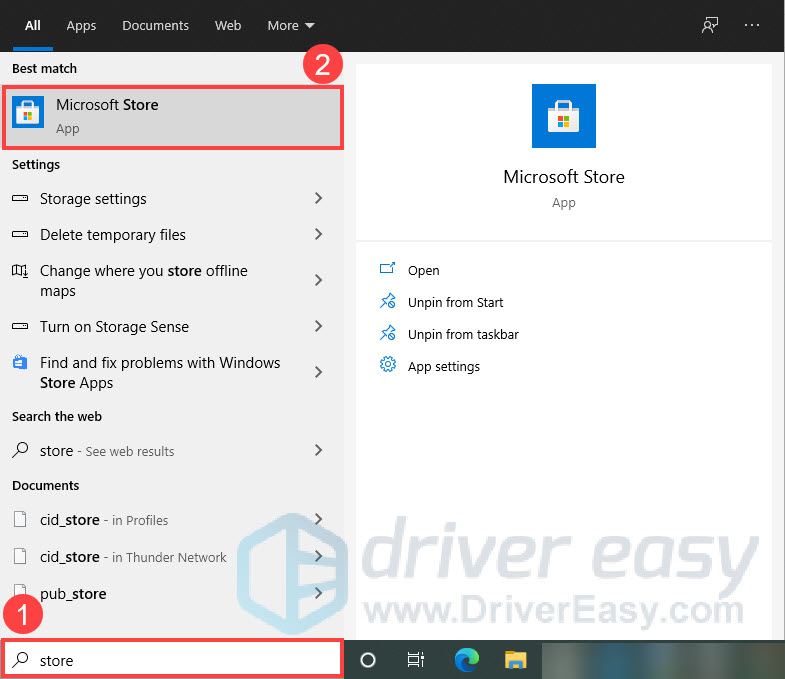
- Click the three dots in the top right corner and then click Downloads and updates.
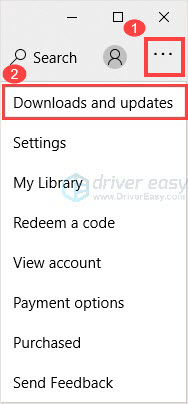
- Click Get updates.
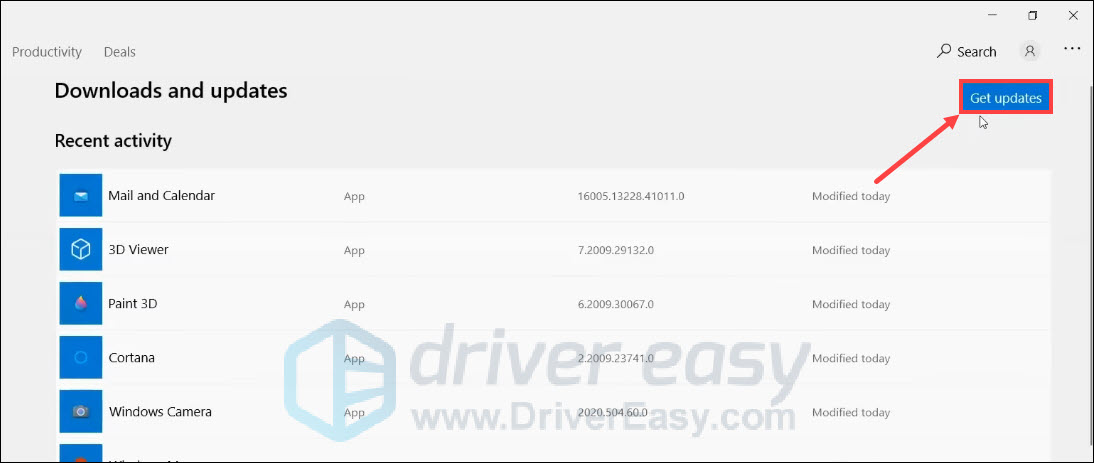
Then the Microsoft store will check and install all the latest updates for your applications, including Minecraft.
For other devices, you can check this official instruction page.
After updating, try to sign back into your Minecraft account and see if the error code: Crossbow appears again.
If the issue remains, there are other fixes below you can try.
Fix 2: Try to sign in repeatedly
The error code: Crossbow may happen due to an overcrowded server or a glitch in Microsoft’s sign-in system. To fix it, you can try to sign in repeatedly. Although this method sounds a little stupid, it does work for many players.
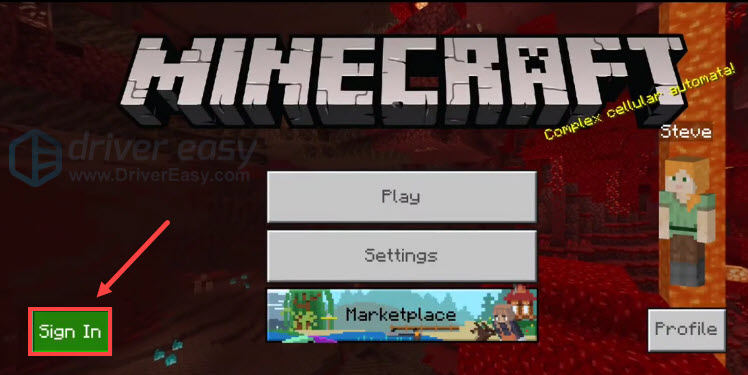
After doing so, if you still fail to log in to Minecraft, continue to the next fix below.
Fix 3: Clear account sign-in data
Many gamers have reported that they fixed the login issue by clearing account sign-in data through Minecraft settings. You should give it a try. Here’s how:
- Open Minecraft and click Settings.
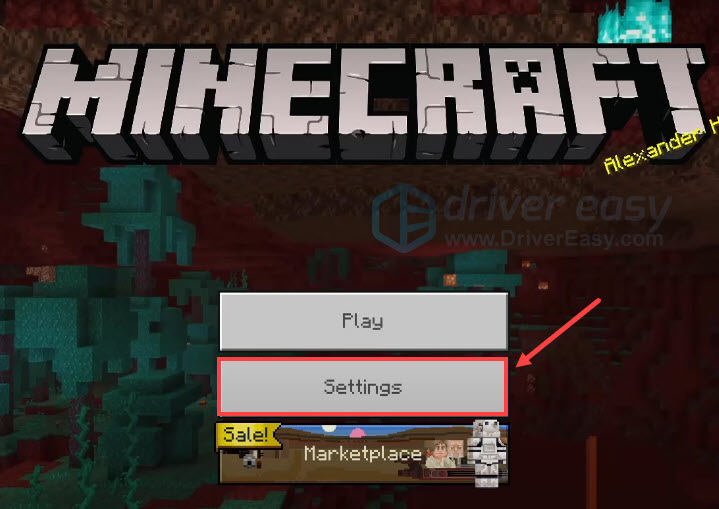
- In the left panel, select Profile, then click Clear Account Sign In Data. This doesn’t delete anything other than your sign-in data.
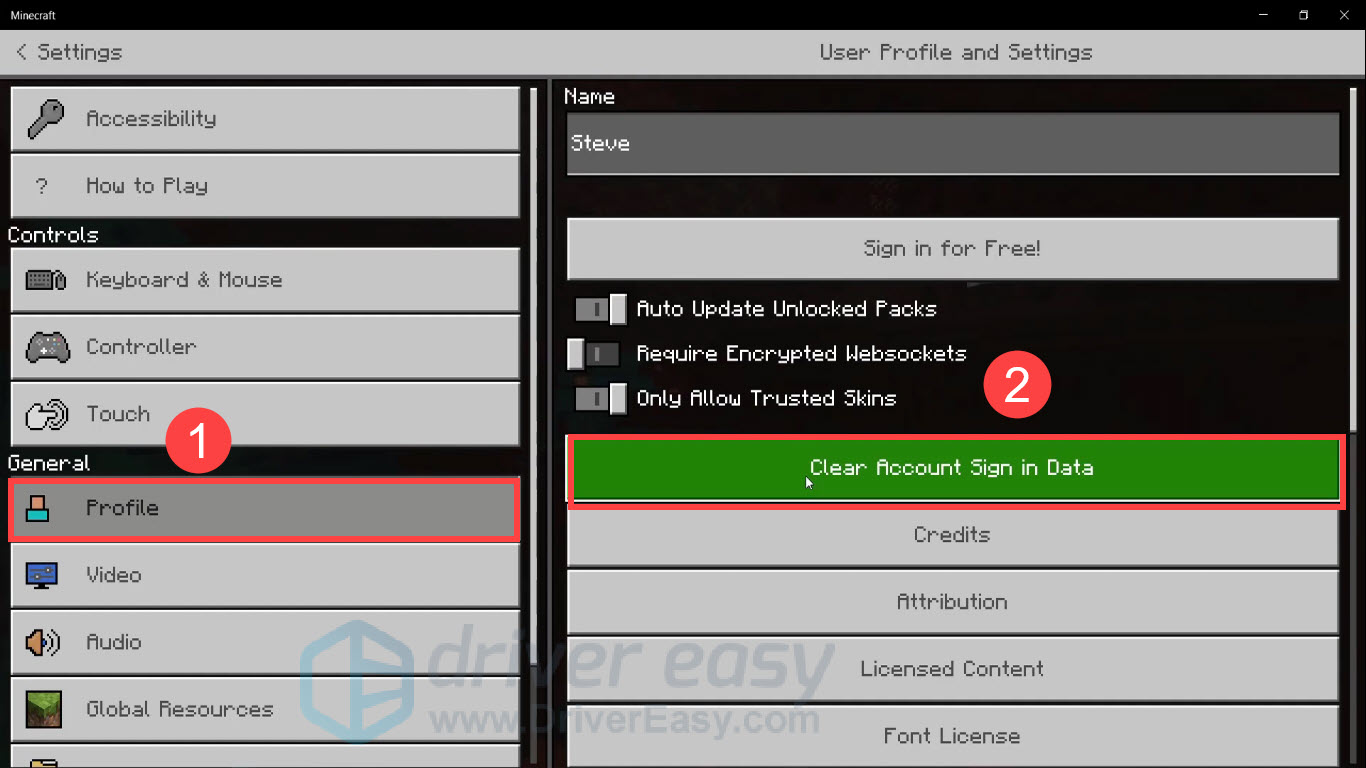
- Scroll down the page, then click Delete Old Content Logs.
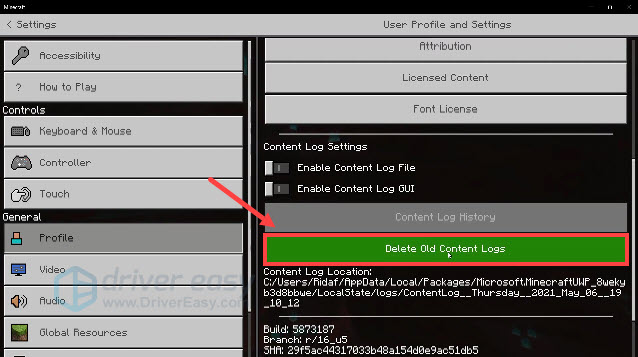
- In the pop-up window, click Delete Now.
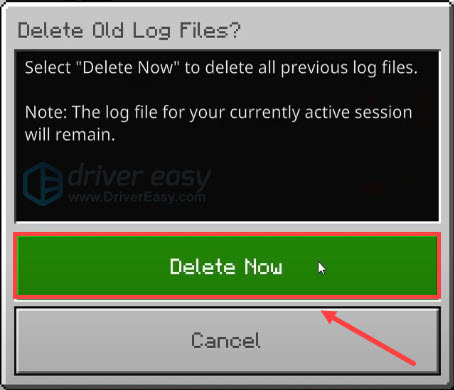
- Exit Minecraft, then restart it and try to sign in again.
This time the problem should be resolved. But if it doesn’t, try the next fix below.
Fix 4: Update your network driver
If you’re using a faulty or outdated network driver, you may encounter many problems when playing online games, like the Error code: Crossbow in Minecraft. To see if that’s the case for you, you should make sure your network driver is up to date.
One way to do that is to visit the motherboard manufacturer’s website and search for your model, then download and install the network driver manually. But if you don’t have the time, patience, or computer skills to update the driver manually, you can do it automatically with Driver Easy.
Driver Easy will automatically recognize your system and find the correct drivers for your network adapter, and your Windows version, and it will download and install them correctly.
- Download and install Driver Easy.
- Run Driver Easy and click the Scan Now button. Driver Easy will then scan your computer and detect any problem drivers.
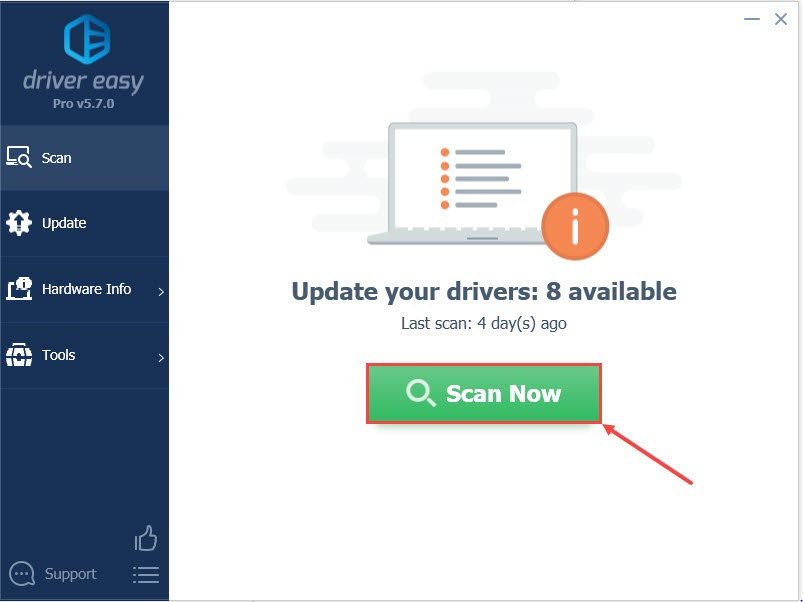
- Click Update All to automatically download and install the correct version of all the drivers that are missing or out of date on your system. (This requires the Pro version – you’ll be prompted to upgrade when you click Update All. If you don’t want to pay for the Pro version, you can still download and install all the drivers you need with the free version; you just have to download them one at a time, and manually install them, the normal Windows way.)
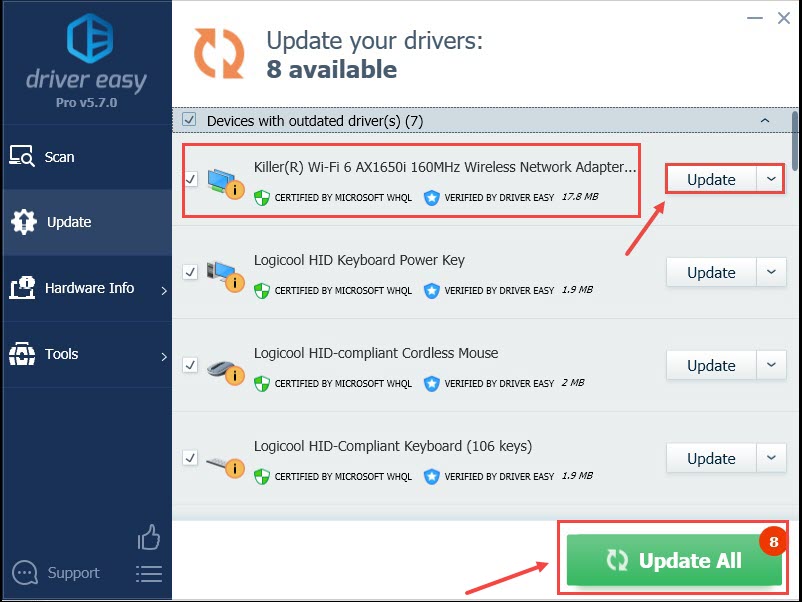
After updating your drivers, restart your computer and try to log in to Minecraft again.
If you still get the error code: Crossbow, check out the next fix below.
Fix 5: Change your DNS settings
Sometimes your Internet Service Provider’s default DNS servers may be slow or unstable, which may cause you unable to log in to Minecraft and get the error code: Crossbow. To fix the issue, you can try to switch the DNS server to a more secure one, like Google public DNS. Here’s how:
- On your keyboard, press the Windows logo key and R at the same time to open the Run dialog box.
- Type ncpa.cpl and click OK.
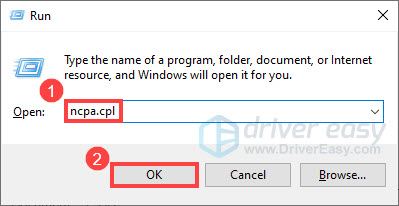
- Right-click your network adapter and select Properties.
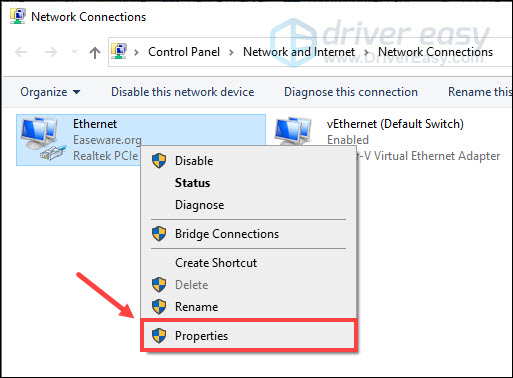
- Select Internet Protocol Version 4 (TCP/IPv4) and click Properties.
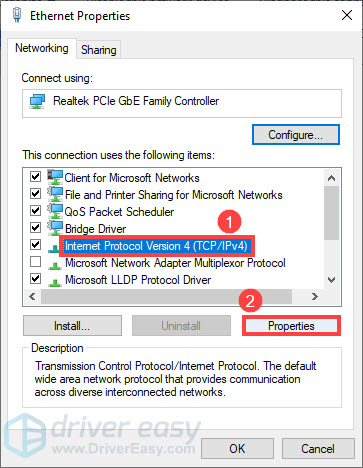
- Select Use the following DNS server addresses. Then enter 8.8.8.8 for Preferred DNS server and 8.8.4.4 for Alternate DNS server, and click OK to save changes.
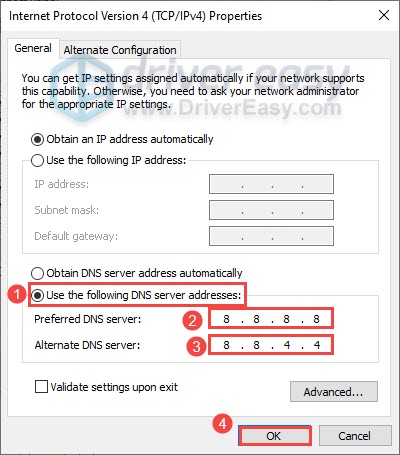
- Restart your computer and try to sign in to Minecraft again.
If this method doesn’t do the job, move on to the next fix.
Fix 6: Use a VPN
VPN is short for Virtual Private Networking. It can protect your privacy and improve your network when you’re surfing the Internet. So during rush hours, you can try using a VPN to gain a better Internet connection, which may help you fix the Minecraft login error. If you’re not sure which VPN to choose, we recommend NordVPN and Cyberghost VPN. (Note: Avoid using free VPNs, since they rarely resolve your issues but could bring many problems.)
Fix 7: Reinstall Minecraft
If none of the fixes above can help you fix the error code: Crossbow, try reinstalling Minecraft completely as a last resort. This will delete your local saves, so make a backup of any files you want to keep before uninstalling. Here’s how:
- On your keyboard, press the Windows logo key and R at the same time to invoke the Run box. Then, type appwiz.cpl and click OK.
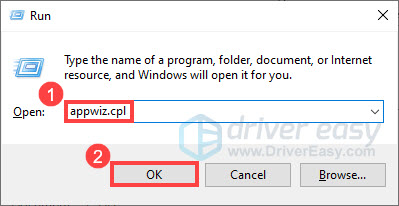
- In Programs and Features, select Minecraft Launcher and click Uninstall.
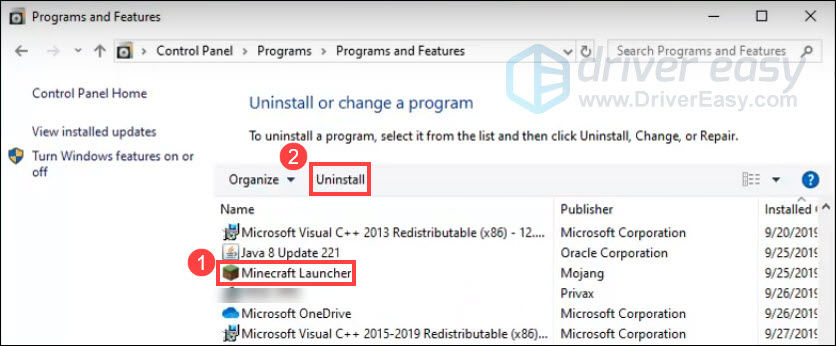
- On your keyboard, press the Windows logo key and E at the same time to open File Explorer. Then type %Appdata% in the address bar and press Enter.
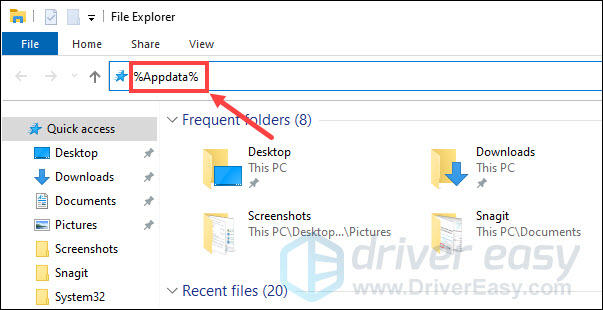
- Right-click the .minecraft folder and select Delete.
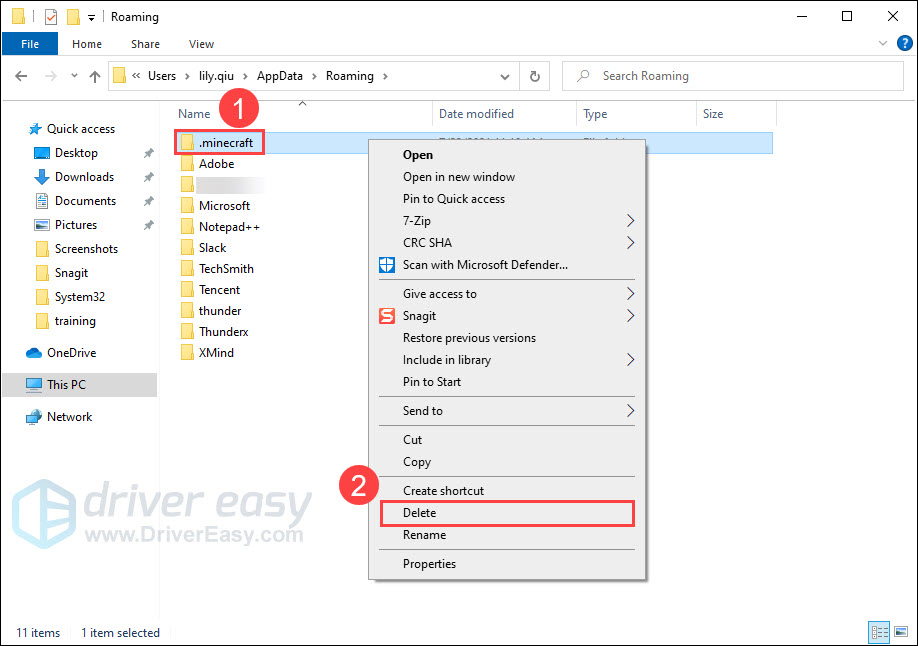
- Go to Minecraft’s official website to download and install the latest version.
Now you can try to relog in Minecraft and see if everything goes back to normal.
So there you’ve it, the 7 fixes you can try to fix Minecraft error code: Crossbow. Hopefully, this post helped. If you have any questions or ideas, feel free to leave us a comment below.



