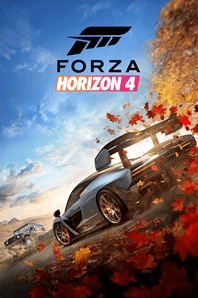
Forza Horizon 4 keeps crashing on your PC? Don’t worry… Although it’s incredibly frustrating, you’re definitely not the only person to experience this problem. Thousands of FH 4 players have recently reported the very same issue. More importantly, you should be able to fix it pretty easily…
Try these fixes
Here’s a list of fixes that have resolved this problem for other FH 4 players. You don’t have to try them all. Just work your way through the list until you find the one that does the trick for you.
- Check If your PC meets the minimum system requirements for Forza Horizon 4
- Install the latest game patch
- Update your drivers
- Clear your standby memory before playing
- Disable your microphone for Forza Horizon 4
- Reset Forza Horizon 4
- Add Forza Horizon 4 as an exception to your third-party antivirus application
- Stop overclocking
- Update your Windows system to the latest version
- Perform a clean boot
- Reinstall Forza Horizon 4
Fix 1: Check If your PC meets the minimum system requirements for Forza Horizon 4
Forza Horizon 4 may crash if your PC fails to meet its minimum hardware requirements. Check if your PC meets its minimum hardware requirements first:
- The minimum system requirements for Forza Horizon 4:
OS Windows 10 version 15063.0 or higher Architecture x64 Keyboard Integrated Keyboard Mouse Integrated Mouse DirectX DirectX 12 API, Hardware Feature Level 11 Memory 8 GB Video Memory 2 GB Processor Intel i3-4170 @ 3.7Ghz OR Intel i5 750 @ 2.67Ghz Graphics NVidia 650TI OR AMD R7 250x
As we all know, it’s never the ideal way to play Forza Horizon 4 with a PC which just meets its minimum hardware requirements. So we also list the recommended system requirements for Forza Horizon below.
- The recommended system requirements for Forza Horizon 4:
OS Windows 10 version 15063.0 or higher Architecture x64 Keyboard Integrated Keyboard Mouse Integrated Mouse DirectX DirectX 12 API, Hardware Feature Level 11 Memory 12 GB Video Memory 4 GB Processor Intel i7-3820 @ 3.6Ghz Graphics NVidia GTX 970 OR NVidia GTX 1060 3 GB OR AMD R9 290x OR AMD RX 470
Fix 2: Install the latest game patch
The developers of Forza Horizon 4 release regular game patches to fix bugs. It’s possible that a recent patch has triggered this issue, and that a new patch is required to fix it.
If a patch is available, install it, then run Forza Horizon 4 to see if you resolved this issue. If this issue persists, or if there was no new game patch available, move on to Fix 3, below.
Fix 3: Update your drivers
Graphics card manufacturers like Nvidia, AMD and Intel constantly release new graphics drivers to fix bugs and improve the gaming performance and experience.
If the graphics driver on your PC is outdated or corrupted, you may not be able to enjoy the optimal gaming experience, and sometimes you may run into the Forza Horizon 4 crash issue.
To fix this issue, the first thing you should do is update your graphics driver. There are two ways that you can update your graphics driver:
Manual driver update – You can update your graphics drivers manually by going to the manufacturer’s website for your graphics card, and searching for the most recent correct driver. Be sure to choose only drivers that are compatible with your Windows version.
Automatic driver update – If you don’t have the time, patience or computer skills to update your video and monitor drivers manually, you can, instead, do it automatically with Driver Easy.
Driver Easy will automatically recognize your system and find the correct drivers for your exact graphics cards, and your Windows version, and it will download and install them correctly:
- Download and install Driver Easy.
- Run Driver Easy and click Scan Now. Driver Easy will then scan your computer and detect any problem drivers.
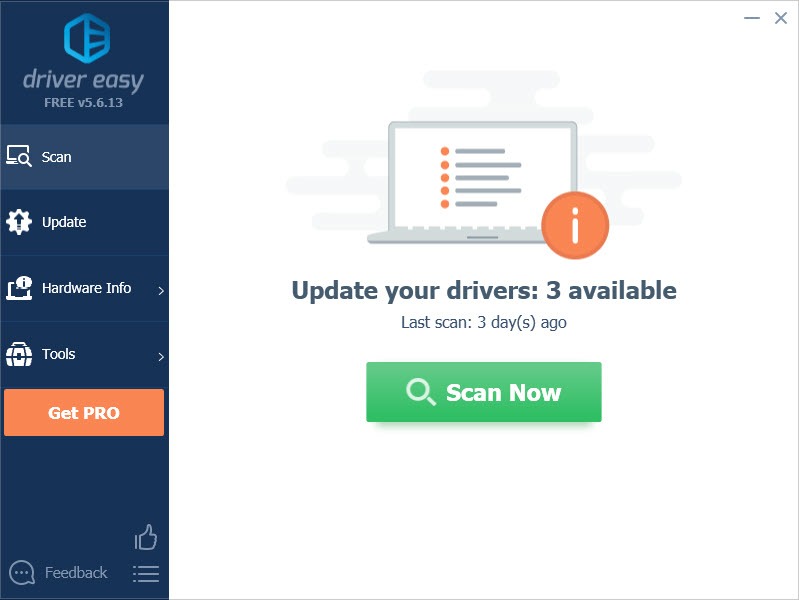
- Click Update All to automatically download and install the correct version of all the drivers that are missing or out of date on your system. You need the Pro version of Driver Easy to do this, so you’ll be prompted to upgrade.
Don’t worry; it comes with a 30-day money-back guarantee, so if you don’t like it you can get a full refund, no questions asked.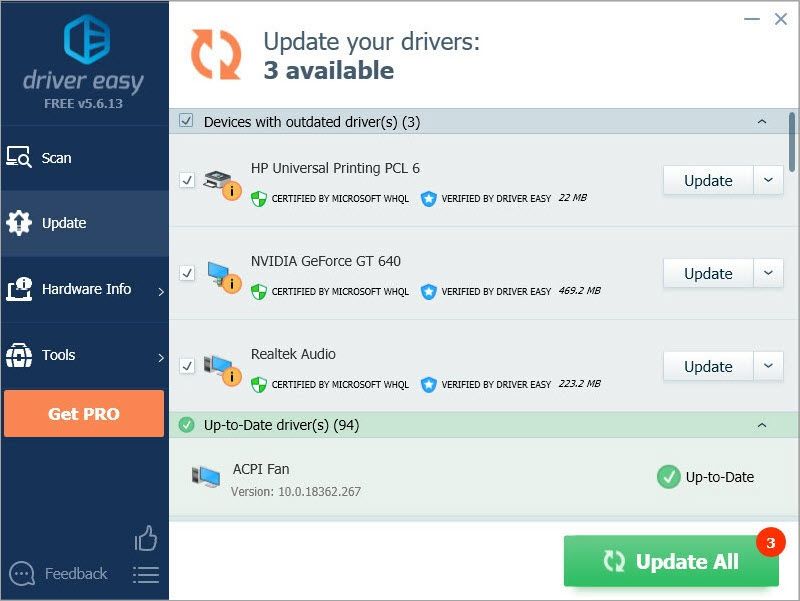
(Alternatively if you’re comfortable manually installing drivers, you can click ‘Update’ next to each flagged device in the free version to automatically download the correct driver. Once it’s downloaded, you can manually install it.)
Fix 4: Clear your standby memory before playing
If Forza Horizon 4 keeps crashing on your PC, it may also be triggered by some RAM issues. In this case, it is necessary to clear your standby memory before you play Forza Horizon 4. You can clear your standby memory by using RAMMap, a freeware from Microsoft. Here is how to do it:
- Click here to visit the download page of RAMMap.
- Click the download link to download RAMMap.
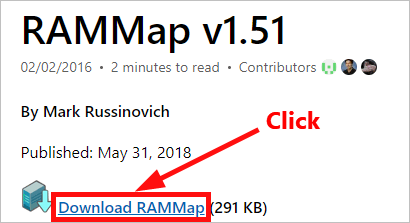
- Extract the downloaded .zip file. Right-click RAMMap.exe and select Run as administrator. You’ll be prompted for permission. Click Yes to continue.
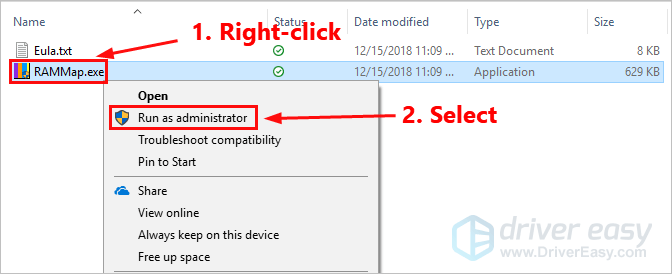
- In RAMMap, click Empty and select Empty Standby List to clear your standby memory. This action would instantly restore free memory.
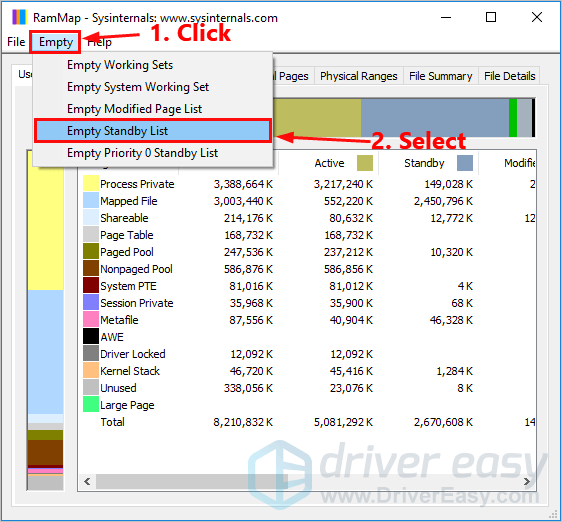
Launch Forza Horizon 4 after you clear your standby memory. If the game doesn’t crash, congratulations! You’ve fixed this problem. If this issue persists, try the next fix, below.
Fix 5: Disable your microphone for Forza Horizon 4
If you’ve enabled your microphone for Forza Horizon 4, it may be the cause of the crash issue. Just disable it to see whether the game will keep crashing or not. Here is how to do it:
- On your keyboard, press the Windows logo key and I at the same time to open the Windows Settings, and then click Privacy.
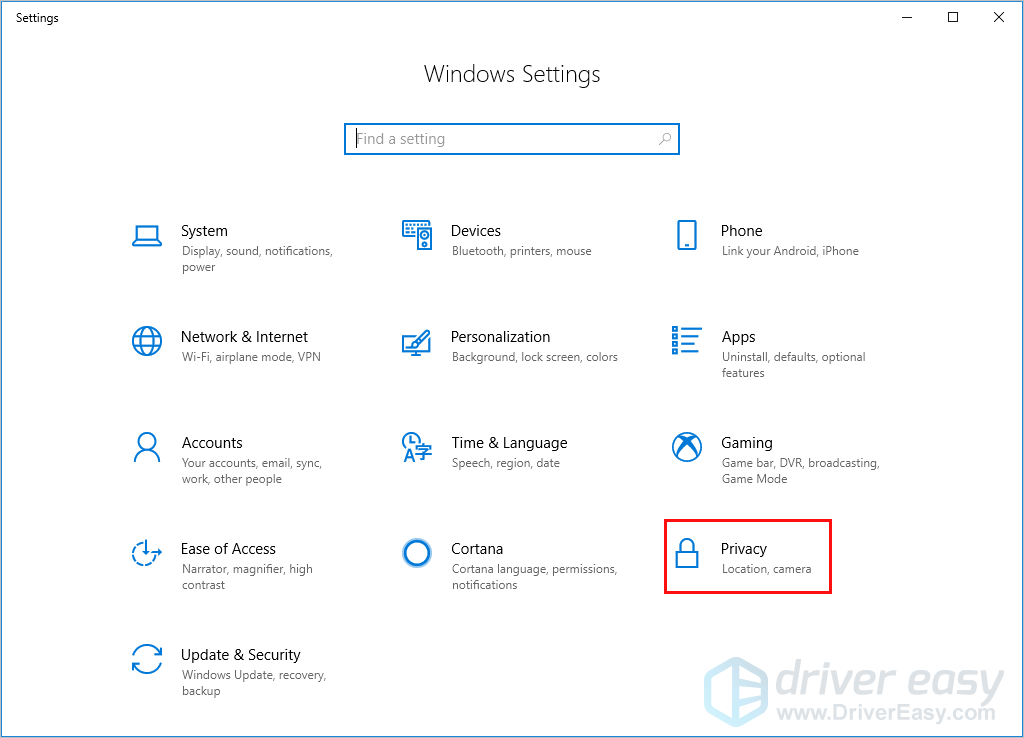
- On the left panel, click Microphone. Then on the right, Turn off the toggle next to Forza Horizon 4.
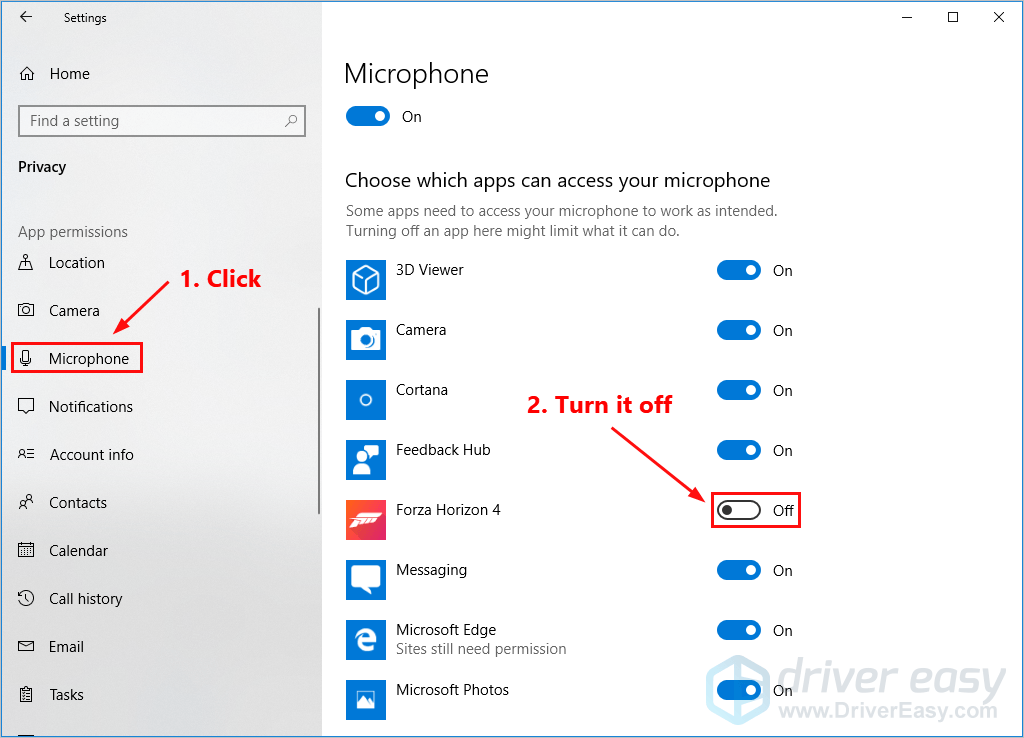
- Restart your Windows system and launch Forza Horizon 4 again.
See if you resolved this problem. If it still keeps crashing, try the next fix, below.
Fix 6: Reset Forza Horizon 4
If the game still keeps crashing after you disabled the microphone for Forza Horizon 4, you can try resetting Forza Horizon 4 to ensure the game reverts to its default settings. Here is how to do it:
- On your keyboard, press the Windows logo key and I at the same time to open the Windows Settings, and then click Apps.
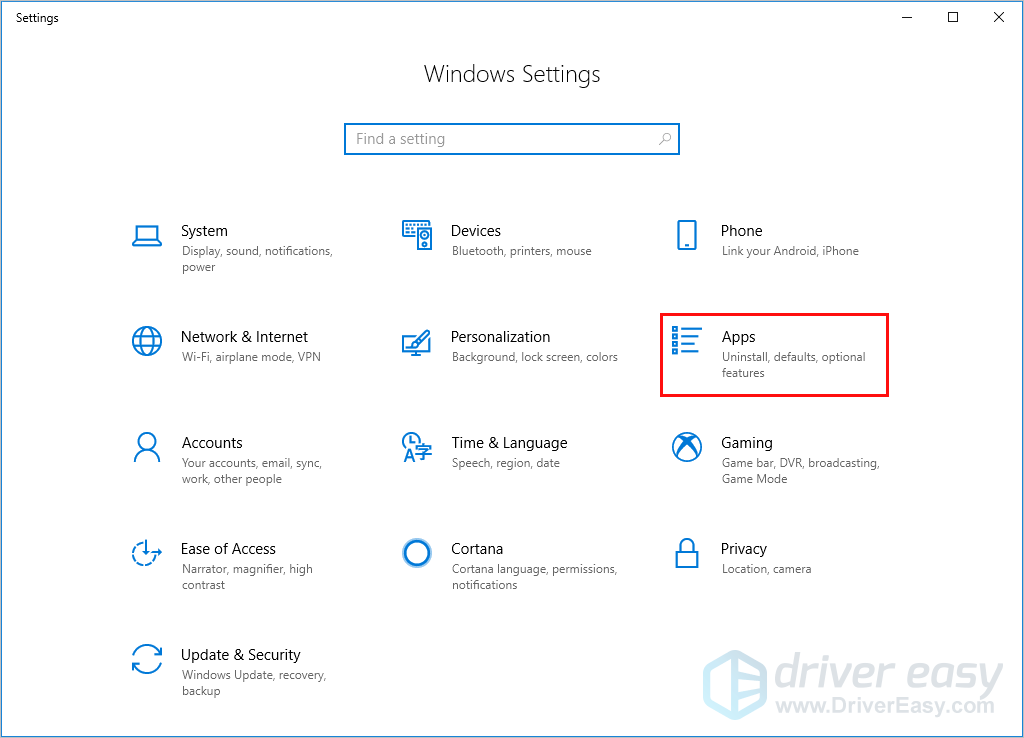
- Select Forza Horizon 4 and click Advanced options.
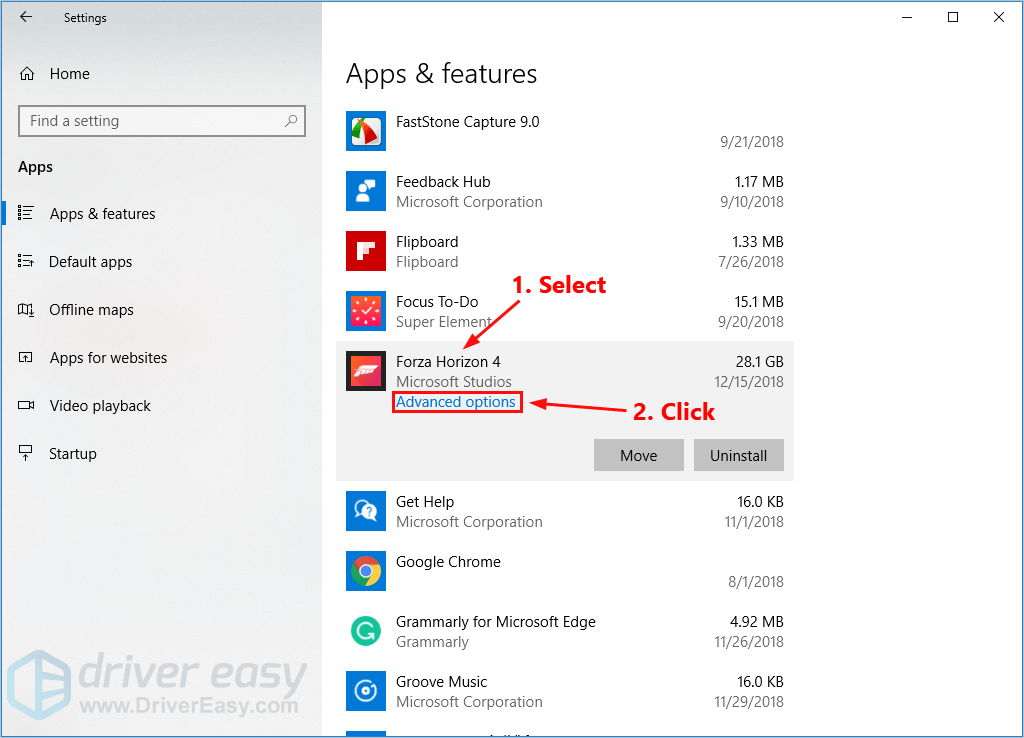
- Click Reset to reset Forza Horizon 4.
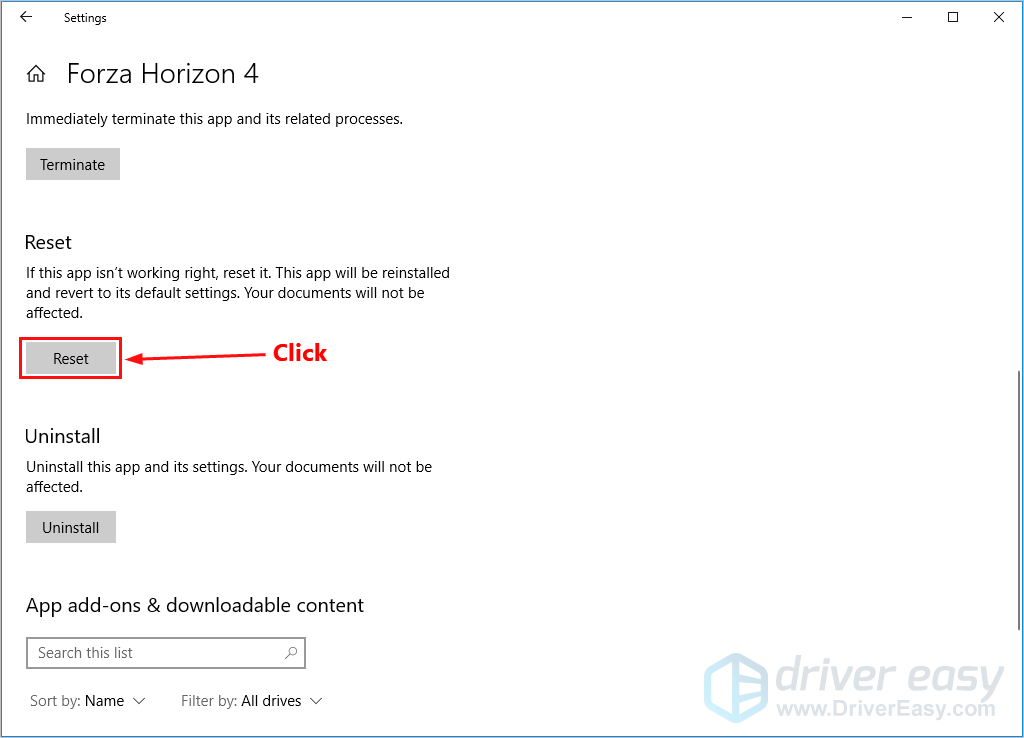
Launch Forza Horizon 4 to see if you fixed this issue. If this issue reappears, try the next fix, below.
Fix 7: Add Forza Horizon 4 as an exception to your third-party antivirus application
Your third-party antivirus application might also be to root of the game crash issues. Since the third-party antivirus application hooks very deep into your system, it may interfere with Forza Horizon 4.
Forza Horizon 4 consumes a lot of memory and CPU usage when you’re playing. Many third-party antivirus application may regard it as a potential thread and your game may not run as expected. You can try to add Forza Horizon 4 as an exception to your third-party antivirus application. Many PC players have resolved this issue by this fix.
See if this issue works. If not, don’t worry. Try the next fix, below.
Fix 8: Stop overclocking
Overclocking may boost in-game FPS, however, it often crashes the game. Some gamers report that the game would crash if they have MSI afterburner running.
If you’re experiencing game crashes after overclocking, just reset the CPU or the graphics card to the manufacturer specifications.
Run the game to see if it crashes after you stopped overclocking. If this fix still didn’t work, try the next fix, below.
Fix 9: Update your Windows system to the latest version
Sometimes the crash issue may occur if your Windows system is not the latest version. try updating your Windows system to the latest version and this issue may get resolved. Here is how to do it:
- On your keyboard, press the Windows logo key and type update. In the list of results, click Check for updates to open Windows Update window.
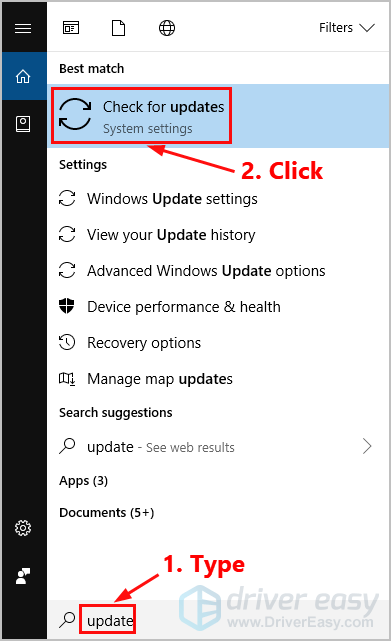
- Click the Check for updates button to update your Windows system.
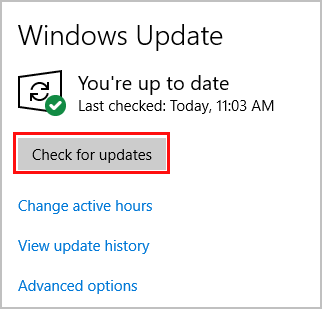
Restart your PC and launch Forza Horizon 4 again. See if you fixed this issue. If not, try the next fix, below.
Fix 10: Perform a clean boot
You may need to perform a clean boot if this issue persists. The clean boot is a troubleshooting technique that allows you to manually disable startups and services so that you can find out the problematic software that makes your game keep crashing. Once you find it out, just uninstall it, and then the this issue will be solved. Here’s how to do it:
- On your keyboard, press the Windows logo key and R at the same time to open the Run Dialog. Type msconfig and press Enter to open the System Configuration window.
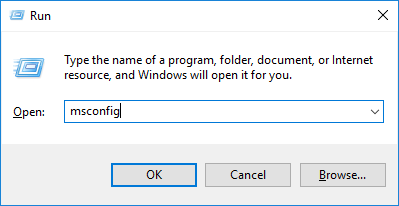
- Navigate to the Services tab, check Hide all Microsoft services and then click Disable all.
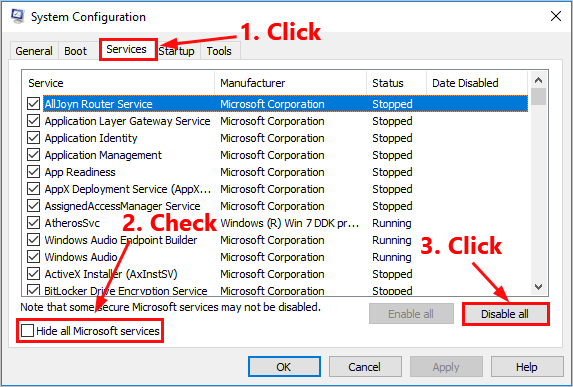
- Select the Startup tab and click Open Task Manager.
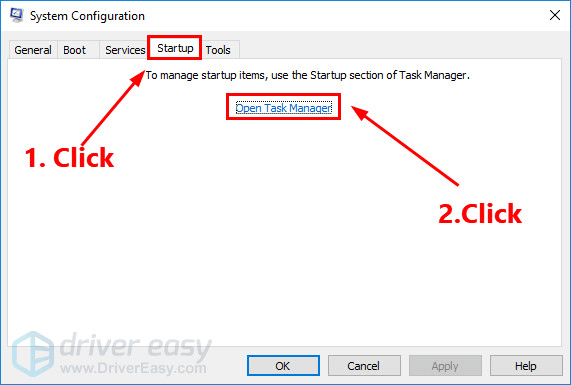
- On the Startup tab in Task Manager, for each startup item, select the item and then click Disabled.
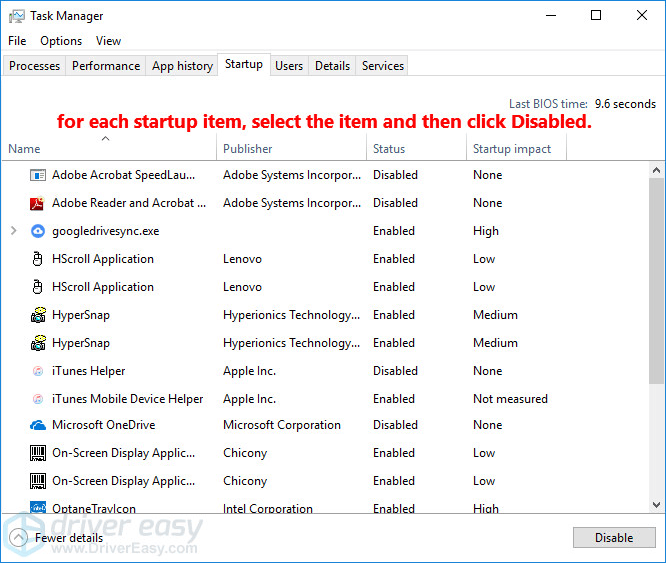
- Go back to the System Configuration window and click OK.
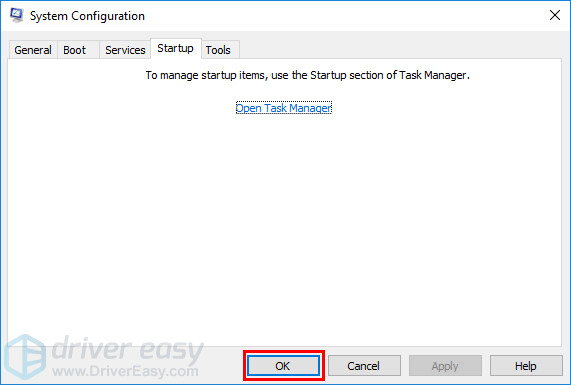
- Click Restart to restart your PC.
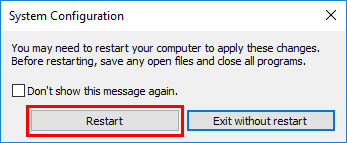
Restart your PC and run Forza Horizon 4 to check whether the problem reappears. If not, you need to open the System Configuration window again to enable services and applications one by one until you find the problematic software. After enabling each services, you need to restart your PC to apply the changes.
Once you find out the problematic software that make the game keep crashing, you need to uninstall it in order to resolve this issue.
Fix 11: Reinstall Forza Horizon 4
If none of the fixes above works, it’s time to uninstall Forza Horizon 4 and reinstall it. Here is how to do it:
- On your keyboard, press the Windows logo key and type Forza Horizon 4. When you see Forza Horizon 4 in the list of results, right-click it and then select Uninstall.
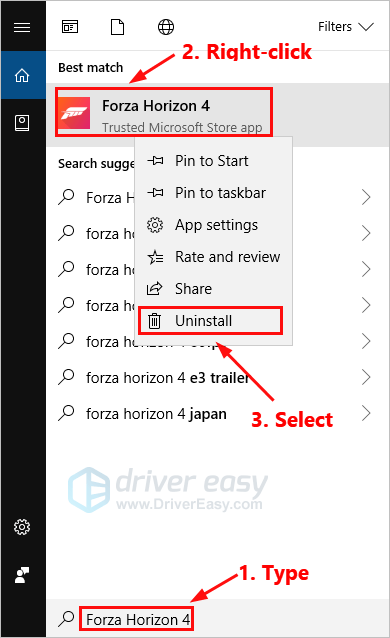
- Click Uninstall to uninstall Forza Horizon 4.
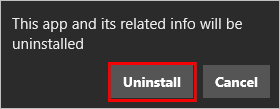
- Open the Microsoft Store app. In the search bar, type forza horizon 4 and click the Search button.
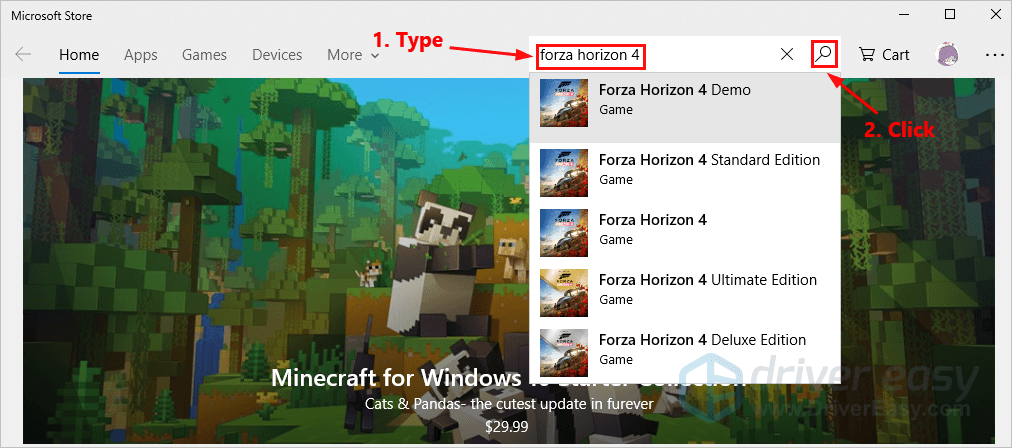
- Select the game you purchased before to start installing the game.
Launch the game to see if it will still keep crashing. Hopefully, you will be able to resolve this annoying issue by reinstalling the game.
Now, let’s enjoy the game! Please leave your comment below if you have any questions or suggestions!




