If your Assasin’s Creed Mirage crashes on you as well, don’t worry, you’re not alone. Here are a few fixes that have helped other users resolve their Assassin’s Creed Mirage crashing problem, and you may try them as well, to see if they help.
Try these fixes
Not all methods listed here are required to solve your problems. Simply work your way down the list until you find the one that does the trick.
- Check system requirements for Assassin’s Creed Mirage
- Update Windows
- Reinstall graphics card drivers
- Modify graphics card settings
- Verify game files
- Disable non-essential software
1. Check system requirements for Assassin’s Creed Mirage
If your computer specs don’t meet the system requirements for Assasin’s Creed Mirage, it’s not likely to run well, and therefore crash easily. To see if this is your case, here are the requirements for your reference:
| Minimum | Recommended | |
| Operating system | Windows 10, Windows 11 (64-bit versions) | Windows 10, Windows 11 (64-bit versions) |
| Processor | AMD Ryzen 5 1600 @ 3.2 GHz, Intel Core i7-4790K @ 4.4 GHz (Intel Core i5-8400 @ 4.0 GHz for Intel Arc with ReBAR), or better | AMD Ryzen 5 3600 @ 4.2 GHz, Intel Core i7-8700K @ 4.6 GHz, or better |
| RAM | 8 GB (running dual-channel mode) | 16 GB (running dual-channel mode) |
| Video card | AMD Radeon RX 570 (4 GB), Intel Arc A380 (6 GB), NVIDIA GeForce GTX 1060 (6 GB), or better | AMD Radeon RX 5600 XT (6 GB), Intel Arc A750 (8 GB), NVIDIA GeForce GTX 1660 Ti (6 GB), or better |
| Hard drive | 40 GB available storage (SSD recommended) | 40 GB available storage (SSD recommended) |
| DirectX version | DirectX 12 | DirectX 12 |
If your computer setup is merely at the minimum requirements, you may need to run the game with lower graphical settings. Click here to see how to change your display card’s settings.
2. Update Windows
If your system isn’t updated regularly, there could be compatibility issues that can cause Assasin’s Creed Mirage to crash. To make sure that you have the latest available updates installed:
- On your keyboard, hit the Windows key, then type check for updates, then click Check for updates.
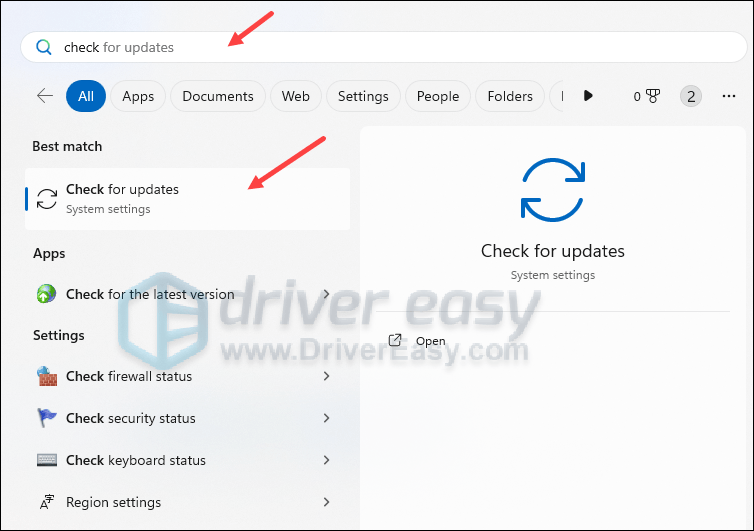
- Click Check for updates, and Windows will scan for any available updates.
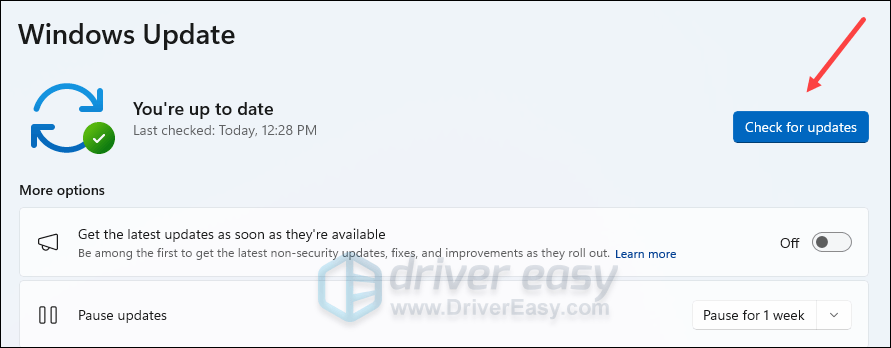
- If there are available updates, Windows will automatically download them for you. Restart your computer for the update to take effect if needed.

- If there are no available updates, you’ll see You’re up to date like this.
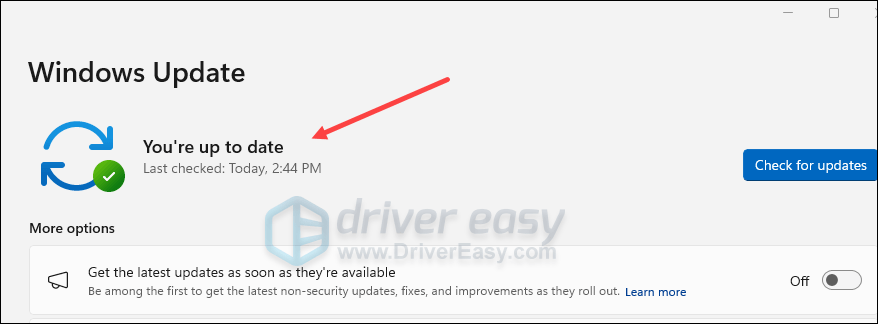
Then try your Assasin’s Creed Mirage again to see if it still crashes. If the problem remains, please move on to the next fix.
3. Reinstall graphics card drivers
Outdated, incorrect, or missing graphic card drivers are also likely the culprit to your crashing Assasin’s Creed Mirage. So you need to make sure that you have the latest graphics card drivers installed for AC Mirage to run without crashing.
To make sure that the new driver installation is done right, you’ll first need to remove the old driver files. To do so:
- On your keyboard, press the Windows key and the R key at the same time, then type devmgmt.msc and hit Enter.
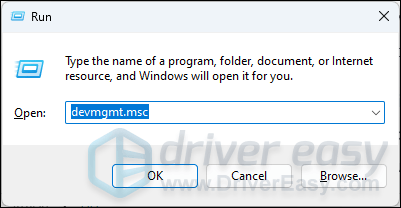
- Double-click to expand the Display adapters category, then right-click your display card and select Uninstall device.
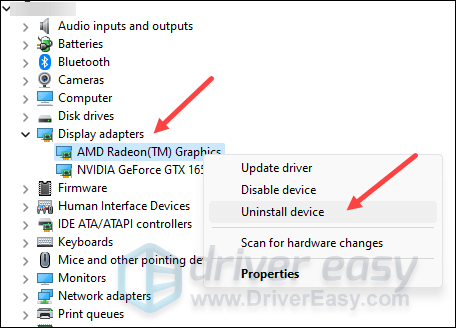
- Tick the box for Attempt to remove the driver for this device and click Uninstall.

- Repeat the same to remove the driver for your other display card if you have one.
- Then update your graphics card driver.
There are mainly 2 ways to do so: manually or automatically.
Option 1: Update your graphics driver manually
If you’re a tech-savvy gamer, you can spend some time updating your GPU driver manually.
To do so, first, visit the website of your GPU manufacturer:
Then search for your GPU model. Note that you should only download the latest driver installer that’s compatible with your operating system. Once downloaded, open the installer and follow the on-screen instructions to update.
Option 2: Update your graphics driver automatically (Recommended)
If you don’t have the time, patience or computer skills to update your video drivers manually, you can, instead, do it automatically with Driver Easy. Driver Easy will automatically recognize your system and find the correct drivers for your exact graphics card, and your Windows version and it will download and install them correctly:
- Download and install Driver Easy.
- Run Driver Easy and click the Scan Now button. Driver Easy will then scan your computer and detect any problem drivers.
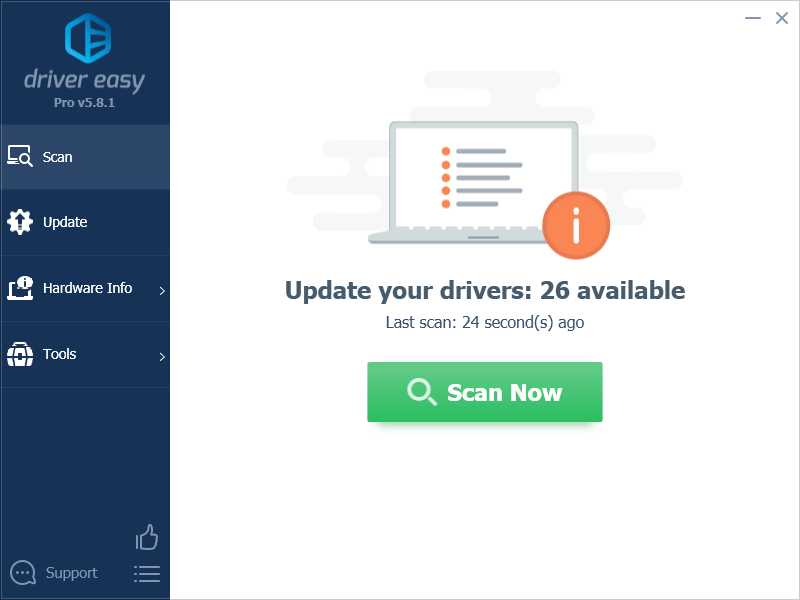
- Click Update All to automatically download and install the correct version of all the drivers that are missing or out of date on your system. (This requires the Pro version – you’ll be prompted to upgrade when you click Update All. If you don’t want to pay for the Pro version, you can still download and install all the drivers you need with the free version; you just have to download them one at a time, and manually install them, the normal Windows way.)
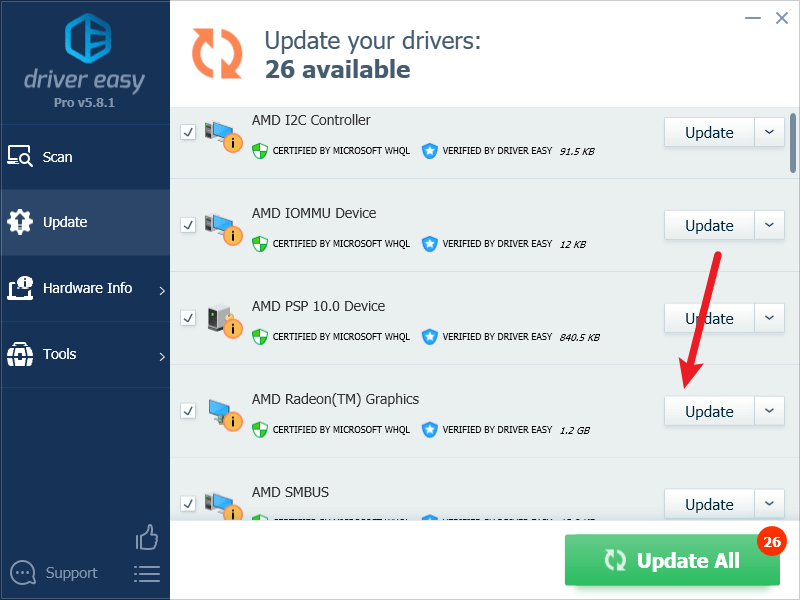
When the display card drivers are installed successfully, run Assasin’s Creed Mirage again to see if it still crashes. If the problem persists, move on to the next fix below.
4. Modify graphics card settings
If your Assasin’s Creed Mirage is still crashing after you update your graphics drivers to the latest versions, try modifying your graphics card settings to see if it fixes the problem. Here is how you can do it:
- If you have an NVIDIA graphics card
- If you have an AMD graphics card
- If you only have an Intel graphics card
Modify NVIDIA graphics card settings:
- On your keyboard, press the Windows logo key and R at the same time. Then type control and hit Enter.
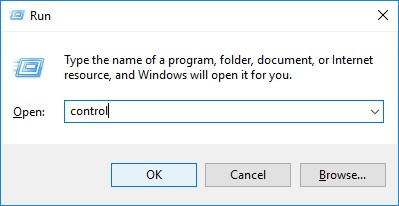
- View the Control Panel by Large icons.
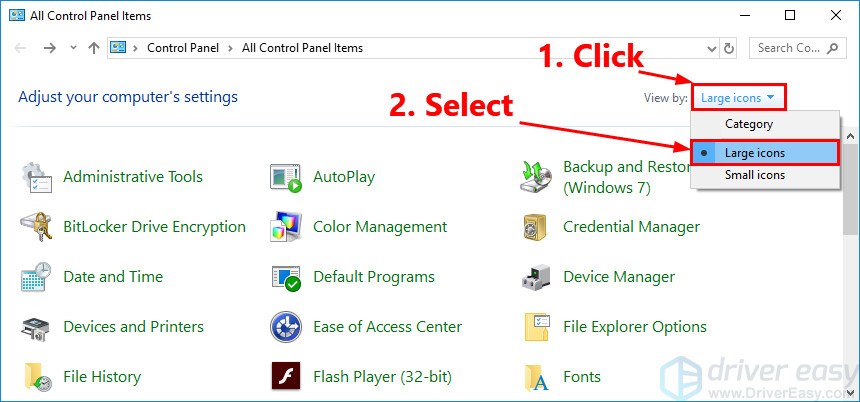
- Select NVIDIA Control Panel.
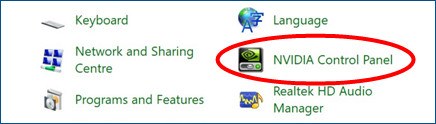
- Click 3D Settings and select Adjust image settings with preview. Then select Use my preference emphasizing and drag the slider to the left.

Modify AMD graphics card settings:
- On your keyboard, press the Windows logo key and R at the same time. Then type control and hit Enter.
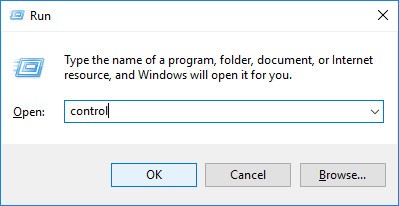
- View the Control Panel by Large icons.
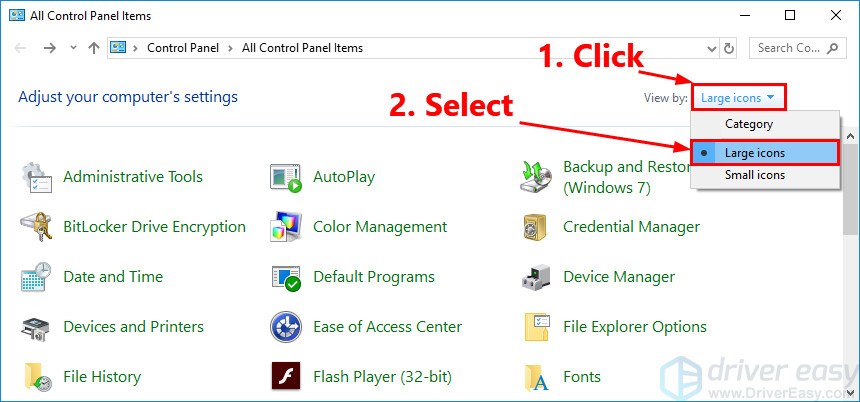
- Select AMD Radeon Settings.
- Go to Gaming > Global Settings. Then modify the settings the same way you see in the screenshot below.
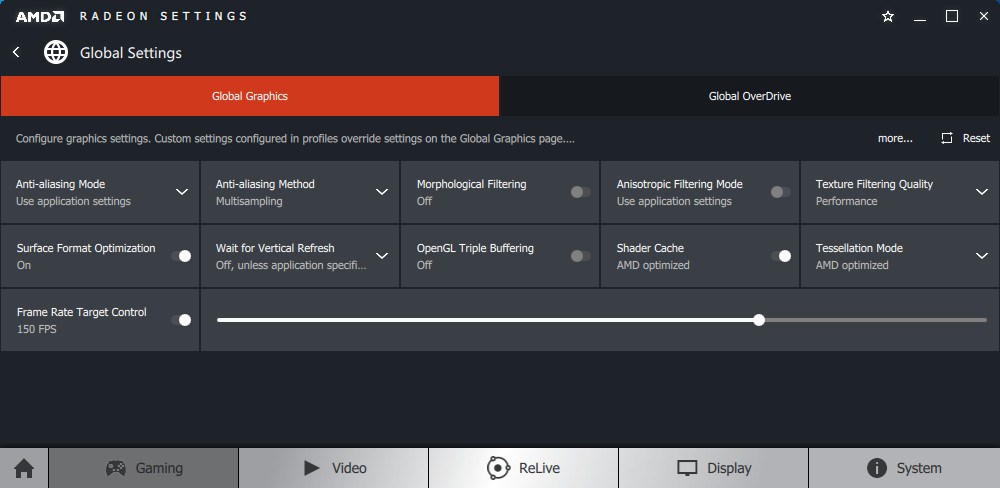
Modify Intel graphics card:
- On your keyboard, press the Windows logo key and R at the same time. Then type control and hit Enter.
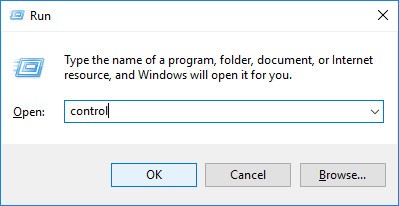
- View the Control Panel by Large icons.
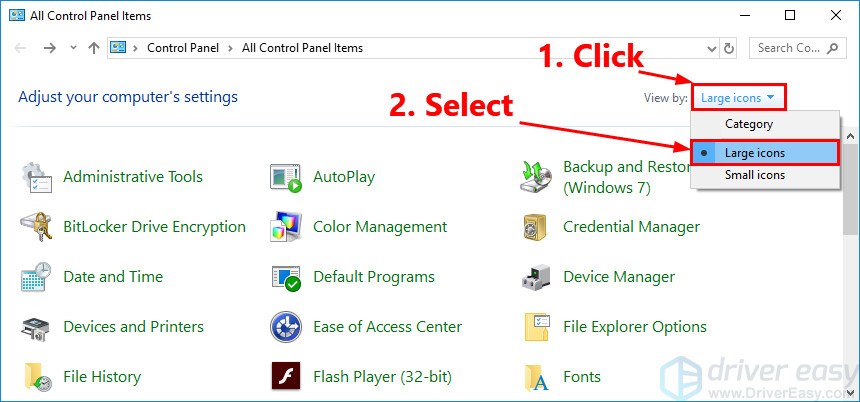
- Select Intel Graphics Settings to open it.
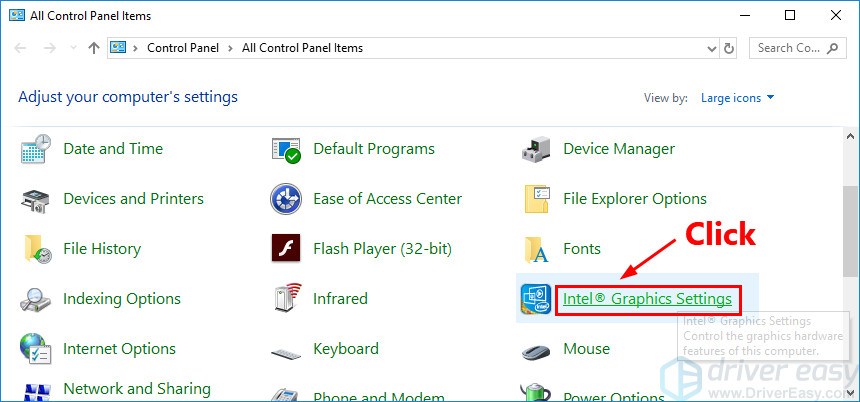
- Click 3D to open the 3D settings.
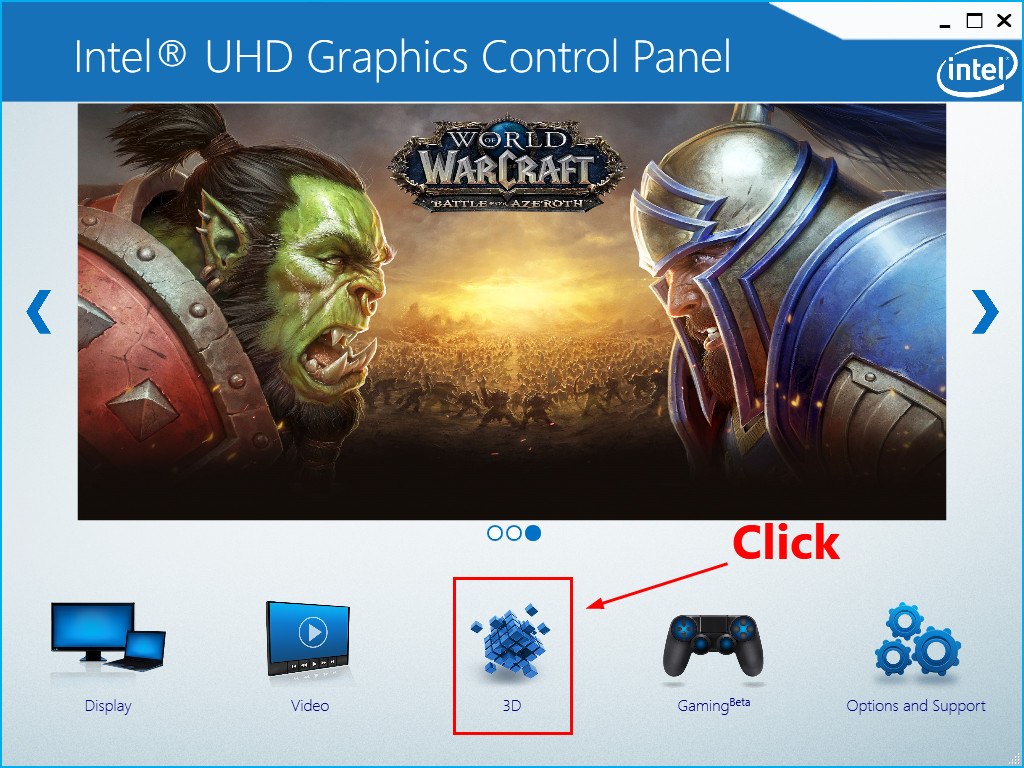
- Click Scan to add the game to the application list.
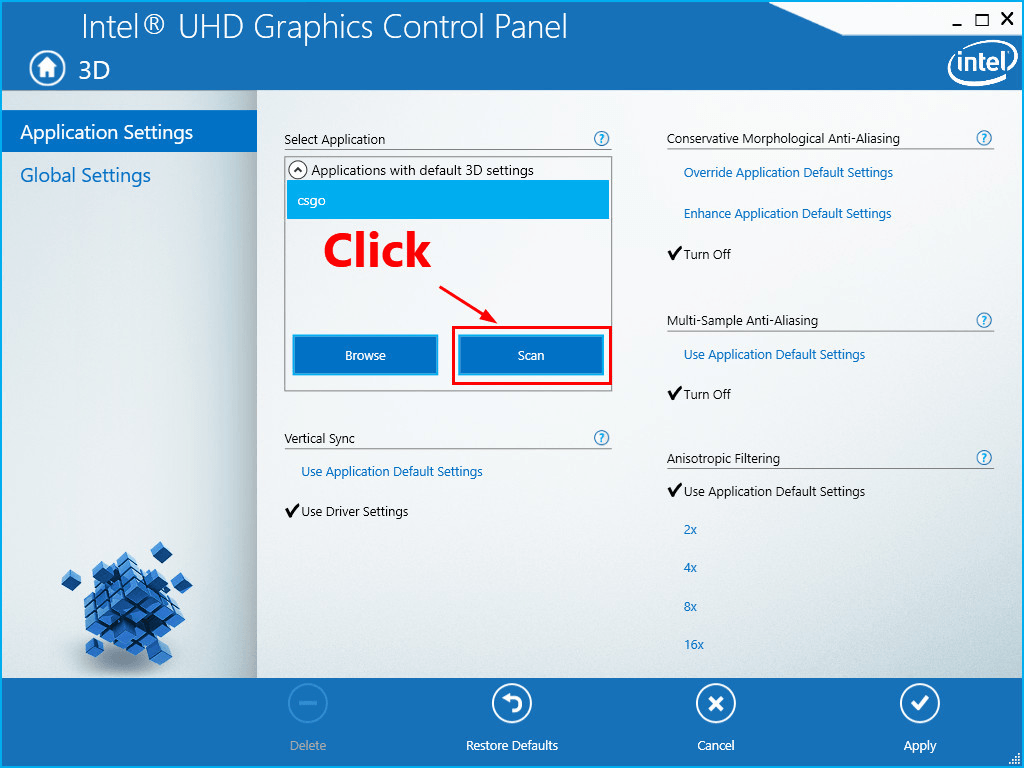
- Modify the settings the same way you see on the screenshot below.
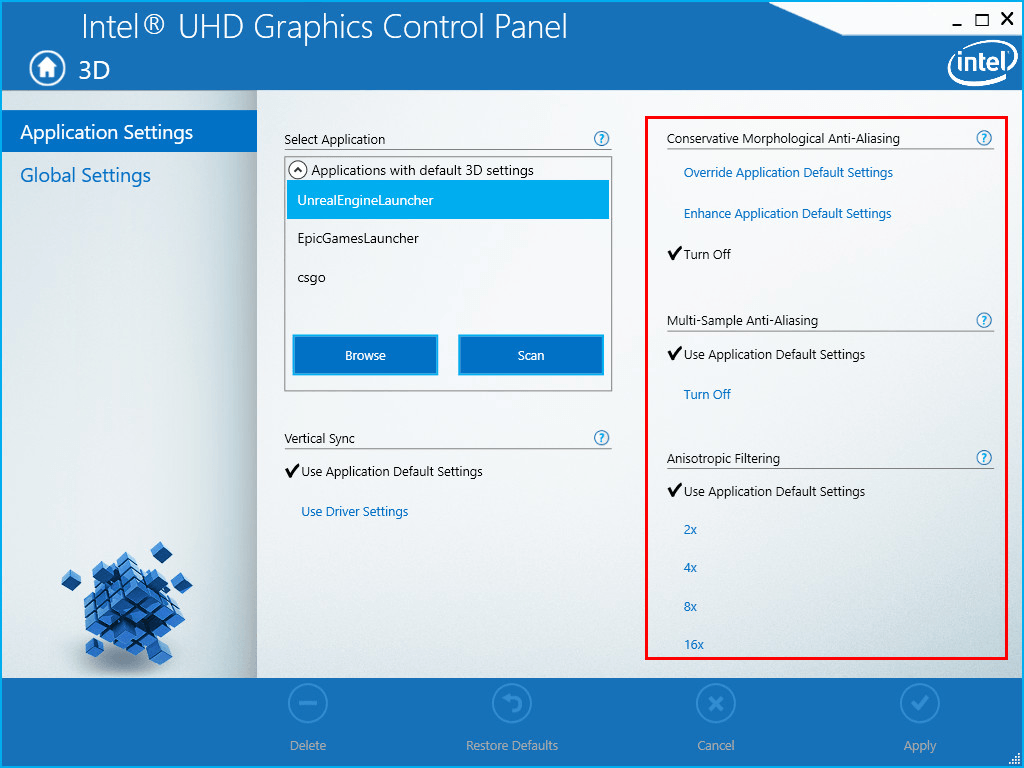
- Click Apply to save the settings.

When the graphics settings are changed, run Assasin’s Creed Mirage again to see if it still crashes. If the problem remains, please move on to the next fix.
5. Verify game files
Corrupted or missing files will make your Assassin’s Creed Mirage crash out of nowhere. To see if this is the case, you can verify your game files on:
5.1 Epic Games Launcher
To verify the game’s files on Epic Games Launcher:
- On Epic Game Launcher, find Assassin’s Creed Mirage in your Library. Click the three dots on the right side of the game line and select Manage.
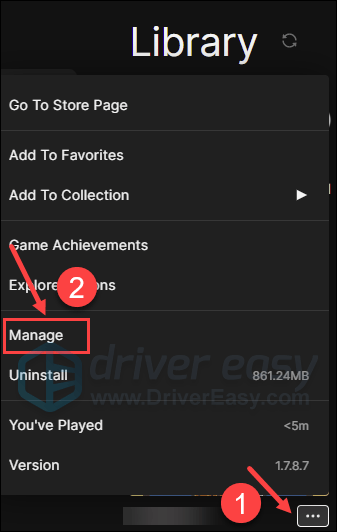
- Click Verify to start verifying the game files.
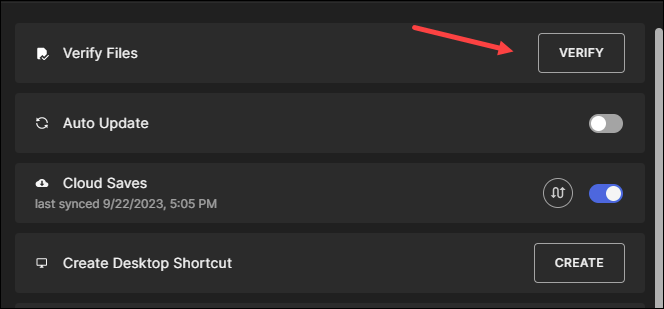
- Wait for validation to complete. (It may take a while to verify all your files.)
- When the validation is done, run your Assasin’s Creed Mirage again to see if the crashing stops.
5.2 Ubisoft Connect
To verify the game’s files on Ubisoft Connect:
- Open Ubisoft Connect, and find Assasin’s Creed Mirage under the Games tab.
- Select Properties, then Verify files under Local files.
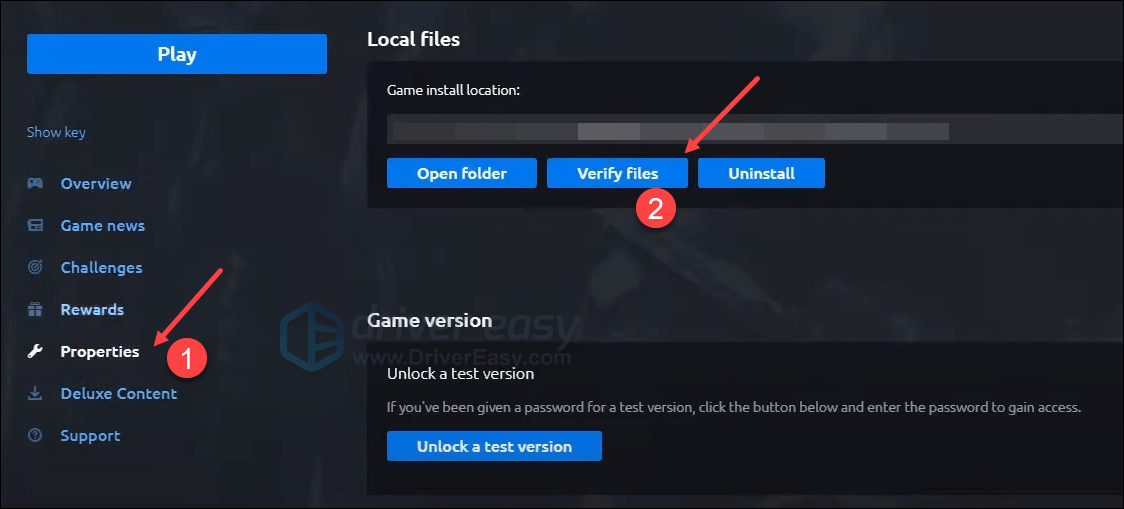
- If prompted, select Repair. Ubisoft Connect will then download and restore any missing or corrupted files.
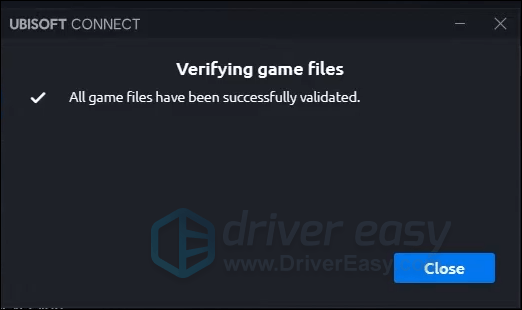
- Then launch Assasin’s Creed Mirage again to see if it runs properly.
If your Assasin’s Creed Mirage still crashes, please move on to the next fix below.
6. Disable non-essential software
When power-hungry applications running in the background, or you have other software programs interfering with Epic Games Launcher or Ubisoft Connect, Assasin’s Creed Mirage may crash. So before you start gaming, make sure to close all non-essential applications.
- Right-click any space on the taskbar and select Task Manager.
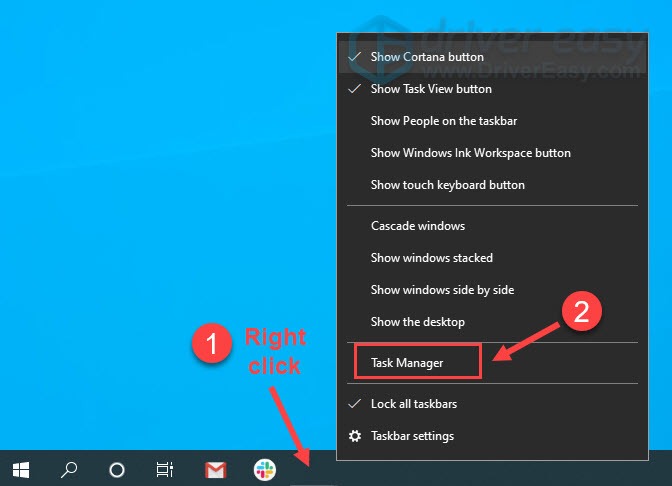
- Select each resource-hogging application and click End Task to close them one by one.
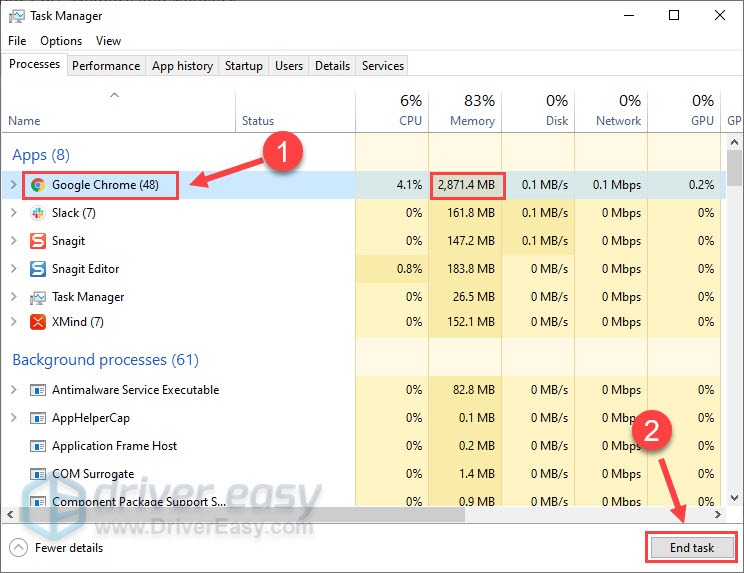
- You should also pay extra attention to programs like anti-virus software, VPN software, P2P and file sharing software, and download accelerator or manager software, as these may also interfere with your games.
The above are the general fixes for the Assasin’s Creed Mirage crashing problem. If you have other suggestions or questions, please feel free to leave a comment.




