No matter how well a game is optimized, it’s never immune to bugs or glitches. This is the same with Call of Duty: Modern Warfare. Issues like the game not launching are plaguing some users. To help you out, we’ve put together some fixes.
Try these fixes:
You may not need to try them all; simply work your way down the list until you find the one that works.
- Allow your game through Windows Firewall
- Install all Windows updates
- Update your graphics driver
- Repair your game
- Disable Discord overlay
- Disable background applications
- Repair system files
1. Allow your game through Windows Firewall
Windows Firewall is designed to protect your system from malware attacks. However, there are some situations where it fails to trust your programs and thus blocks access to your Internet. In this case, you need to manually add Modern Warfare to the list of bypassing the firewall. Here’s how you can do this:
1) In the Search box, type windows firewall and click Windows Defender Firewall from the results.
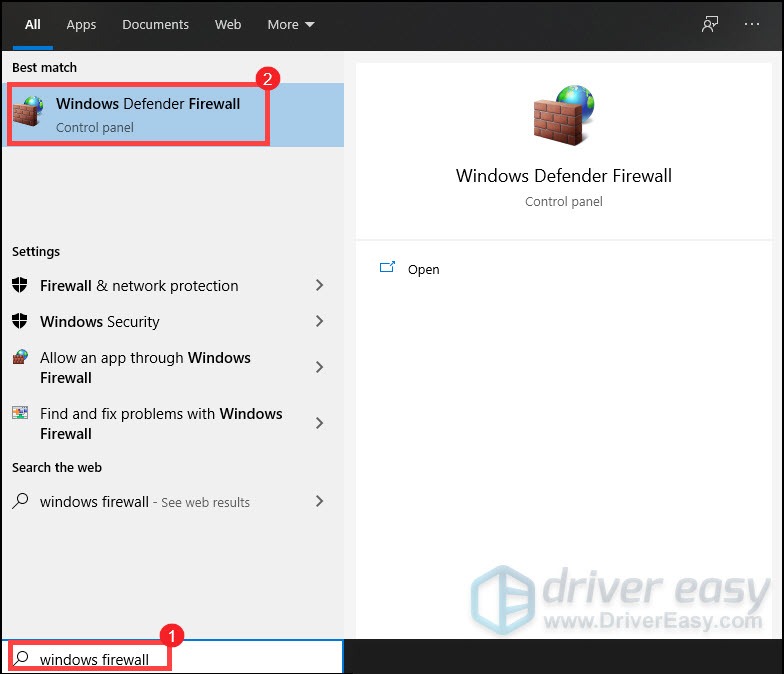
2) From the left panel, click Allow an app or feature through Windows Defender Firewall.
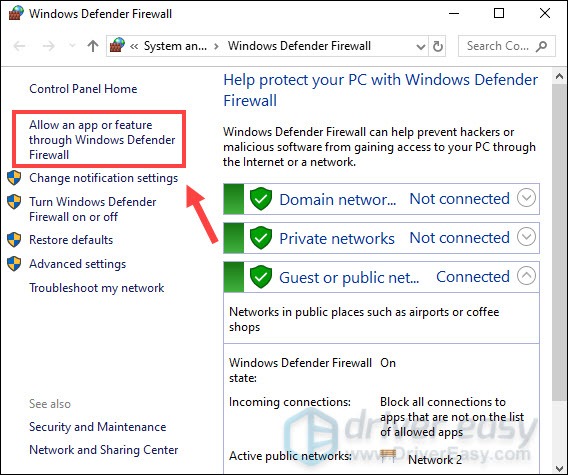
3) Now you need to scroll down until you can find Call of Duty: Modern Warfare.
If your game isn’t on the list, it means it doesn’t have access to the internet. If that’s your case, take these steps:
1) Click on Change settings > Allow another app….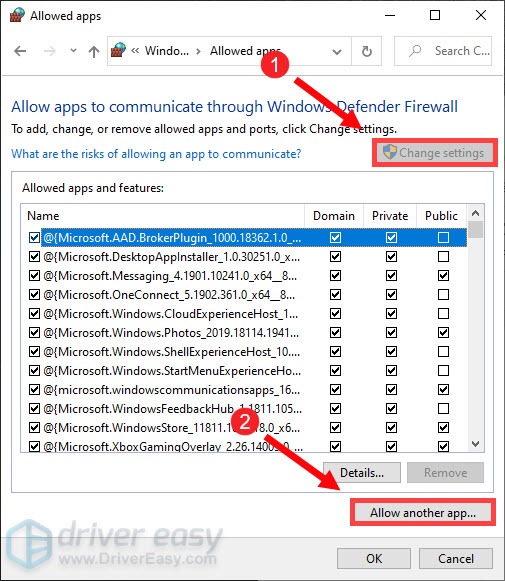
2) Your File Explorer is now opening. Then you can navigate to the drive on which you save your game.
3) Click Program Files > Call of Duty Modern Warfare.
4) Click ModernWarfare.exe and then click Open.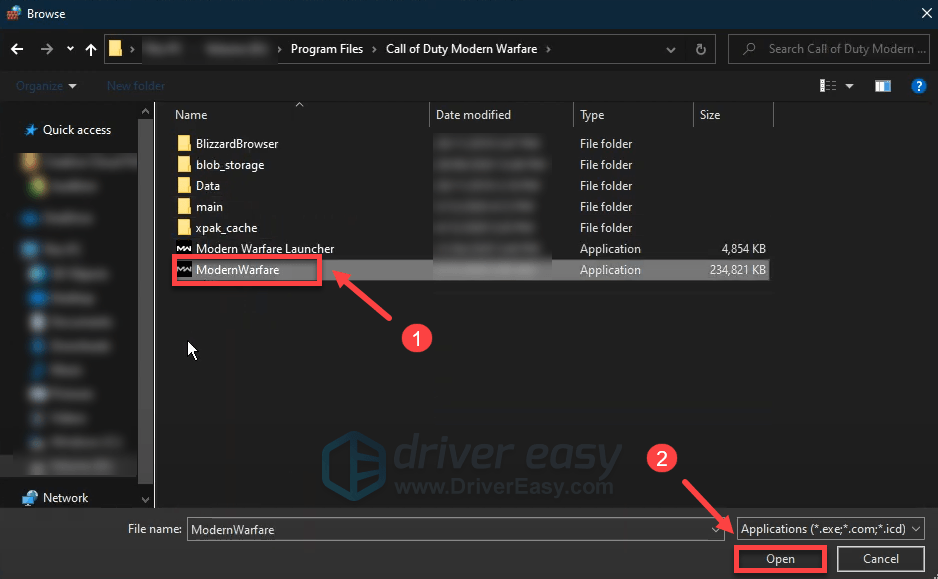
5) Click Call of Duty: Modern Warfare > Add.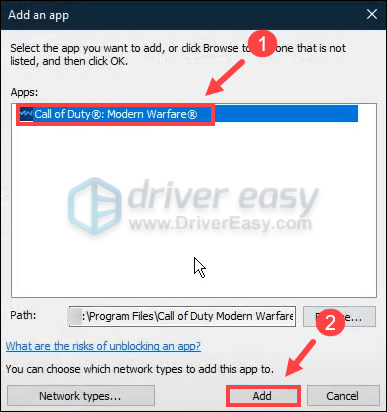
This will allow you to exclude Modern Warfare from being blocked by your firewall. Then you can try to launch Modern Warfare. If the problem persists, try the next fix below.
2. Install all Windows updates
Windows updates offer new functionality, help keep your systems secure, and tackle incompatibility issues with some new programs. Therefore, if you’re still running an out-of-date operating system, you would be more likely to encounter instability issues. To fix it, you need to download and install the latest Windows updates:
1) In the Search box, type in check for updates. Click Check for updates from results.
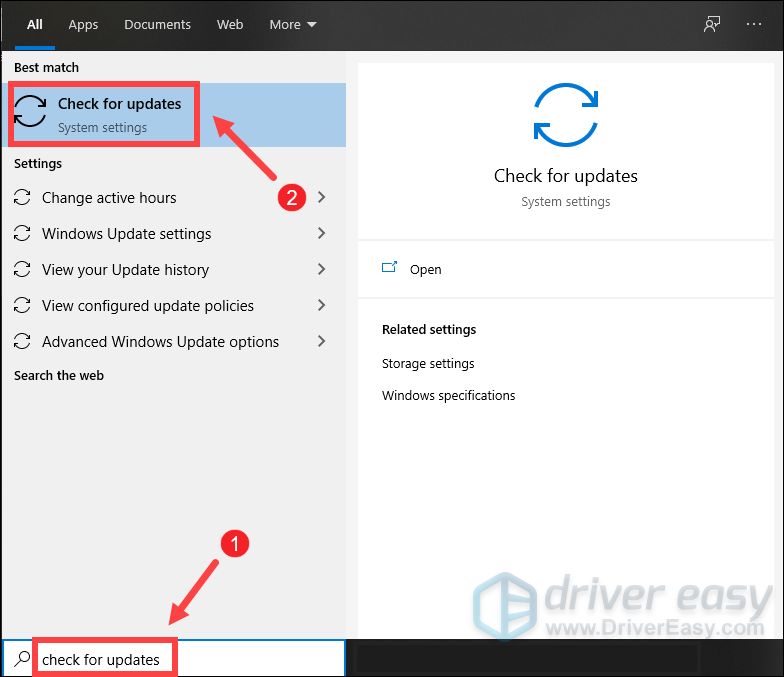
2) Click on the Check for updates tab. If there are any updates available, it’ll automatically start to download and install it. Simply wait for it to complete and you should be asked to restart your computer.

Once you’ve installed the latest Windows updates, click on the PLAY button and check if your issue has been solved. If Modern Warfare is still not launching, try the next fix below.
3. Update your graphics driver
Your graphics card is one of the core components of your desktop PC or laptop. And your graphics driver is essential for getting top performance from your GPU. Therefore, if your graphics driver is corrupted or outdated, you will suffer from performance loss including programs not starting as expected. To fix it, you need to make sure that you update your graphics driver to the latest version.
There are mainly two ways you can update your graphics driver: manually and automatically.
Option 1 – Manually update your graphics drivers
To update your graphics driver manually, you can go to the official website:
Then find the driver corresponding with your Windows version and download it manually. Once you’ve downloaded the correct driver for your system, double-click on the downloaded file and follow the on-screen instructions to install it.
Option 2: Automatically update your graphics driver (recommended)
If you are not familiar with computer hardware, and if you don’t have the time to update your graphics driver manually, you can, instead, do it automatically with Driver Easy.
Driver Easy will automatically recognize your system and find the correct driver for it. You don’t need to know exactly what system your computer is running or risk downloading and installing the wrong driver.
1) Download and install Driver Easy.
2) Run Driver Easy and click the Scan Now button. Driver Easy will then scan your computer and detect any outdated drivers.
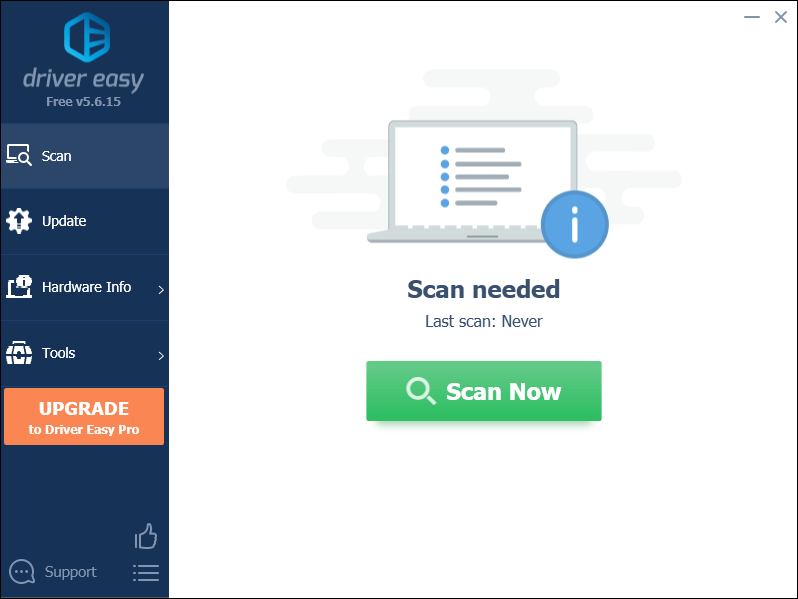
3) Click Update All to automatically download and install the correct version of all the drivers that are missing or out of date on your system.
This requires the Pro version which comes with full support and a 30-day money-back guarantee. You’ll be prompted to upgrade when you click Update All. If you don’t want to upgrade to the Pro version, you can also update your drivers with the FREE version. All you need to do is to download them one at a time and manually install them.
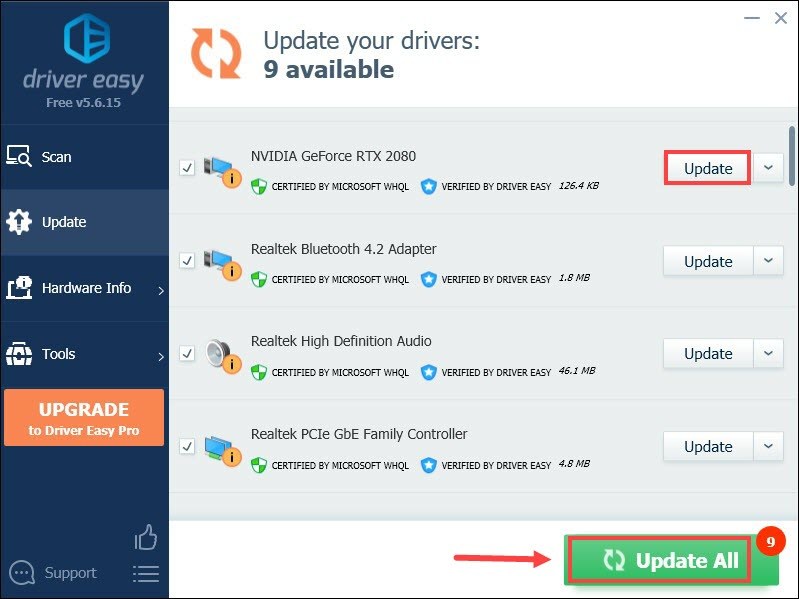
After updating your drivers, restart your computer and launch your game to check if the problem is solved. If not, then continue trying the fixes below.
4. Repair your game
When you’re having trouble launching the game, you need to check whether the game files are corrupted or missing. Using the built-in repair feature can help you check your game’s installation and then automatically download any replacement or missing files.
If you’re playing Modern Warfare on:
On Battle.net
1) Open the Battle.net desktop app.
2) Click your game title. Then click on the cogwheel icon and select Scan and Repair from the list. 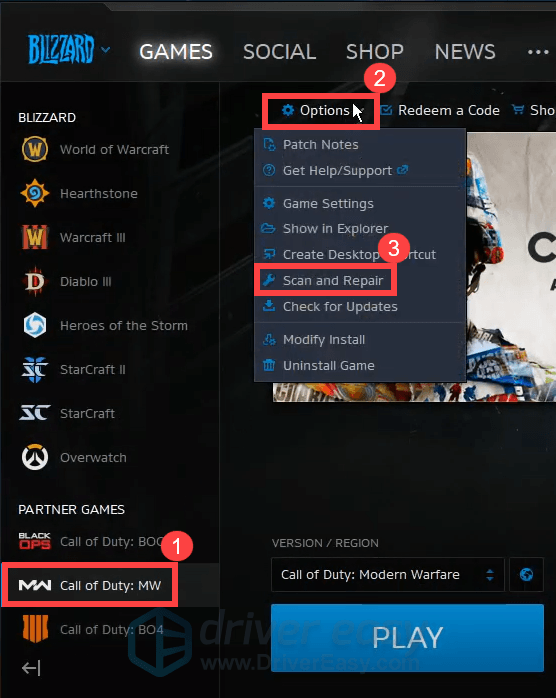
3) Click Begin Scan. Then you need to wait for the repair to finish.
Once done, try to launch Modern Warfare to check if it did the trick. If you’re still having the same issue, proceed to the next fix.
On Steam
1) Open your Steam client.
2) Under LIBRARY, right-click your game title and select Properties.
3) Select the Installed Files tab and click on the Verify integrity of game files button.
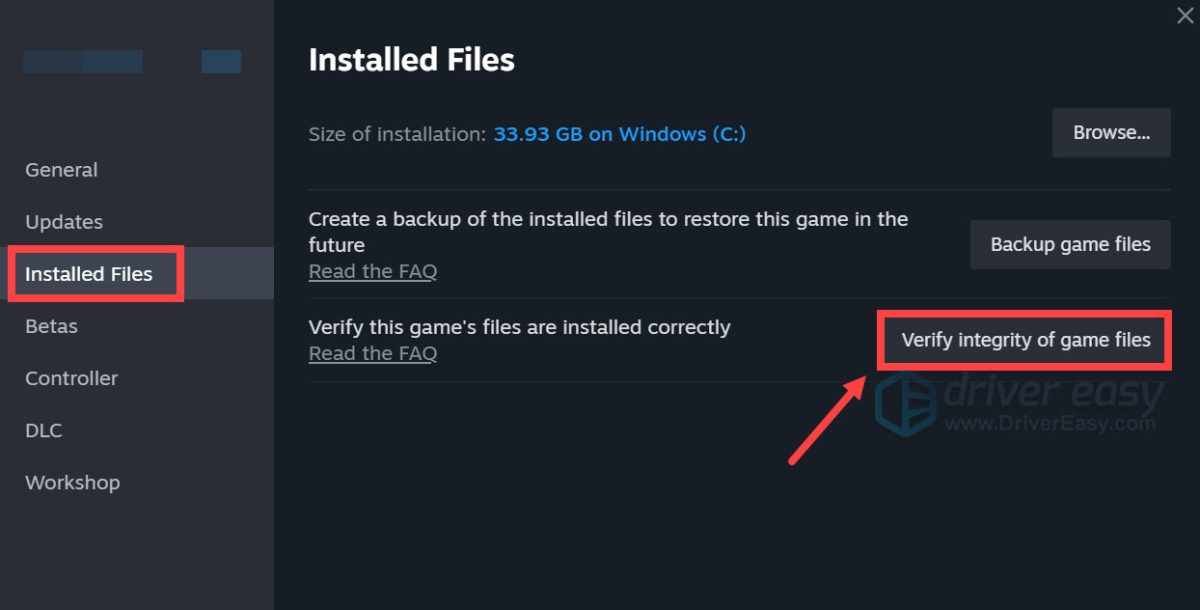
Then Steam will verify the game’s files. This process may take several minutes. Once the process is finished, click on the PLAY button to check if you can launch Modern Warfare successfully.
5. Disable Discord overlay
Discord overlay is a pretty fancy and fun piece of tech. So many players would enable this feature. But some overlay programs, including Discord overlay, may cause Blizzard games not to launch properly. Therefore, you need to disable Discord overlay before you want to play Modern Warfare to check if it works:
1) Open up your User Settings by clicking on the cogwheel icon located in the bottom-left corner.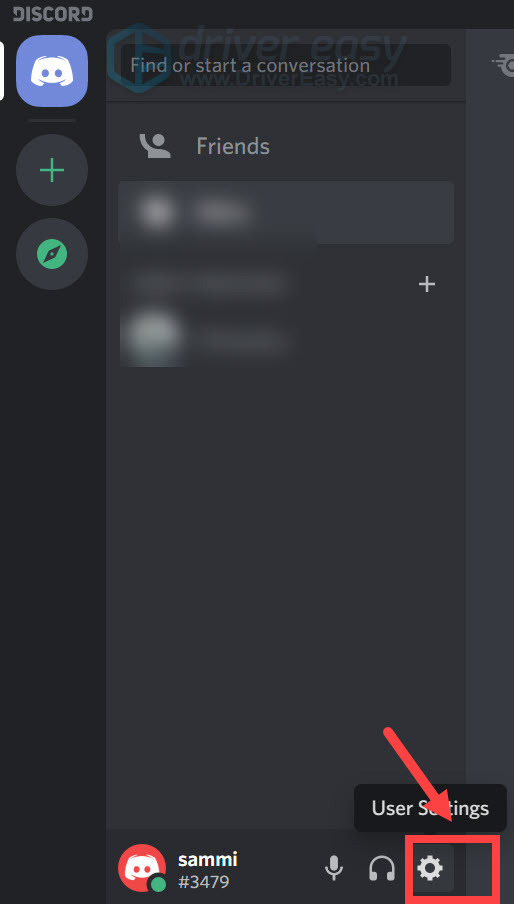
2) Scroll down and select Game Overlay, which is under ACTIVITY SETTINGS. Then toggle off the button Enable in-game overlay.
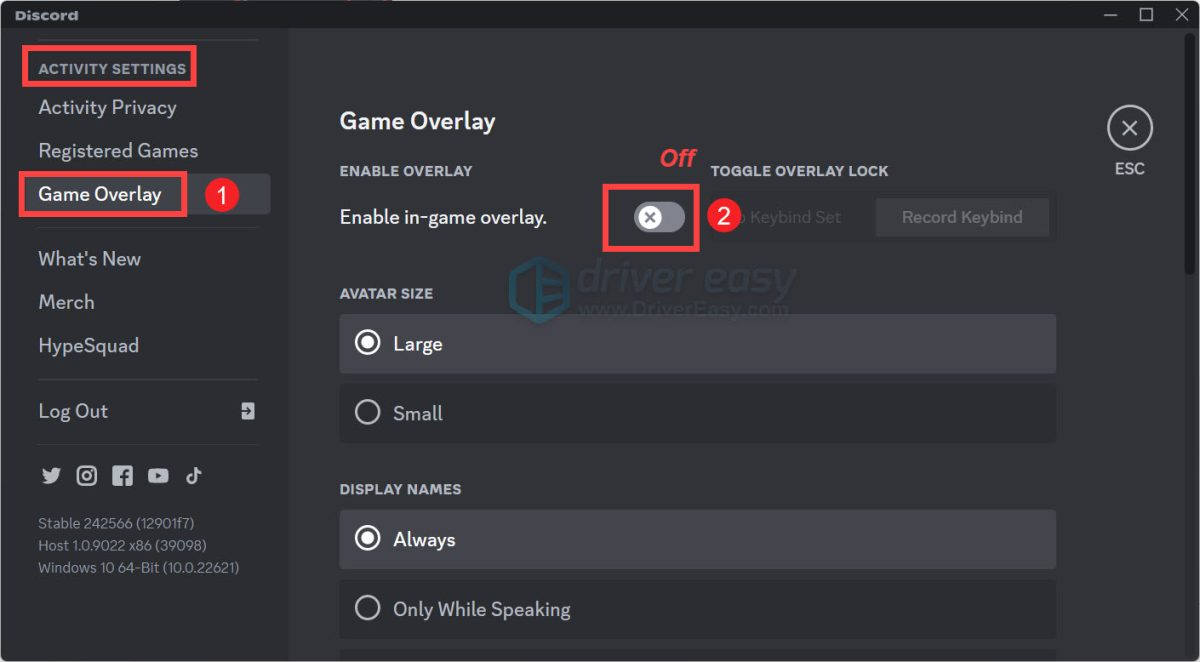
After applying the changes, launch Modern Warfare to test if it did the trick.
6. Disable background applications
Sometimes, the programs running in the background can interfere with your game. To see if this is what is causing Call of Duty: Modern Warfare not launching for you, you should end those tasks.
1) On your keyboard, press the Windows logo key and R at the same time to invoke the Run box.
2) Type taskmgr, then press Enter on your keyboard.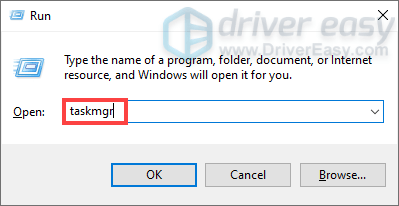
3) Under the Processes tab, right-click on the programs that you don’t necessarily use when playing Modern Warfare and select End task.
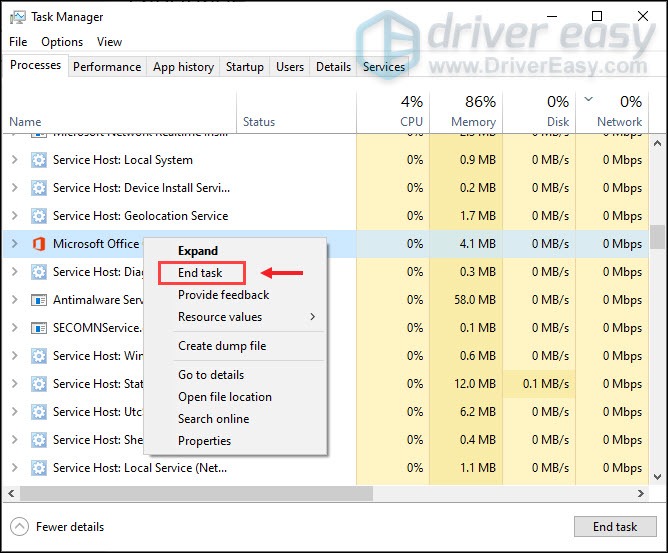
After you’ve done these, press the Play button to check if it did the trick.
Still no luck? Then attempt to uninstall Citrix. Some players reported on Reddit that uninstalling Citrix fixed the issue.
7. Repair system files
Repairing corrupted or damaged system files could help fix performance issues like programs not functioning properly. The Windows system files are essential for proper operation and stability. Errors in critical system files can cause crashes, freezes, and problems that prevent you from immersing yourself in the gameplay.
Repairing the core Windows system files may resolve conflicts, missing DLL issues, registry errors, and other problems that contribute to instability in Modern Warfare. Tools like Fortect can automate the repair process by scanning system files and replacing corrupted ones.
1) Download and install Fortect.
2) Launch Fortect and run a complete scan.
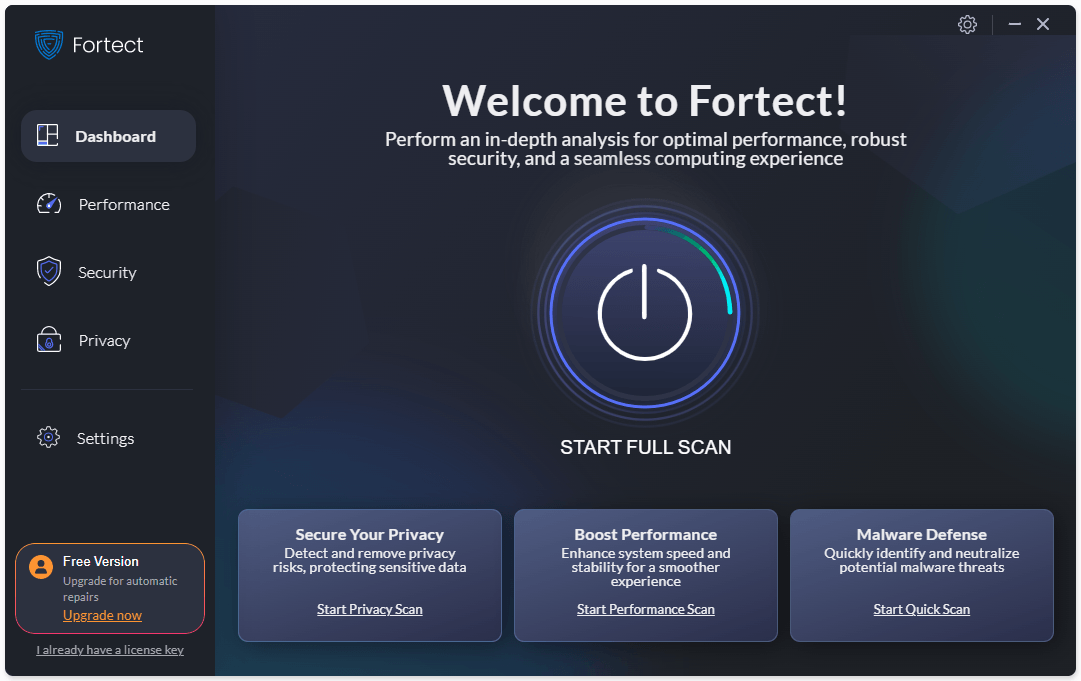
3) You’ll get a scan summary listing all the issues it detects. Click Start Repair to fix the problems (and you’ll need to pay for the full version which comes with a 60-day money-back guarantee).
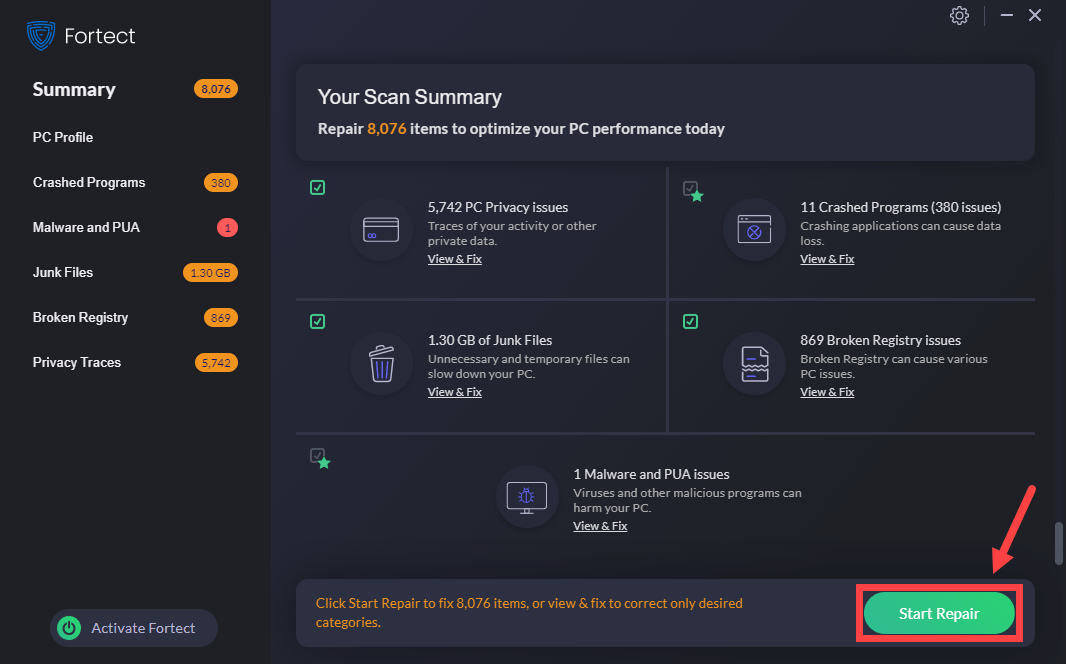
Hopefully, this post helped. If you have any questions, feel free to drop us a line in the comment section below.




