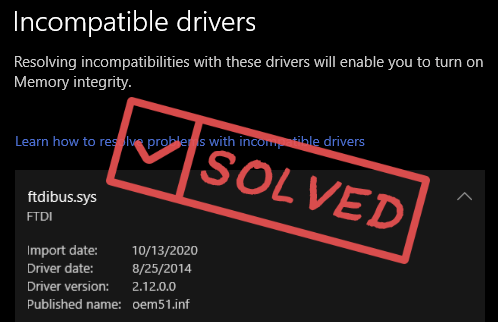
No need to worry much about it if your Memory Integrity is turned off due to incompatible drivers like ftdibus.sys: for one, Windows Defender is already strong enough to fend off malware for you, so Memory Integrity is more like the icing on the cake. For two, it’s not that hard a problem to fix. We have here 3 ways that you can get the incompatible fdtibus.sys driver problem fixed. Read on and see more.
How to fix the incompatible fdtibus.sys driver that turns off Memory Integrity
Generally speaking, you can reinstall or update the incompatible driver mentioned in Core Isolation to fix the fdtibus.sys driver issue. The tricky part is how you can do it, without harming the functionality of the mentioned driver. Follow the instructions below to see how this can be done easily.
1. Reinstall ftdibus.sys driver
ftdibus.sys is a system file for FTDI (Future Technology Devices International) USB devices, which are usually preinstalled on your computer chipset. So you may not recall using FTDI USB devices yourself, which makes it quite hard to update or reinstall the driver. But things don’t have to be like this: follow the instructions below to see how you can reinstall the ftdibus.sys driver:
- On your keyboard, press the Windows key and the R key at the same time. Type cmd and hit Ctrl+Shift+Enter to open Command Prompt as administrator. When prompted for permission, click Yes.

- Type this command:
pnputil.exe -d oem<NUMBER>.infand hit Enter.
The <NUMBER> here should be filled with the number you see on your computer. For instance, I’m seeing 51, so my command should bepnputil.exe -d oem51.inf.
- This is how the command looks like on my computer. Hit Enter when the command is typed in.
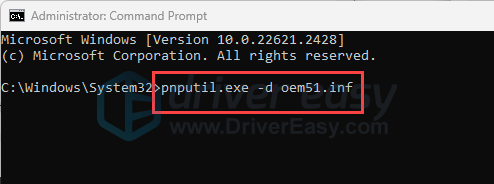
- When you see Driver package deleted successfully, restart your computer for the ftdibus.sys driver to be install automatically by Windows again.

Go go the Core Isolation window again to see if the fdtibus.sys driver is still regarded as an incompatible driver that stops Memory Integrity from turning on. If so, please move on.
2. Update ftdibus.sys driver
If the ftdibus.sys driver reinstall done by Windows doesn’t help, you can then try to update the driver.
There are mainly 2 ways you can update your fdtibus.sys driver: manually or automatically.
Option 1: Update your ftdibus.sys driver manually
If you’re tech-savvy enough, you can spend some time updating your ftdibus.sys driver manually.
To do so:
- Go to FTDI driver download center.
- Select from VCP Drivers, D2XX Drivers or D3XX Drivers first to go to the corresponding download page.
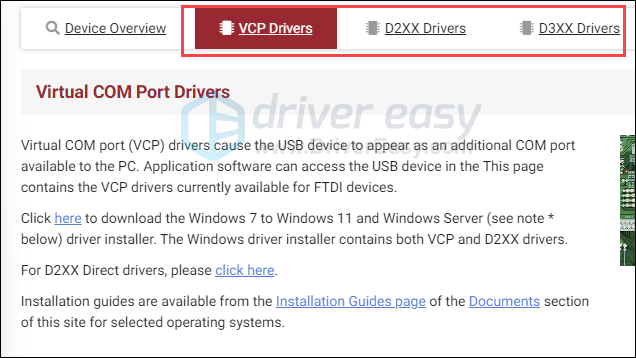
- Click to download the driver that works for your OS.

- When the driver download is done, unzip or extract the driver file folder, and right-click the ftdibus.inf file and select Install to run the driver installation.
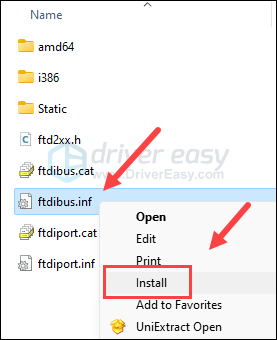
- Restart your computer for the change to take effect.
Option 2: Update your ftdibus.sys driver automatically (Recommended)
If you don’t have the time, patience or skills to update the ftdibus.sys driver manually, you can do it automatically with Driver Easy. Driver Easy will automatically recognize your system and find the correct drivers for it. You don’t need to know exactly what system your computer is running, you don’t need to be troubled by the wrong driver you would be downloading, and you don’t need to worry about making a mistake when installing. Driver Easy handles it all.
You can update your drivers automatically with either the FREE or the Pro version of Driver Easy. But with the Pro version it takes just 2 steps (and you get full support and a 30-day money back guarantee):
- Download and install Driver Easy.
- Run Driver Easy and click the Scan Now button. Driver Easy will then scan your computer and detect any problem drivers.
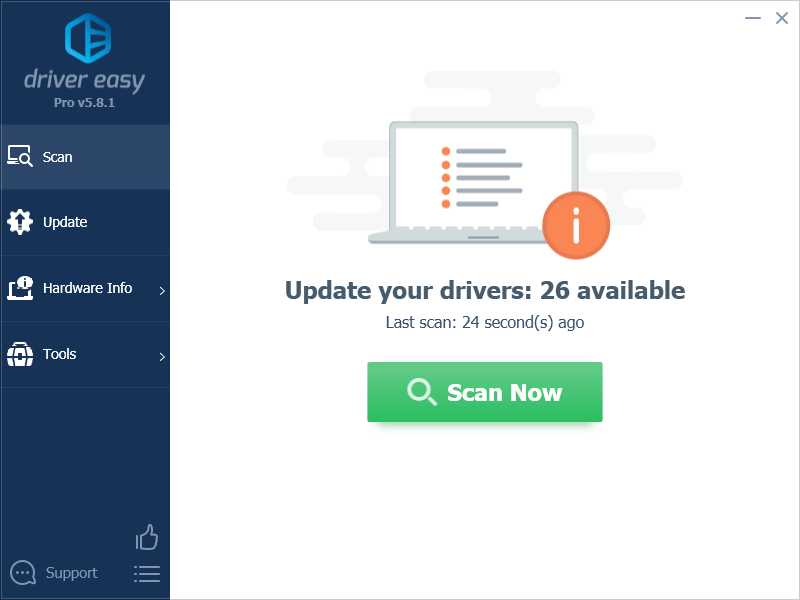
- Click Update All to automatically download and install the correct version of all the drivers that are missing or out of date on your system. (This requires the Pro version – you’ll be prompted to upgrade when you click Update All.)
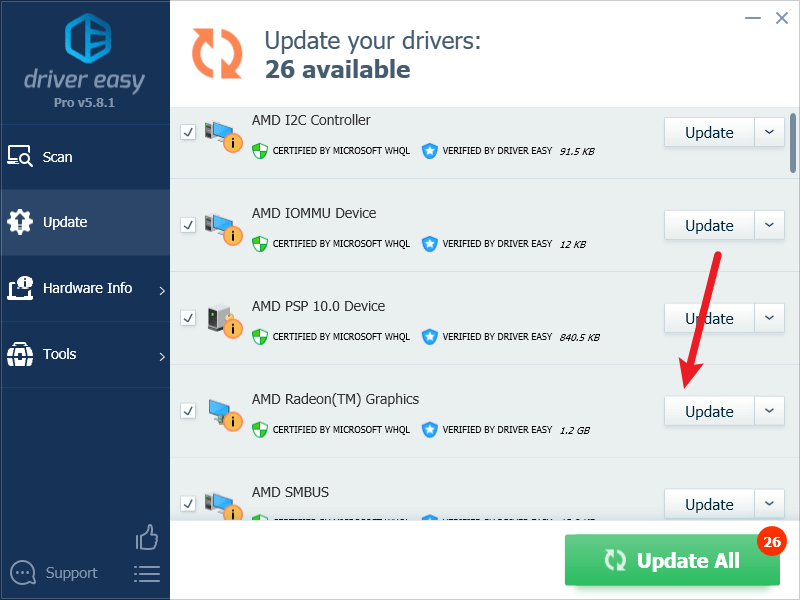
Note: You can do it for free if you like, but it’s partly manual. - Restart your PC for the changes to take effect.
Then check if your Memory Integrity can be turned on again.
Thanks for reading this post. Hope one of the methods above helps to fix the ftdibus.sys being incompatible and therefore turn off your Memory Intergity issue. If you have other suggestions, please feel free to leave a comment below.



