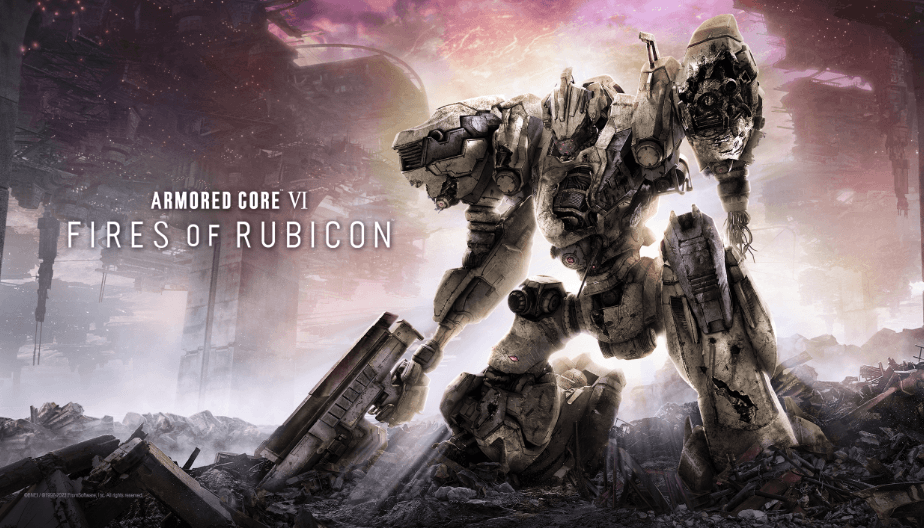
Despite some very positive reviews about Armored Core 6: Fires of Rubicon, there are, however, various gamers who reported that they’ve experienced frequent crashes on PC. Even though the devs have released an updated version that was supposed to fix the crashing problem once and for all, the new version is still crashing for some players.
If you’re also seeing crashes with your Armored Core 6: Fires of Rubicon, don’t worry, we have gathered some of the proven fixes that have helped many other gamers with their game crashing problem, and you may want to give them a try as well.
Try these fixes for the Armored Core 6: Fires of Rubicon crashing issue
You don’t need to try all the following methods: simply work your way down the list until you find the one that does the trick to fix the crashing problem with Armored Core 6: Fires of Rubicon for you.
- Check system requirements
- Verify game files
- Run the game as admin and in compatibility mode
- Update graphics card driver
- Turn off RTX (Ray Tracing)
- Make sure your graphics card and CPU are not running hot
1. Check system requirements
If your Armored Core 6: Fires of Rubicon crashes a lot, before or during the game, one of the first things you need to check is whether your computer meets the minimum system requirements for the game. If your machine is below or just at the requirements, you may need to upgrade your hardware for Armored Core 6: Fires of Rubicon to run smoothly.
Here are the requirements for your reference:
| Minimum (64-bit OS only) | Recommended (64-bit OS only) | |
| OS | Windows 10 | Windows 10/11 |
| Processor | Intel Core i7-4790K | Intel Core i5-8400 or AMD Ryzen 7 1800X | AMD Ryzen 5 2600 | Intel Core i7-7700 | Intel Core i5-10400 or AMD Ryzen 7 2700X | AMD Ryzen 5 3600 |
| Memory | 12 GB RAM | 12 GB RAM |
| Graphics | NVIDIA GeForce GTX 1650, 4 GB or AMD Radeon RX 480, 4 GB | NVIDIA GeForce GTX 1060, 6GB or AMD Radeon RX 590, 8GB or Intel Arc A750, 8GB |
| DirectX | Version 12 | Version 12 |
| Storage | 60 GB available space | 60 GB available space |
| Sound Card | Windows Compatible Audio Device | Windows Compatible Audio Device |
If you’re not sure how to check your computer specs, you can refer to this post here for more detailed information: How to find computer specs Windows 10 [Easily]
When you’re sure that your machine meets the system requirements to run the game, but Armored Core 6: Fires of Rubicon still crashes often, please move further to the fixes below.
2. Verify game files
Corrupted or damaged game files could also be the culprits to the crashing of Armored Core 6: Fires of Rubicon, and verifying game files from within Steam helped to fix the crashing problem, according to some gamers in the Steam forum. So the next thing you should do here is to repair the game files. To do so:
- Launch Steam.
- In the LIBRARY, right-click on your game and select Properties from the drop-down menu.
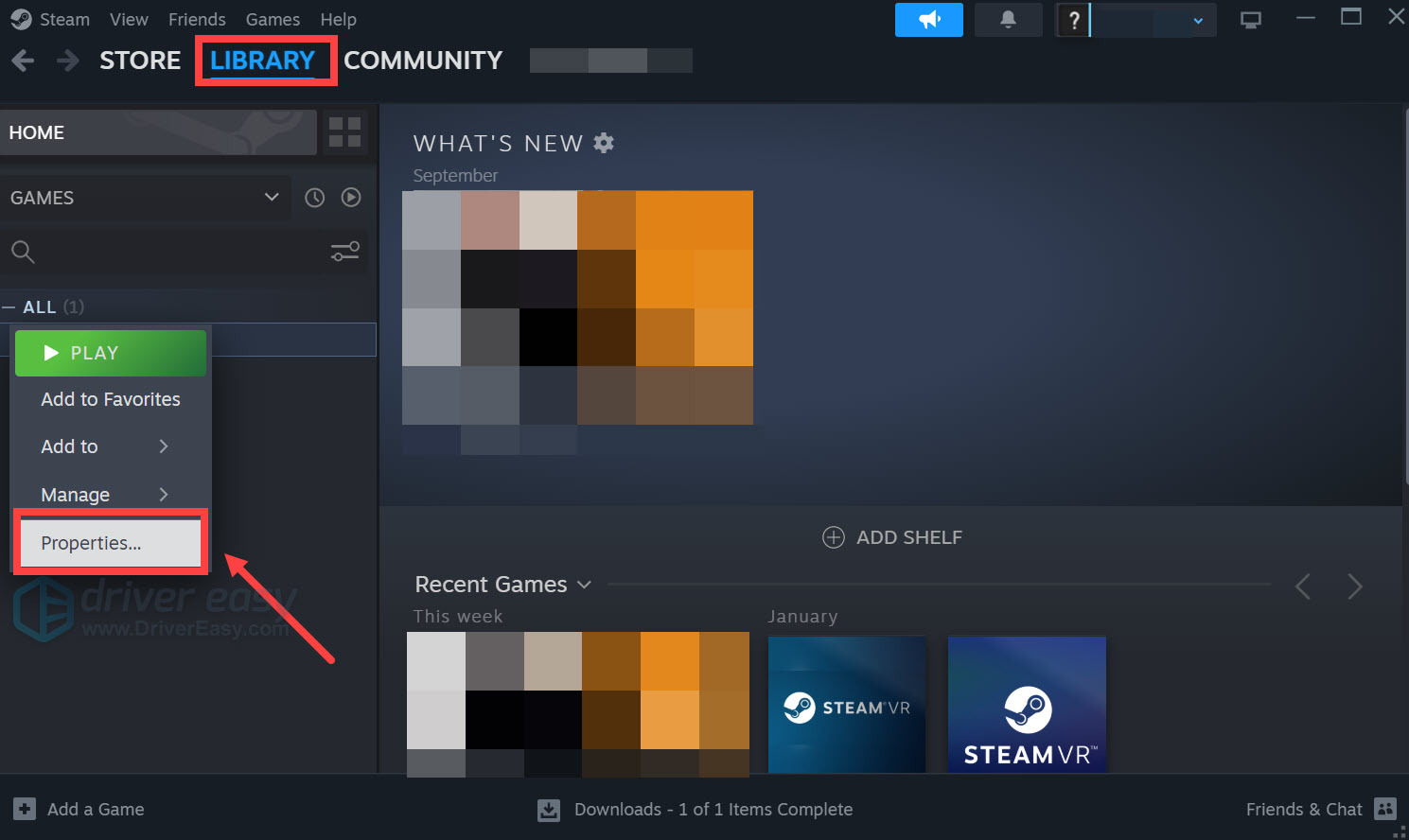
- Select the Installed Files tab and click on the Verified integrity of game files button.
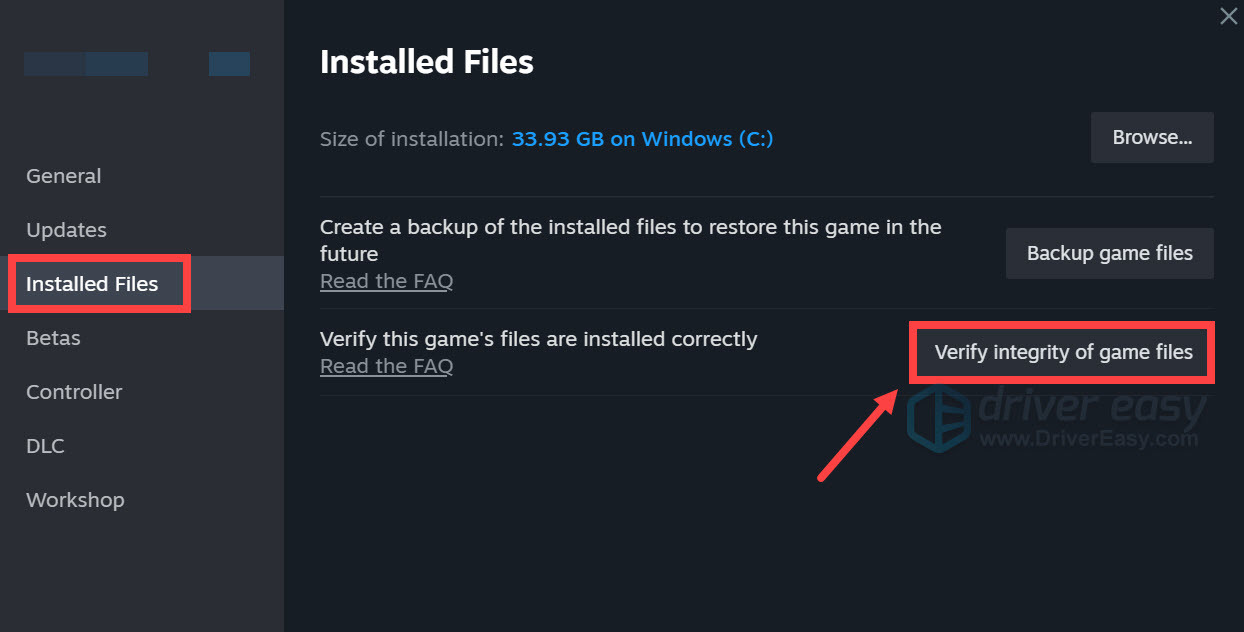
Steam will verify the game’s files – this process may take several minutes.
When the game files are verified and repaired, launch Armored Core 6: Fires of Rubicon from Steam again to see if the crashing problem still remains. If so, please move on.
3. Run the game as admin and in compatibility mode
Some gamers reported that running Armored Core 6: Fires of Rubicon as administrator (and preferably in compatibility mode as well) also helped to stop it from crashing. This is probably because giving the game administrator privileges ensures its full rights to do anything it needs on your computer. Lacking certain rights to use system files could be the reason why Armored Core 6: Fires of Rubicon crashes at some point.
To check if that’s your case, you can try running it as an administrator:
- Right-click your Steam icon and select Properties.

- Select the Compatibility tab. Tick the box for Run this program as an administrator. Then click Apply > OK to save the changes.

- Then tick the box for Run this program in compatibility mode for: then select Windows 8 from the dropdown list.
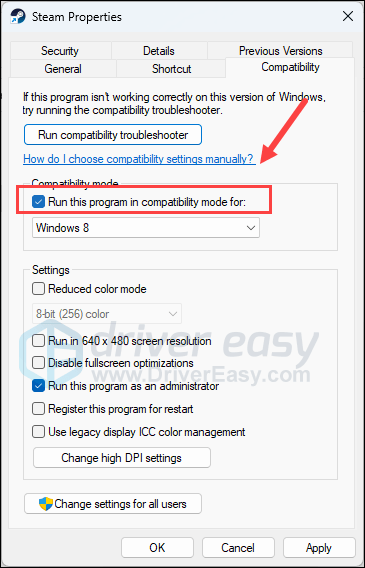
Now open Armored Core 6: Fires of Rubicon again (it should be opened with administrative permission), to see if it still crashes. If the problem still remains, please move on to the next fix.
4. Update graphics card driver
An outdated or incorrect display card driver could also be the culprit to your Armored Core 6: Fires of Rubicon’s crashing problem, so if the above methods don’t help to fix it, it’s likely that you have a corrupted or outdated graphics driver. So you should update your drivers to see if it helps.
There are mainly 2 ways you can update your graphics driver: manually or automatically.
Option 1: Update your graphics driver manually
If you’re a tech-savvy gamer, you can spend some time updating your GPU driver manually.
To do so, first visit the website of your GPU manufacturer:
Then search for your GPU model. Note that you should only download the latest driver installer that’s compatible with your operating system. Once downloaded, open the installer and follow the on-screen instructions to update.
Option 2: Update your graphics driver automatically (Recommended)
If you don’t have the time, patience or skills to update the driver manually, you can do it automatically with Driver Easy. Driver Easy will automatically recognize your system and find the correct drivers for it. You don’t need to know exactly what system your computer is running, you don’t need to be troubled by the wrong driver you would be downloading, and you don’t need to worry about making a mistake when installing. Driver Easy handles it all.
You can update your drivers automatically with either the FREE or the Pro version of Driver Easy. But with the Pro version it takes just 2 steps (and you get full support and a 30-day money back guarantee):
- Download and install Driver Easy.
- Run Driver Easy and click the Scan Now button. Driver Easy will then scan your computer and detect any problem drivers.
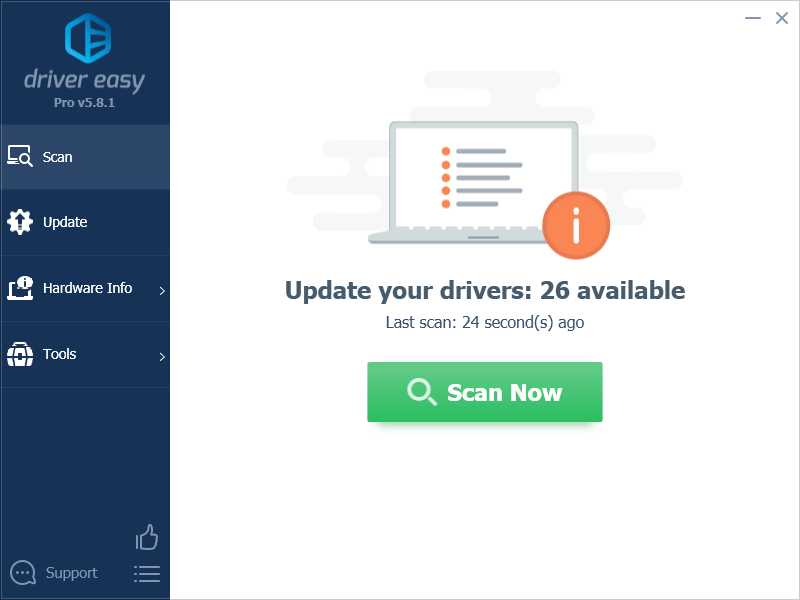
- Click Update All to automatically download and install the correct version of all the drivers that are missing or out of date on your system. (This requires the Pro version – you’ll be prompted to upgrade when you click Update All.)
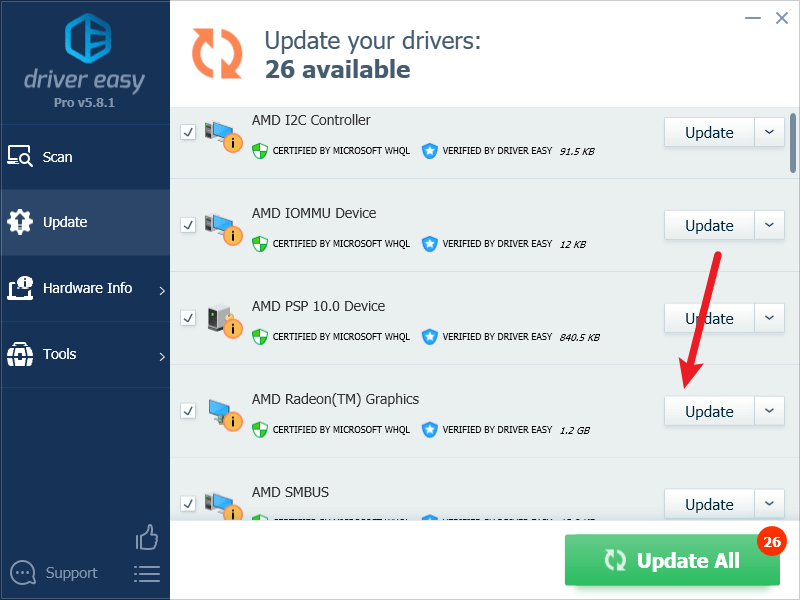
Note: You can do it for free if you like, but it’s partly manual. - Restart your PC for the changes to take effect.
Launch Armored Core 6: Fires of Rubicon again and see if the latest graphics driver helps to stop the crashing problem. If this fix doesn’t work for you, try the next fix, below.
5. Turn off RTX (Ray Tracing)
If your Armored Core 6: Fires of Rubicon usually crashes in the middle of the game, it’s probably helpful if you can turn off Ray Tracing, which helps to produce realistic lighting effects, adding an extra level of realism to the game. But ray tracing also takes much processing power, which could cause problems like game crashing or freezing. To see if turning of ray tracing helps:
- Launch Armored Core 6: Fires of Rubicon and go to settings. Then click SYSTEM.
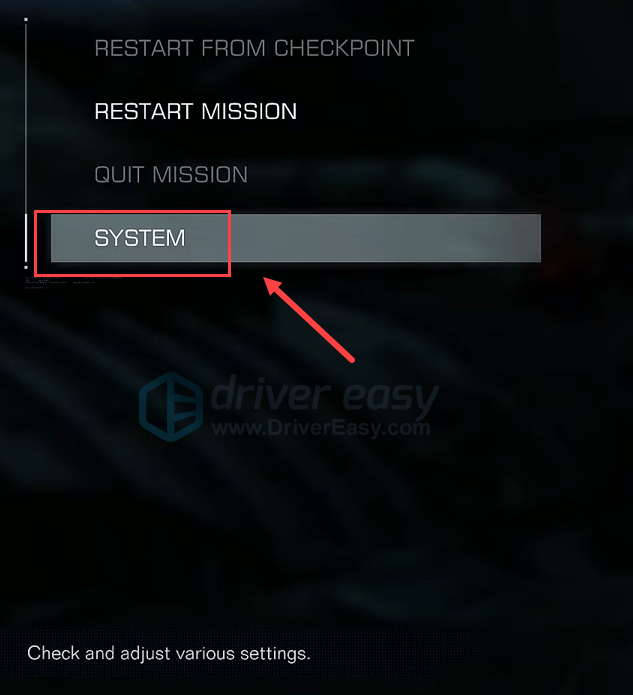
- Select Graphics Settings, then Quality Settings (Detailed).
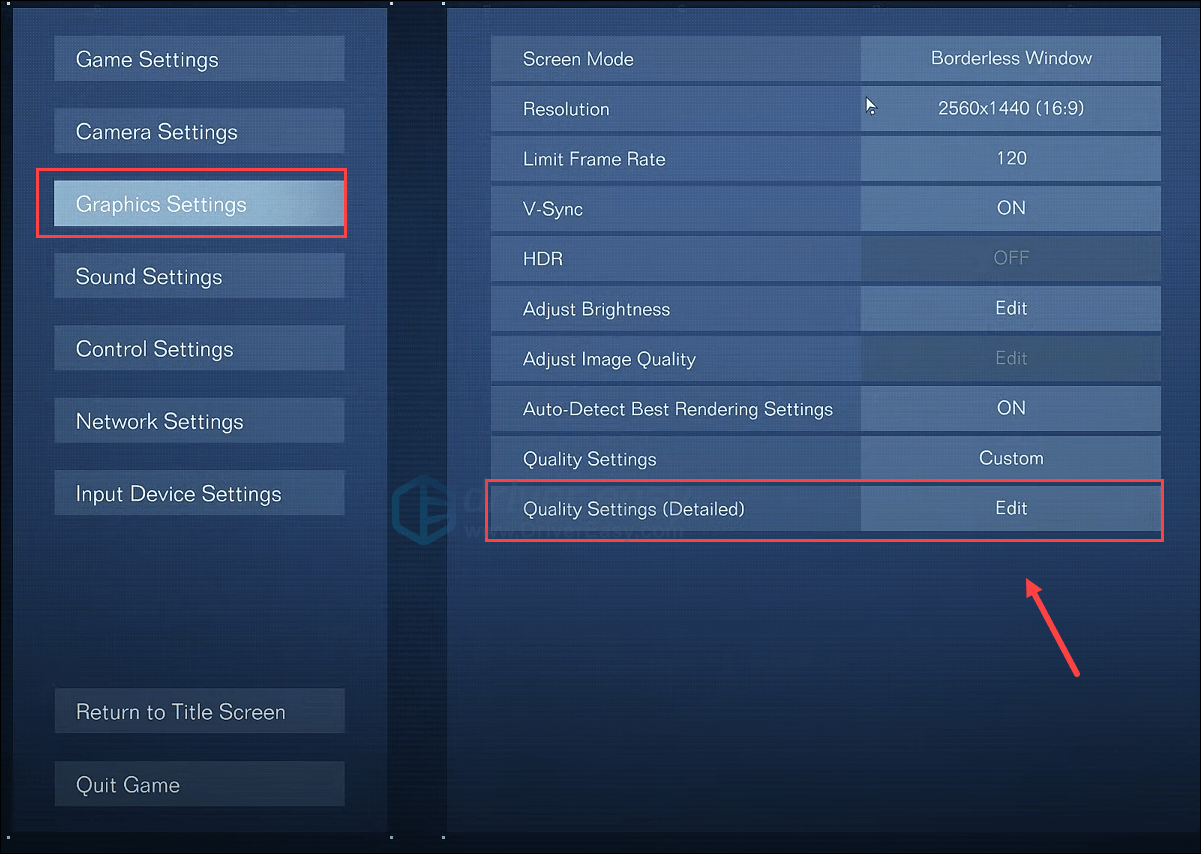
- Select Ray Tracing Quality at the bottom, and set it to

- Select OFF.
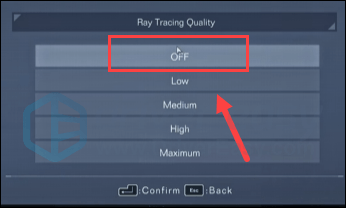
- Then play the game and see if the crashing stops.
If Armored Core 6: Fires of Rubicon still crashes, please move on.
6. Make sure your graphics card and CPU are not running hot
An overheated computer environment is also one of the most common reasons why your game crashes. If the ventilation for your computer is rather poor, your machine may run hot. In addition, games usually consume more computer resources than other programs, and therefore add more pressure to your computer’s cooling system. So if your computer is overheated, there’s a bigger chance that your Armored Core 6: Fires of Rubicon crashes easily, among many other PC performance issues.
If you can feel the heat on your computer case or on your computer itself, or you can hear the fan(s) running very loud when you play games, you need a better cooling system for your machine to make sure that Armored Core 6: Fires of Rubicon doesn’t crash.
Here is a detailed post with instructions on how you can cool your computer down if your computer is overheating: How to Know Your CPU Overheating and How to Fix It
Hope one of the above methods helps to fix the crashing problem for your Armored Core 6: Fires of Rubicon. If you have other working suggestions, please feel free to leave a comment below.



