You can play Youtube videos in any browser but can’t hear the sound? Don’t worry. Read on then you will find out the top methods to fix the problem. There are several reasons causing the problem. Just try all methods until you have the problem solved.
Method 1: Unmute Youtube video
It is possible that the Youtube sound is turned off. At the bottom left corner of the Youtube video, check and see if there is a “\” showing on the speaker icon. If yes, click on it to unmute the sound.

Method 2: Use a different browser
Try to watch the video in a different browser. If other browsers have the sound, it means the problem is caused by the browser being used. In this case, move on to Method 3. If all browsers can’t play sound, the sound card might not be working, then you’ll need to update the sound card drivers.
Method 3: Unmute the browser and the plugins
Follow steps below:
1. Right-click on the speaker icon at the bottom right corner of the desktop. Select Open Volume Mixer on the pop-up menu.
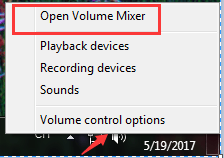
2. Ensure the browser and the plugin sliders are not muted and are not at the bottom. In my case, I use FireFox (see below screenshot).
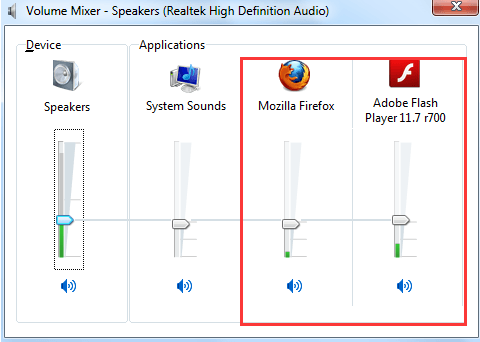
Method 4: Uninstall and update the Adobe Flash Player
Uninstalling and reinstalling the Adobe Flash Player has worked for many windows users who were experiencing the same issue as you.
Method 5: Update the sound card driver
The last method you can try is update the sound driver. If you don’t have the time, patience or computer skills to update the drivers manually, you can do it automatically with Driver Easy.
Driver Easy will automatically recognize your system and find the correct drivers for it. You don’t need to know exactly what system your computer is running, you don’t need to risk downloading and installing the wrong driver, and you don’t need to worry about making a mistake when installing.
You can update your drivers automatically with either the FREE or the Pro version of Driver Easy. But with the Pro version it takes just 2 clicks (and you get full support and a 30-day money back guarantee):
1) Driver Easy and install Driver Easy.
2) Run Driver Easy and click Scan Now. Driver Easy will then scan your computer and detect any problem drivers.
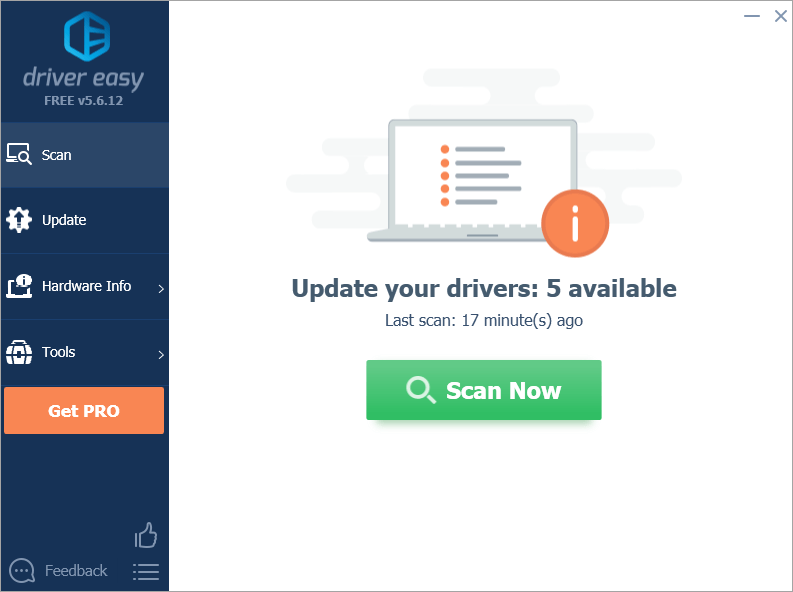
3) Click the Update button next to a flagged audio driver to automatically download the correct version of this driver, then you can manually install it (you can do this with the FREE version).
Or click Update All to automatically download and install the correct version of all the drivers that are missing or out of date on your system (this requires the Pro version – you’ll be prompted to upgrade when you click Update All).
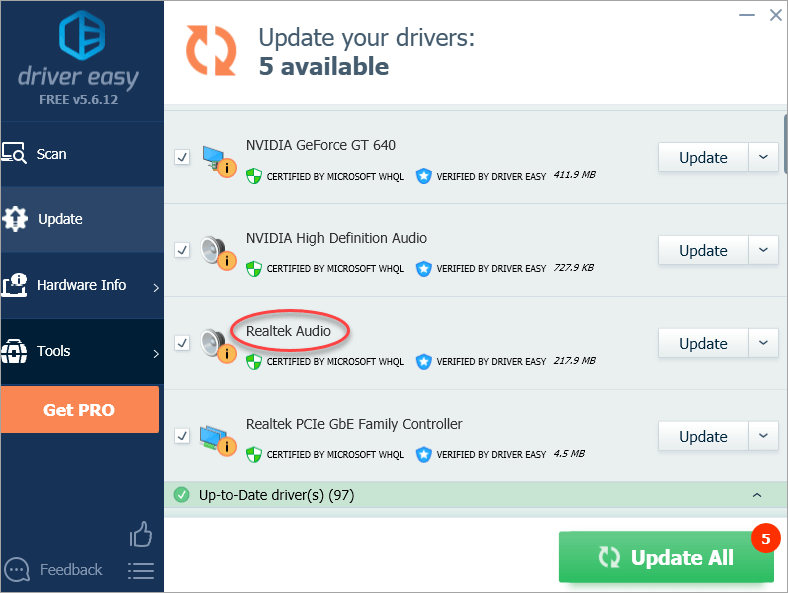
Hope the methods above will help you fix no sound on Youtube issue.



