Does your Canon printer show offline status? Don’t worry. You’ll easily fix this problem with the helpful solutions in this guide.
Quick check: Before following the solutions below, please check if your printer’s power cable is plugged into an electrical outlet and restart your router as it may cause due to network failure.
- Restart Printer Spooler service
- Disable Use Printer Offline feature
- Reinstall your Canon printer driver
Solution 1: Restart Printer Spooler service
1) Type services in the search box on the taskbar. Then Click Services (Desktop app) from the result.
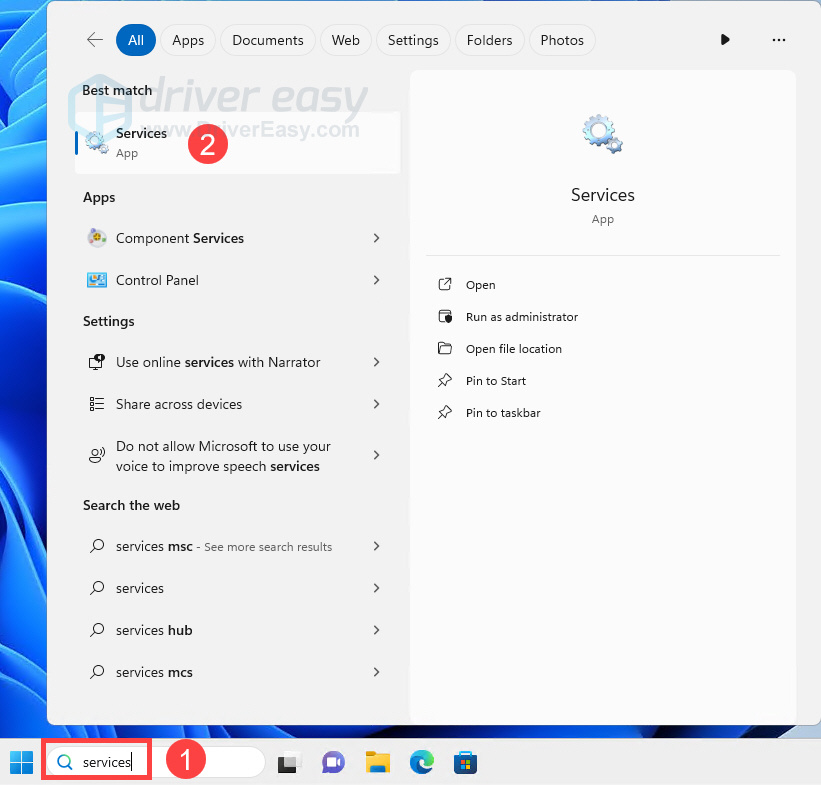
2) Right-click on Print Spooler. Then click Restart. Note: If the Restart option is grayed out, click Start instead.
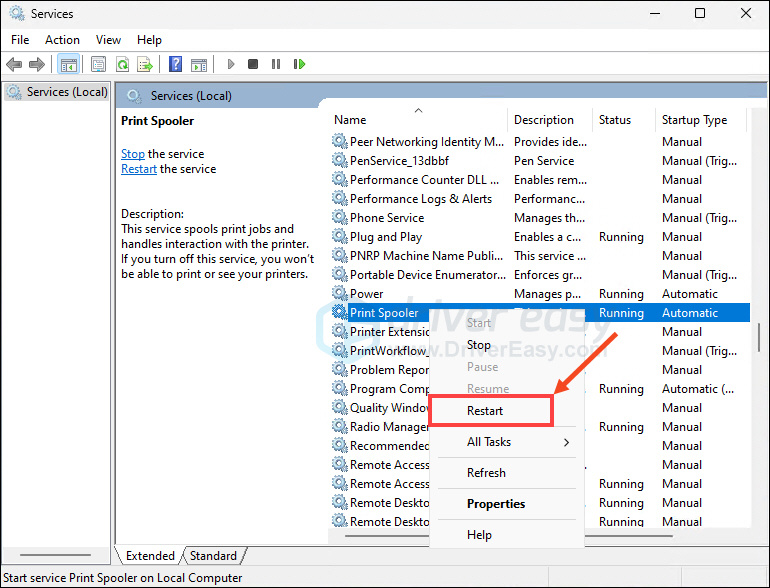
3) Right-click on Print Spooler again and this time choose Properties.
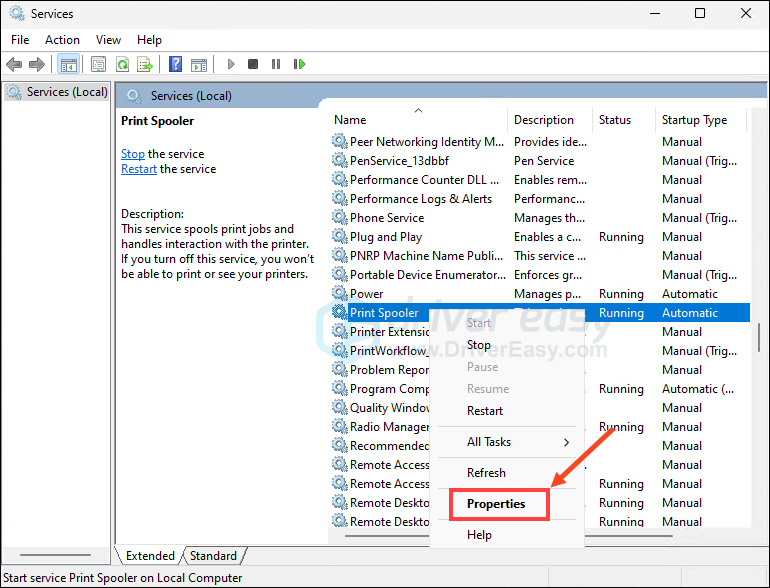
4) Check if the Startup type is in Automatic status. If not, set it to be. Then click OK to save your settings.
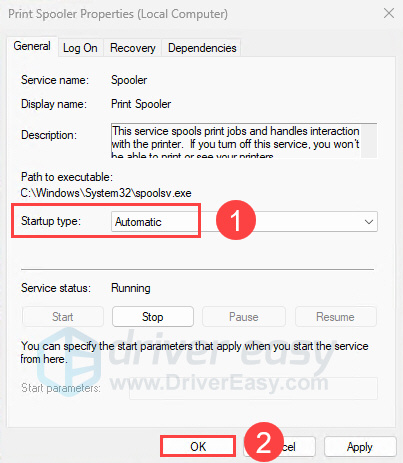
4) Restart your PC and try to print your file to see if your printer works.
Solution 2: Disable the Use Printer Offline feature
On Windows 10:
1) Enter control panel in the search box from Start. Then click Control Panel (Desktop app) from the result.
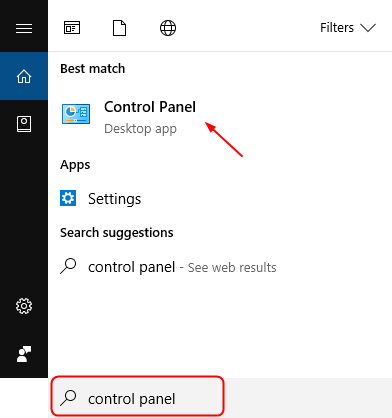
2) Click Hardware and Sound > Devices and Printers.
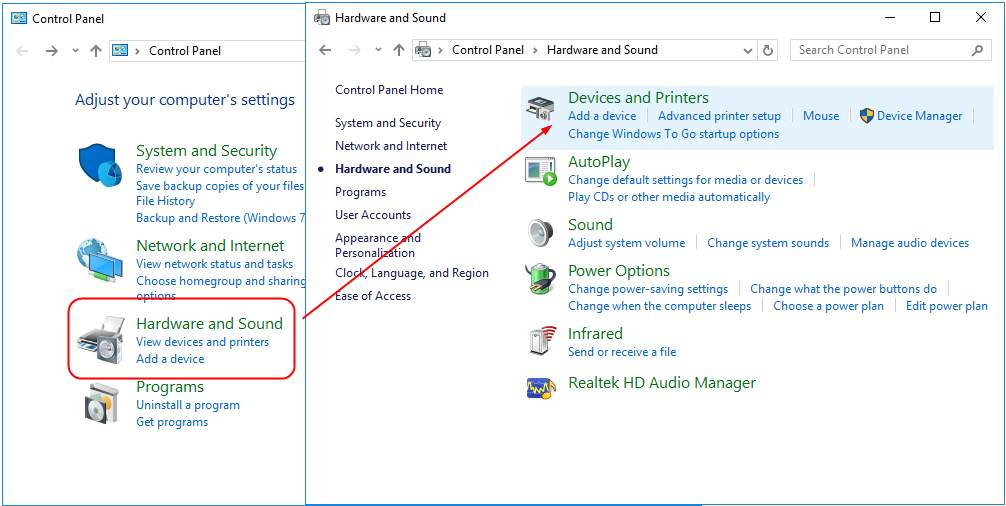
3) Find and right-click on your Canon printer under the Printers catalog. Then choose See what’s printing.
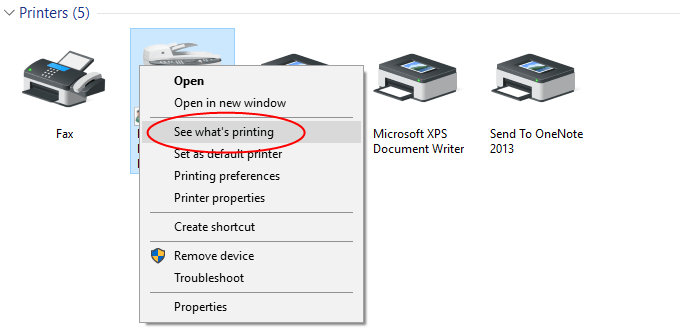
4) Click Printer to see if Use Printer Offline is unchecked. If it’s checked on with a √ mark, click it to uncheck.
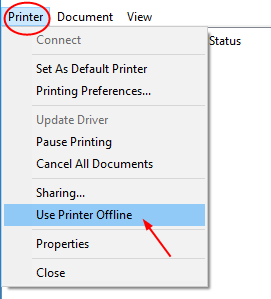
5) Click Printer again and this time click Cancel All Documents.
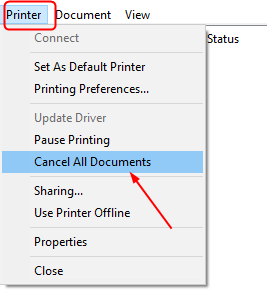
6) Print your file to see if your Canon printer works.
On Windows 11:
1) Open the Run dialog by pressing Windows + R.
2) Copy and paste the following command into the Run box and hit Enter.
shell:::{A8A91A66-3A7D-4424-8D24-04E180695C7A}
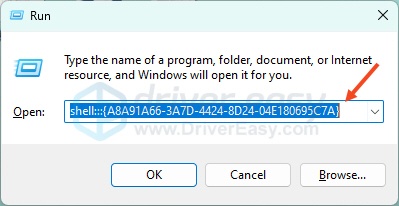
3 ) In the Printers section, find and right-click your Canon printer. Then select See what’s printing.
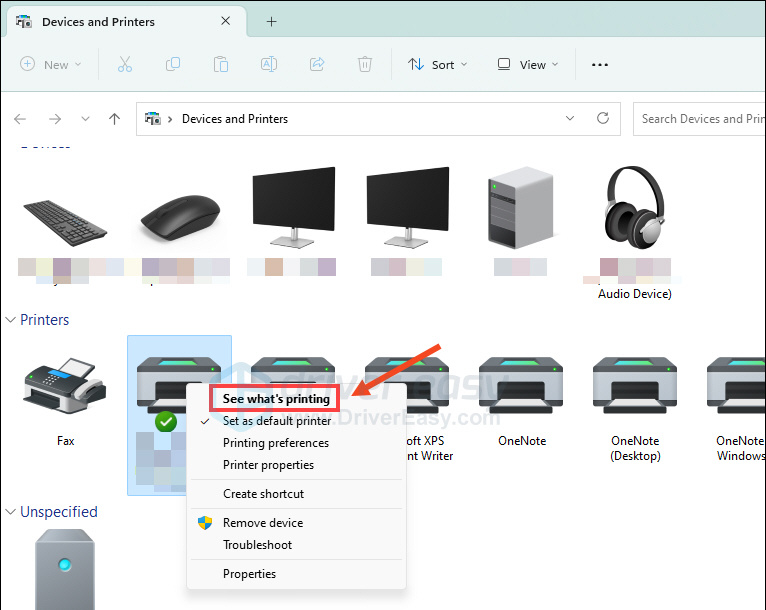
4) Click the Printer tab and make sure the Use Printer Offline is not checked on with a √ mark.
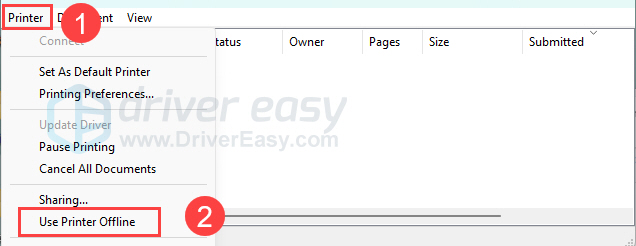
5) Still in the Printer tab, select Cancel All Documents.
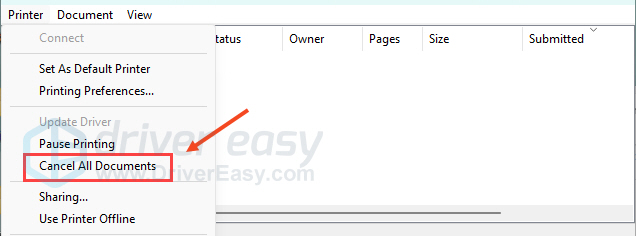
Check if your Canon printer is working now. If not, go on and try reinstalling the printer driver.
Solution 3: Reinstall your Canon printer driver
One of the main causes of the Canon printer offline error is that you’re using a faulty or outdated printer driver. To fix the problem, you need to reinstall your printer driver.
1) On your keyboard, press the Windows key + R together to open a Run box. Then type devmgmt.msc in the box and click OK.
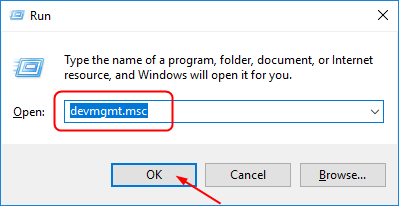
2) Find your Canon printer driver under Print queues. Then right-click on it to choose Uninstall device.
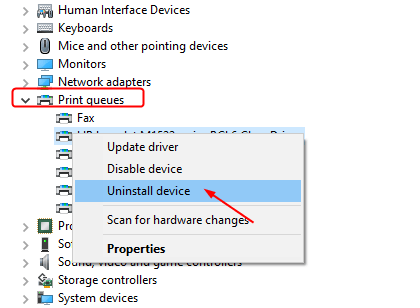
3) Go to the Canon Support page to download the latest driver for your printer model, and follow the on-screen instructions to install the file.
Downloading the driver from the Canon website is direct and straightforward though, it could be really time-consuming. If you don’t have the time, patience or enough tech skill to find and download drivers manually, let Driver Easy help you then.
Driver Easy will automatically recognize your system and find the correct drivers for it. You don’t need to know exactly what system your computer is running, you don’t need to risk downloading and installing the wrong driver, and you don’t need to worry about making a mistake when installing. Driver Easy handles it all.
You can update your drivers automatically with either the FREE or the Pro version of Driver Easy. But with the Pro version, it takes just 2 clicks and you get full support and a 30-day money back guarantee.
1) Download and install Driver Easy.
2) Run Driver Easy and click Scan Now button. Driver Easy will then scan your computer and detect any problem drivers.
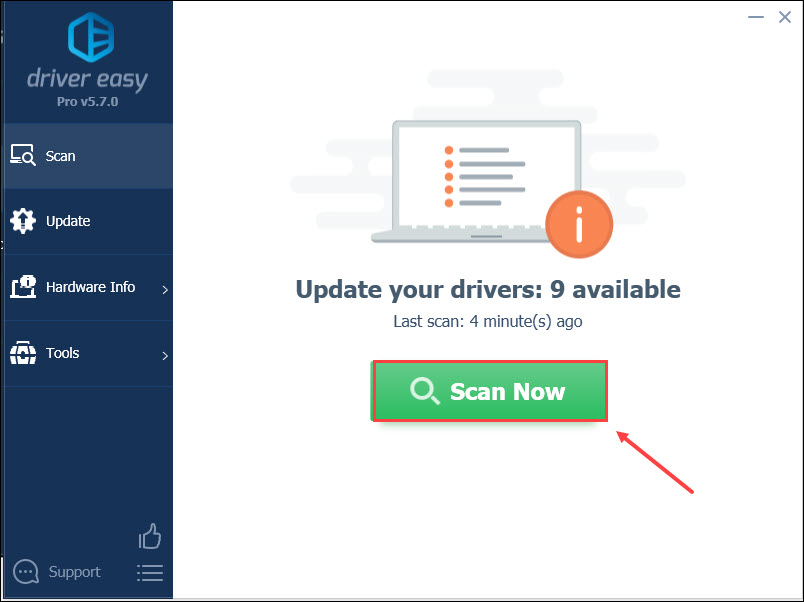
3) Click the Update button next to a flagged printer driver to automatically download and install the correct version of this driver (you can do this with the FREE version).
Or click Update All to automatically download and install the correct version of all the drivers that are missing or out of date on your system (this requires the Pro version – you’ll be prompted to upgrade when you click Update All).
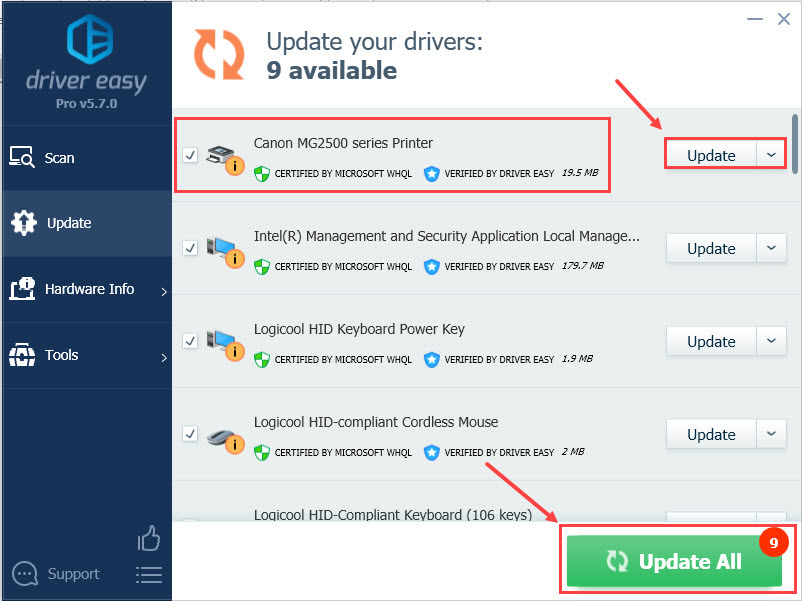
4) Restart your computer and print your file to see if your Canon printer works.




