Getting your hands on the NVIDIA premium graphics card RTX 3090 Ti? If you want to maximize the performance of your new gaming gears, you’ll also need to install the latest graphics driver. In this post, you’ll learn two simple ways to install and update the RTX 3090 Ti driver. It could be as easy as a couple of mouse clicks.
1. Manual driver update – The go-to option to keep your drivers up-to-date, but the process is a little complicated and time-consuming.
2. Automatic driver update – The best choice for computer newbies or users who don’t want to spend time searching for verified and correct drivers.
Option 1 – Download and install the driver manually
The hardware manufacturer website is where you could always find the latest device drivers. To check for the 3090 Ti driver update from NVIDIA, follow the steps:
- Navigate to the NVIDIA drivers page.
- Choose GeForce RTX 3090 Ti from the Product list and select your operating system.
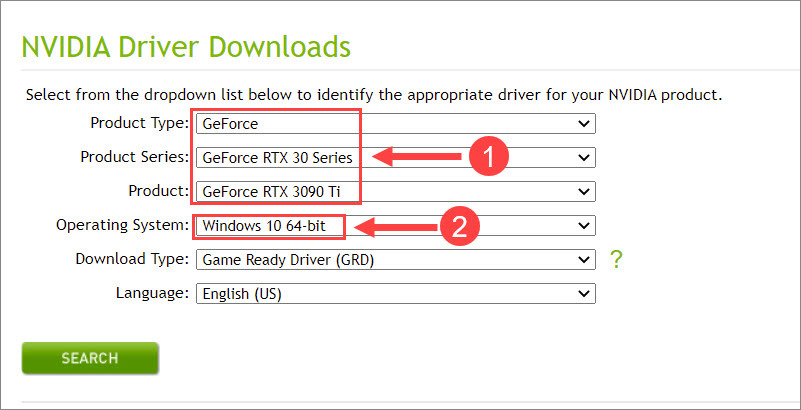
- Choose which type of driver you would like to download. Gamers are suggested to choose Game Ready Drivers that provides support for the latest games, patches, and DLCs. And Studio Drivers fit content creators that prioritize stability and quality for creative workflows.
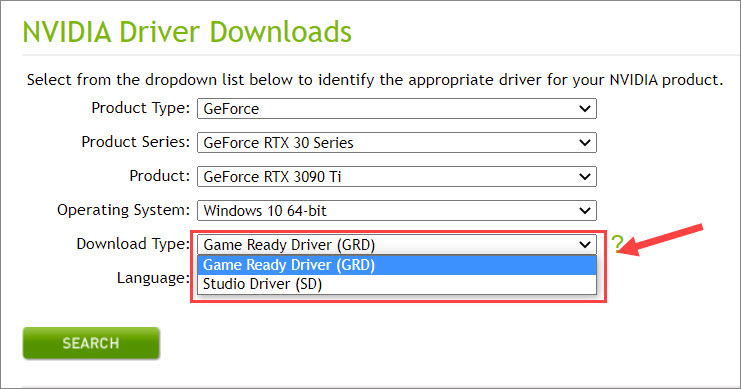
- Click SEARCH.
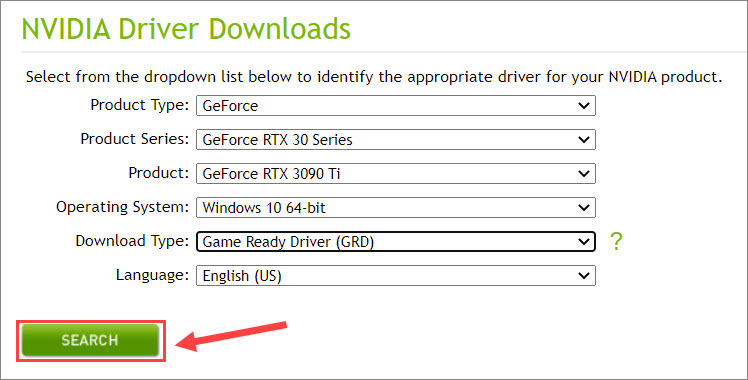
- Click DOWNLOAD.
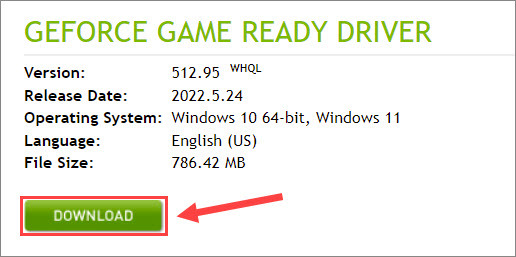
Once you’ve downloaded the correct drivers for your system, double-click the file and follow the on-screen instructions to install the driver. If you don’t feel like doing the manual search and installation, there’s a more hassle-free solution.
Option 2 – Automatically update the RTX 3090 Ti driver
If you don’t have the time, patience or computer skills to update the RTX 3090 Ti driver manually, you can do it automatically with Driver Easy.
Driver Easy is a powerful tool that detects, downloads and installs all the drivers your computer needs and keeps it updated. You don’t need to know exactly what system your computer is running, you don’t need to risk downloading and installing the wrong driver, and you don’t need to worry about making a mistake when installing.
You can update your drivers, one at a time, with the Free version. By upgrading to Driver Easy Pro, you can update all the drivers at one click and enjoy a lot of exciting features.
- Download and install Driver Easy.
- Run Driver Easy and click the Scan Now button. Driver Easy will then scan your computer and detect any problem drivers.
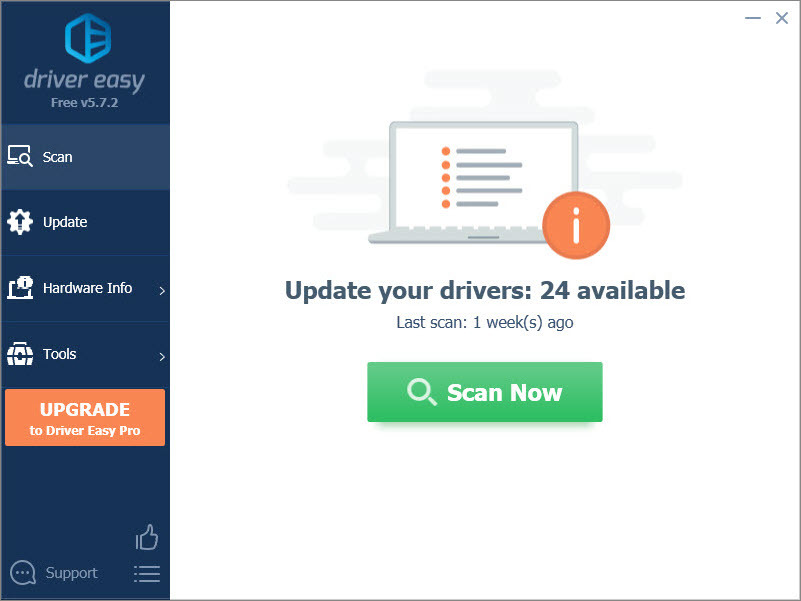
- Click the Update button next to the flagged RTX 3090 Ti driver to automatically download the correct version of that driver, then you can manually install it (you can do this with the FREE version).
Or click Update All to automatically download and install the correct version of all the drivers that are missing or out of date on your system. (This requires the Pro version which comes with full support and a 30-day money back guarantee. You’ll be prompted to upgrade when you click Update All.)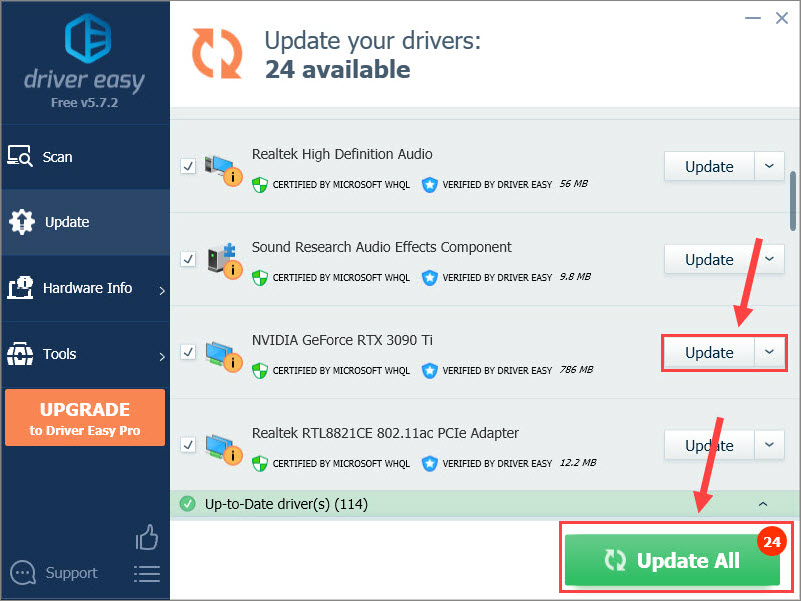
If you need assistance, please contact Driver Easy’s support team at support@drivereasy.com.
After the process finishes, restart your computer to fully apply the changes and check how the GPU works.
Hopefully you’ve updated the RTX 3090 Ti driver with ease following this guide. If you have any questions or suggestions, don’t hesitate drop us a line.




