
Probably you’re just installing the latest Windows update, if now you’re having audio issues on your computer as many other Windows 10 users, like no sound through HDMI, and looking for the correct Intel High Definition Audio driver, you’ve got in the right place. Go with this post, you would know how to download the correct Intel High Definition Audio driver for your Windows 10 in a second.
Pick the way you prefer:
Note: Intel High Definition Audio driver could refer to either Intel Display Audio driver or your audio controller driver.
- Update Intel High Definition Audio Driver Automatically (Recommended)
- Download & install the correct Intel High Definition Audio Driver manually
- Roll back your driver
Method 1: Update Intel High Definition Audio Driver via Driver Easy Automatically
If you don’t have the time, patience or computer skills to update the Intel High Definition Audio driver manually, you can do it automatically with Driver Easy.
Driver Easy will automatically recognize your system and find the correct drivers for it. You don’t need to know exactly what system your computer is running, you don’t need to risk downloading and installing the wrong driver, and you don’t need to worry about making a mistake when installing.
You can update your drivers automatically with either the FREE or the Pro version of Driver Easy. But with the Pro version it takes just 2 clicks:
- Download and install Driver Easy.
- Run Driver Easy and click the Scan Now button. Driver Easy will then scan your computer and detect any problem drivers.
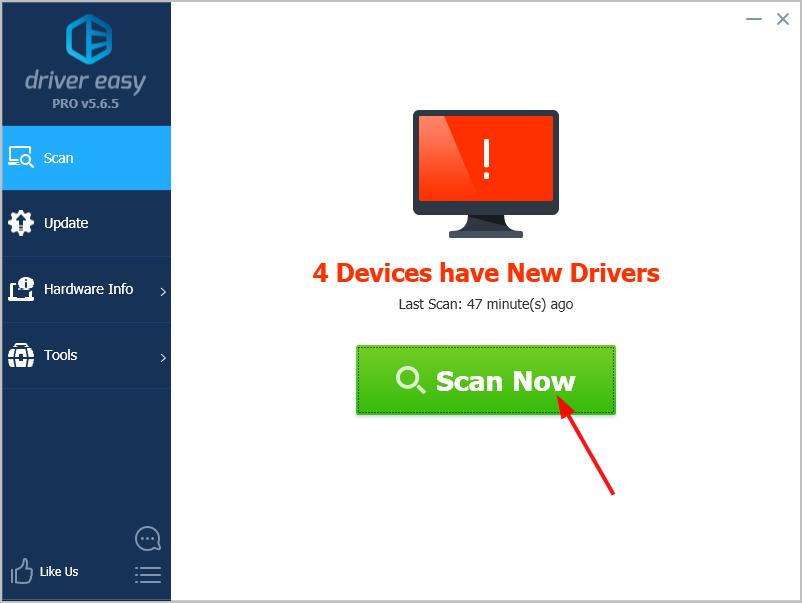
- Click Update All to automatically download and install the correct version of all the drivers that are missing or out of date on your system (this requires the Pro version – you’ll be prompted to upgrade when you click Update All).
Note: You can do it for free if you like, but it’s partly manual.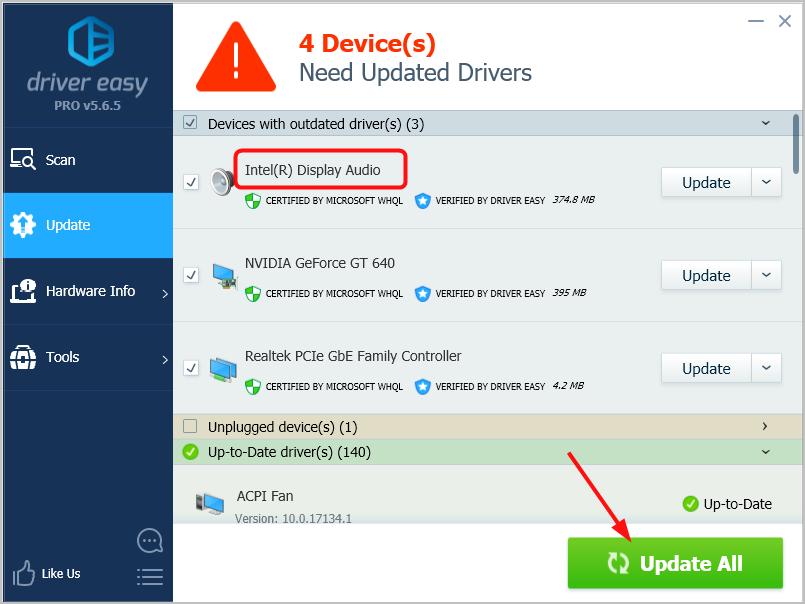
If you need assistance, please contact Driver Easy’s support team at support@drivereasy.com.
Method 2: Download & install the correct Intel High Definition Audio Driver manually
Without asking for a driver updater for help, you can also choose to directly download the driver for your audio card and audio controller manually from its manufacturer’s website. Or if you’re using a brand laptop, you can download the drivers from your laptop’s official website.
Here we take Intel display audio driver as an example to show you how to download and install the driver manually.
Note: Intel offers audio drivers together with graphics card drivers. So download the graphics driver to get the audio driver.
- Go to Intel Downloads Center.
- Type Intel HD Graphics + Model Number in the Search box. Then press Enter.
( Here take Intel HD Graphics 5500 as an example)
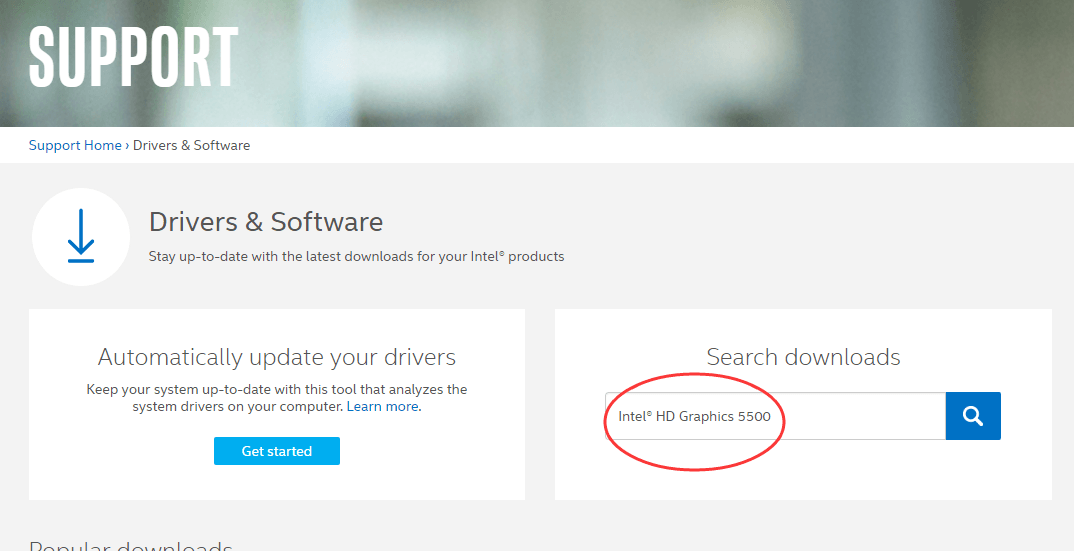
Note: If you don’t have idea about the model of your Intel graphics card, go with these steps to check it out.
a) Right-click any blank area on your desktop to select Display Settings
b) Click Advanced display settings.
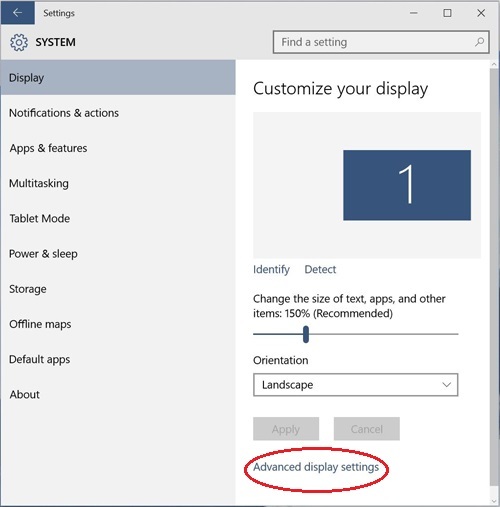
c) Click Display adapter properties.
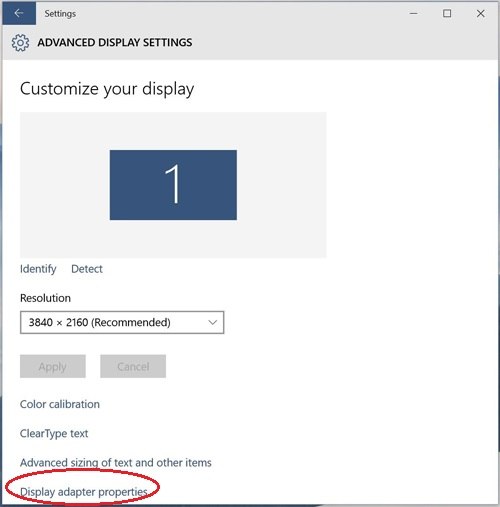
d) See the graphics model number showed in the Adapter Type section of the Adapter tab.
- Choose Windows 10 64-bit or Windows 10 32-bit (according to your PC) from drop down menu.
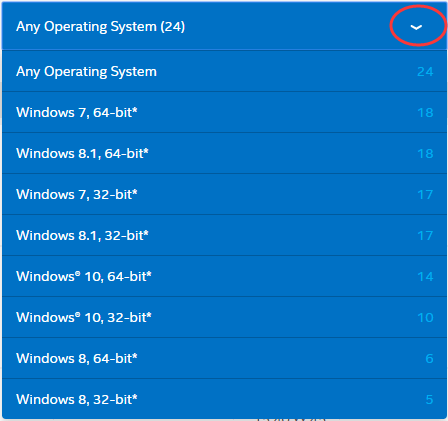
- Choose the first item of the page as it is the latest version.
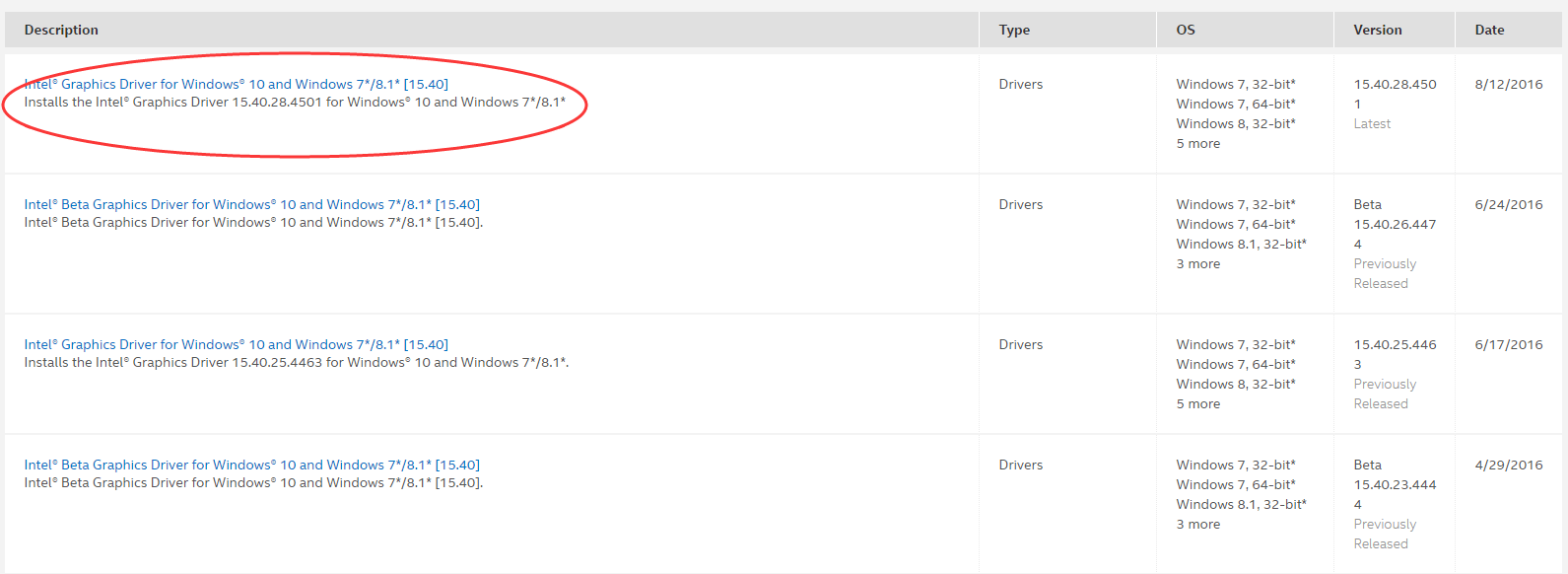
- Click the .exe file to download and install by prompts easily.
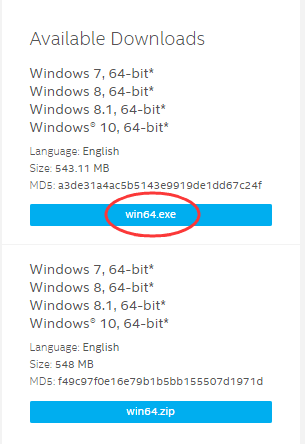
- Restart your computer to make changes take effect.
Method 3: Roll back your driver
If updating your drivers won’t help, rolling back your driver might work for you.
- Right-click on the Start button and choose Device Manager.
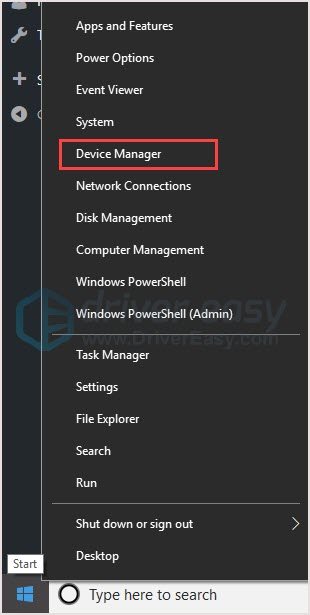
- Scroll down and find System devices. Click it and look for your audio program. It could be Intel(R) Smart Sound Technology Audio Controller or High Definition Audio Controller.
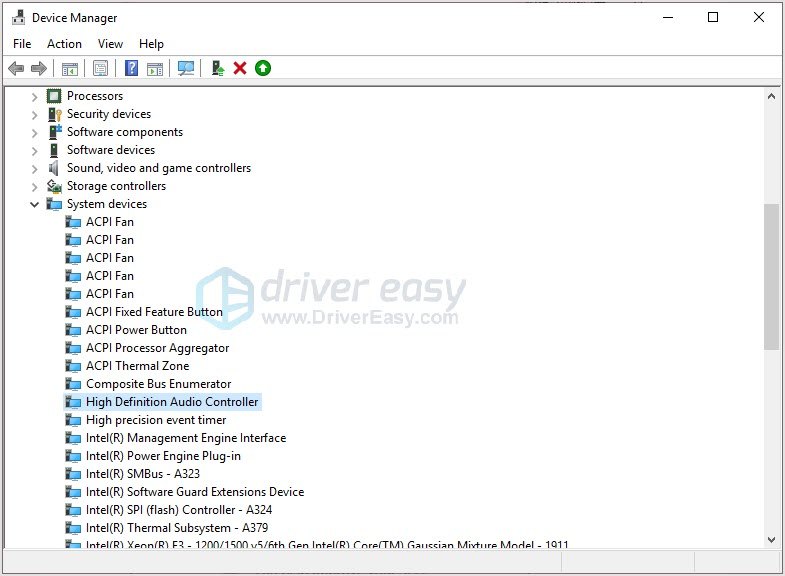
- Right-click on it and go to the Driver tab. Click Roll Back Driver.
Note: If the Roll Back Driver option grayed out, you can download a previous driver from the manufacturer’s website and install it on your PC. - After reboot, the problem should be solved.
Hopefully this helps. Feel free to comment below if you have any questions.



